Are you searching for a handy and easy to use video editor for your Windows PC? Well, you need not look any further than Icecream Video Editor. It is a free video editing software for Windows that is perfect for beginners. Not only it allows users to edit videos, but also create new ones using photos, videos, and audio files, in a relatively short amount of time. Also, it doesn’t consume much hardware resources, making it perfect for both budget and aging Windows PCs. In this brief review of Icecream Video Editor, we are going to take a look at all its key features, along with its compatibility, platform availability, user interface, and more.
Key Features
We will start this review with our discussion of the main features of Icecream Video Editor so you have an idea as to what you can expect from this video editing software.
1. The Timeline
The one feature that any video editing software should get right is its timeline and Icecream Video Editor nails this one. Even if you have never edited a video in your life before, you will be able to add images, videos, and music files to the timeline on the Icecream Video Editor and edit them seamlessly.
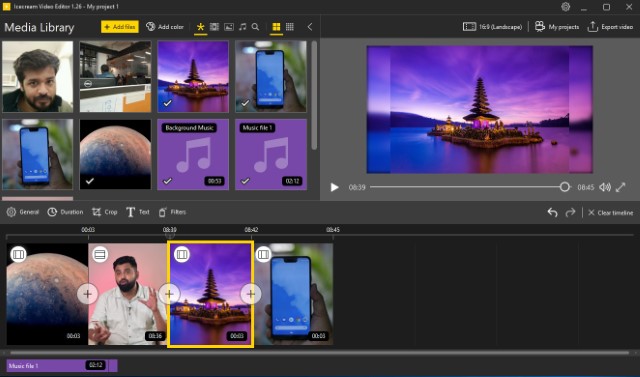
Icecream Video Editor features a linear timeline where you can add as many videos and images as you want. The timeline is split into equal rectangular chunks ensuring that all the files get proper representation and are easy to manipulate. Another good thing about the video and photos timeline is that you can right-click on any asset to easily duplicate, remove, and trim them.
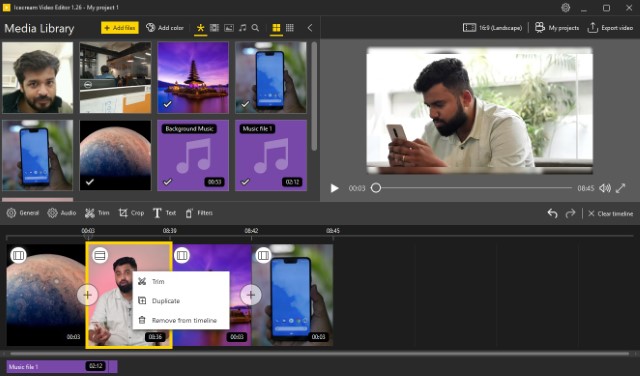
Also, you can click on the plus sign between any two files to quickly add transition effects. Icecream Video Editor’s simple timeline is what makes it accessible to the masses, and I love it.
2. Basic Video Editing Tools
What I like most about Icecream Video Editor is that it gets the basic video editing tools right. You can find these tools just above the timeline. In the “General” menu, you will find tools which let you adjust brightness, contrast, saturation, and hue. It also hosts the rotate and flip tools.
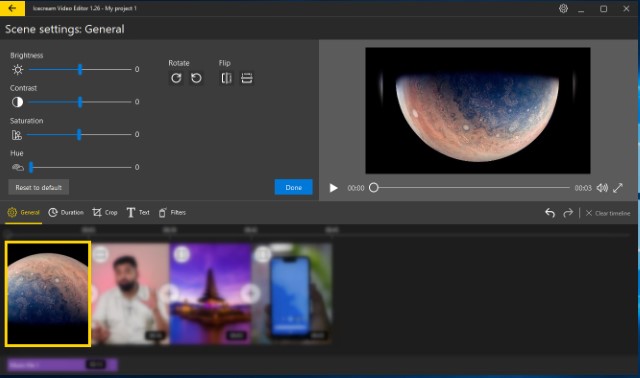
The second is the “Duration” tool which lets you assign the duration for which a photo will last in the video. You can either assign individual time duration for each photo or a blanket one which will apply to all the photos. The next is the “Crop” tool which lets you crop photos.
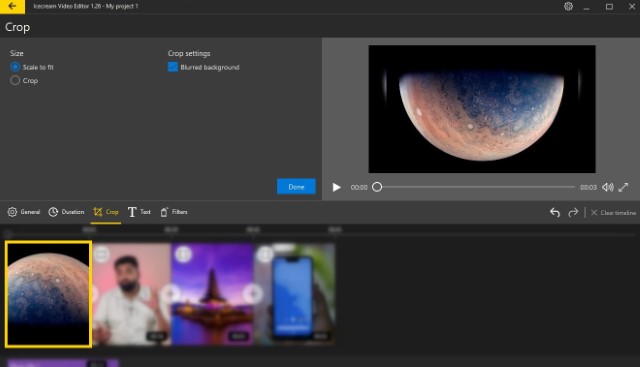
Apart from these, there’s also a “Trim” tool. You can access it by right-clicking on a video asset and then selecting the “Trim” option. The trim tool allows you to easily cut the beginning and end of the video so you only use the required footage.
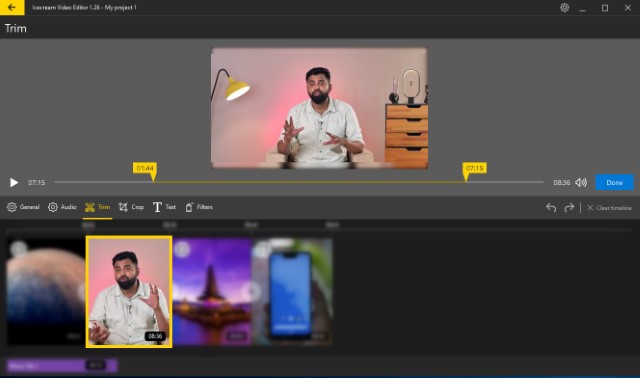
3. The Text Tool
The Text tool on Icecream Video Editor is fantastic. It allows you to easily add text to your videos. It also comes with several text effects which are easy to use and add a professional flair to your videos. You can also select the position where you want your text to appear by clicking on any of the position boxes.
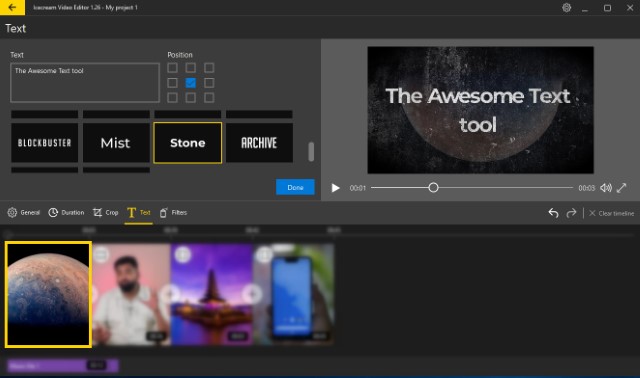
4. Filters
If you want your videos to look different then you should use filters. Icecream Video Editor comes with some awesome filters which you can apply using the “Filters” menu with just a few clicks. My favorite filters are the ones that let you isolate green, red, and blue colors from the photos and videos that you are using. At the time of writing this article, there are about twenty cool filters and you are going to love every one of them.
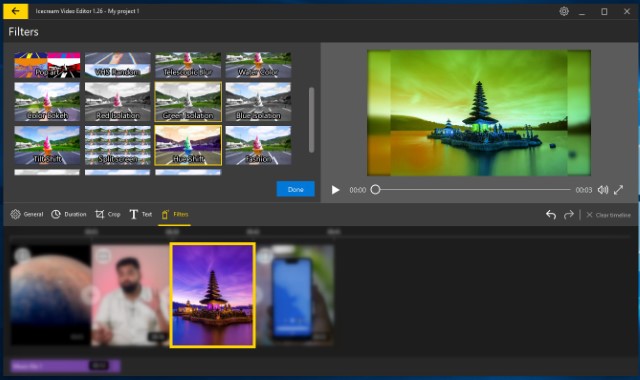
5. Transitions
Any video editor can tell you that applying the right transitions is one of the most important things that you need to do while editing a video. Nobody can shoot a great video in one take, and you have to apply transitions whenever you are using multiple photos and video files in a timeline. Thankfully, Icecream Video Editor makes it super easy. Just click on the plus icon between any of the two asset files and choose the transitions effects that you want to use.
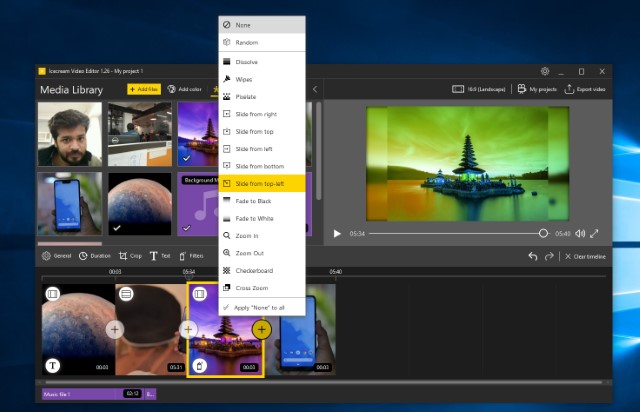
6. Audio Editing Tools
Icecream Video Editor comes with basic audio editing tools. You can access them by right-clicking on any audio file in the timeline. The app allows you to easily loop audio files, trim them, and duplicate them. You can also use audio effects such as fade-in and fade-out, adjust volume, and apply audio effects such as chipmunk, chorus, and more.
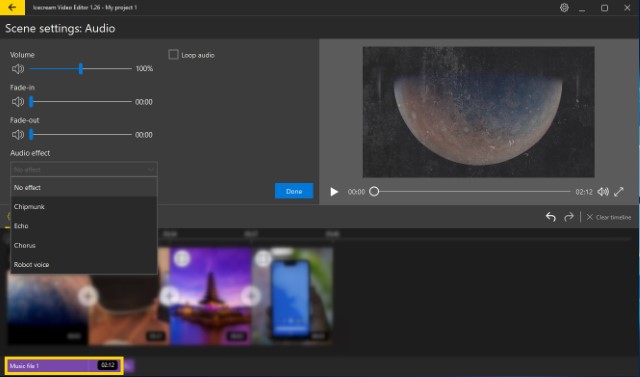
7. Other Features
Icecream Video Editor also comes with other cool features which might seem small but are handy. For starters, you can easily change the speed of a video you are editing. Also, you can set the video quality of your export file and change its aspect ratio, which is quite helpful. For example, if you want to create a video for Instagram, you can select the square aspect ratio and create a video optimized for the platform.
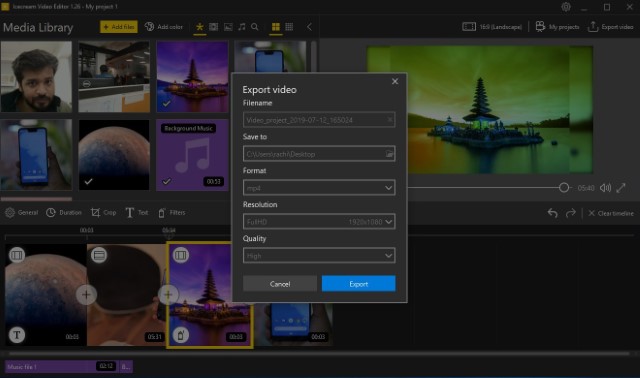
You can also easily share your videos by uploading them to your favorite cloud storage solutions or video platforms. Currently, you can upload videos to Google Drive, Dropbox, and YouTube, but I am sure it will start supporting direct uploads to more social media channels soon.
User Interface and Ease of Use
Icecream Video Editor brings a simple and easy to use interface. All the tools are right at your fingertips. You don’t have to go through hundreds of hidden menus to find the features you are looking for. The top row holds all the basic tools such as the “Add Files” button which allows you to easily add files (audio, pictures, and videos) followed by tools for adding solid color backgrounds, filtering different file types, searching for files, and more.
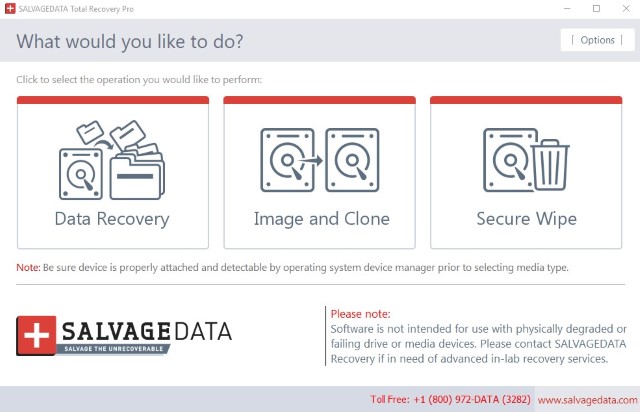
In the top right, you can find buttons for changing the aspect ratio, exporting a project, and seeing all the projects. The editing tools are presented as soon as you add content to your timeline. Of all the video editing software I have used in the past, Icecream Video Editor is probably the easiest one to learn. And for that, it gets top marks from me.
Platform Availability, Pricing, and More
You can download Icecream Video Editor from its website. The app supports Windows 7, Windows 8, Windows 8.1, and Windows 10 operating systems. The app is completely free to download and use with no hidden costs.
One thing I want to mention explicitly is that Icecream Video Editor comes at just 36.7 MB. Yep, you read it right! You are getting a capable video editor which is lighter than most of the apps on your phone. What more do you want from a video editor? Even if you are using a budget PC, you can run Icecream Video Editor on it.
.Checkout Icecream Video Editor: Free
Icecream Video Editor Is for Everyone
Icecream Video Editor is an easy to use video editor with enough features to satisfy the needs of most beginners. Whether you want to create home videos, videos for social media platforms like Facebook and Instagram or videos for YouTube, you can use Icecream Video Editor for all these tasks. Do check the app out and let us know your thoughts in the comments section below.



















isn’t there zoom / motion option of images / videos???