
- HWiNFO has added a new overlay feature through its latest beta update. A stable version is expected to be released soon.
- To turn on the overlay, navigate to Settings -> OSD -> Enable Overlay. HWiNFO Pro is required to add more than 5 items to the overlay.
- The overlay enables monitoring of detailed system stats of pretty much everything, including CPU/GPU/RAM/etc., as well as the FPS.
HWiNFO is a popular monitoring tool to see all information related to your hardware in one place. Now, it is getting an important feature, dubbed “fully integrated OSD,” via the latest v7.73-5370 Beta update. With this, HWiNFO has gotten more featureful and given users a foolproof way to see detailed system statistics, including FPS and more, in an overlay.
These stats are useful while gaming or running tests on the hardware. During my review of the Intel Core i9 14th Gen and 13th Gen CPUs, I regularly used this application to conveniently access system stats. With the new update, which adds an overlay, HWiNFO is even better for people like me. Even for regular folks who simply game but also want to monitor their FPS & system stats, HWiNFO can now be an all-in-one solution.
What kind of detailed reporting on various system components does HWiNFO show? One example is the ability to see the temperatures of your GPU’s core, video memory, and hotspot. It even enables the user to monitor the specific temperatures of individual cores on your CPU.
How to Use HWiNFO’s New Overlay Feature
While you can see your CPU and GPU temperatures using other methods such as the Task Manager, HWiNFO is simply more advanced. To check out the new overlay feature, I downloaded the beta update (visit). You can do the same, but note that it is still in beta, so glitches could happen.
How to turn on overlay in HWiNFO? Simply launch the app and go to Settings -> OSD. Here, you need to select the checkbox next to “Enable OSD,” and you are good to go.
The overlay can now be customized with different fonts and various colors. You can enable graphs and even add a logo. While the HWiNFO OSD can be in the form of an ‘overlay’ inside your game, you can even make it an independent window with the option provided under the tickbox for enabling the feature.
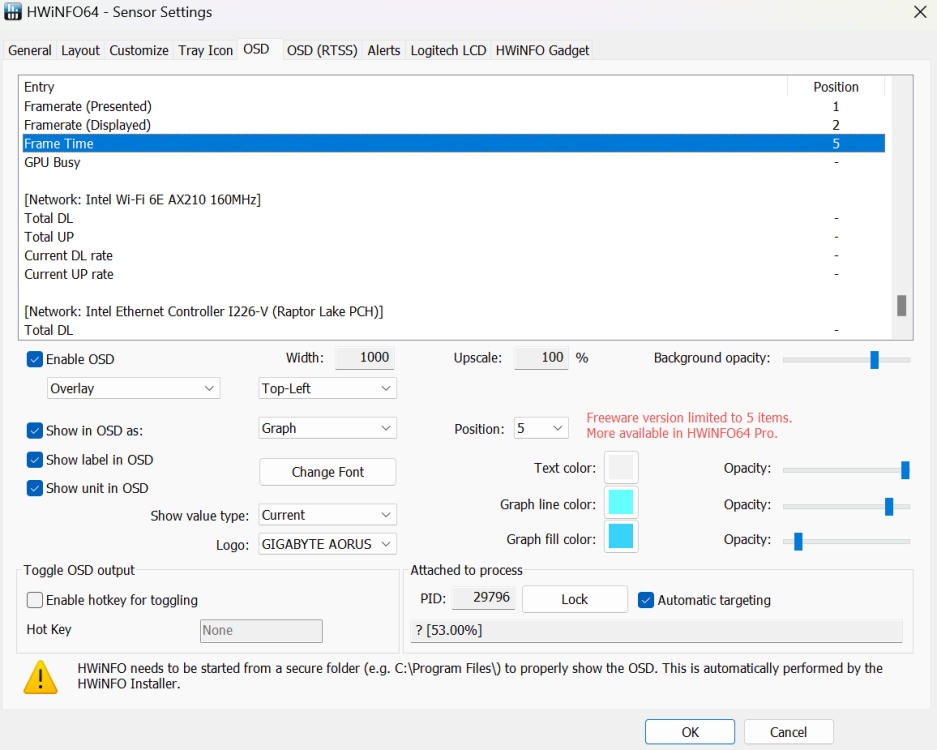
Is HWiNFO’s New Overlay Feature Good?
I selected statistics related to PresentMon, which will show me the FPS in real-time. I even set up a graph to show me the frame time, a metric important for judging smoothness. Plus, I put my GPU’s hotspot temperature & power consumption statistics in the overlay.
Then, I booted one of my favorite new multiplayer games, The Finals, which features destruction tech and eye-candy graphics. I often want to see my FPS when playing this game, because it drops when too much destruction is happening. When gaming, I also want to know if my GPU is getting toasty.

The overlay works just fine and accurately shows me the system statistics I desire. However, I could not select everything I wanted, as there was a caveat that I discovered while testing HWiNFO’s new overlay feature.
The overlay is limited to 5 items in the free version. So, when using HWiNFO’s new OSD feature, you will have to get the paid ‘Pro’ version to see more than five system stats. Using MSI Afterburner with RivaTuner does not have this limitation.
Most users will probably not necessarily demand to see that many statistics in the overlay. But let’s say you are an advanced user like me, then you’ll find that the overlay feature in HWiNFO is quite limiting unless you pay for HWiNFO Pro.
The Pro license starts at $29 for one year, with some discounts if you buy multiple years. There is also a lifetime license available for $129.
Essentially, the Pro version is for advanced users who want to use the fully-fledged capabilities of HWiNFO’s statistics and overlay feature. But yes, the Pro version isn’t very worth it for the average user. Other free tools are available on the market like the one we mentioned above, if you want to see more system stats without paying for HWiNFO Pro.
Still, it is great to see a new addition to overlay software for anyone who likes to see their system stats! Despite the limitation of 5 items in the OSD, the HWiNFO overlay feature works well and should suit the needs of most users.
What are your thoughts on the new overlay feature in HWiNFO? Let us know in the comments below!











