The Amazon Echo is undoubtedly a great smart speaker. It is powered by Amazon’s Alexa, and can perform a plethora of tasks, such as ordering things off Amazon, calling a cab, setting alarms and reminders, and a lot more. The Echo also has a rich ecosystem of supported Skills that it can integrate with. These Skills unlock a lot of extra potential inside the Amazon Echo.
Recently, Plex also released a Skill for the Amazon Echo. For those who don’t know, Plex is a media server application that you can use to create a central hub of all your media, and access it anywhere over the internet. With Plex integration for the Echo, you can now use Alexa voice commands to access, and use your Plex media server. So, here’s how to integrate Plex with Amazon Echo:
Setting Up a Plex Server
Before you can integrate the Plex Skill with your Amazon Echo, you will have to set up a Plex server on your system. This can be done very easily, and for free (unless you want extra features, in which case it’s $4.99/month), and if you don’t have a Plex server, yet, just follow the steps mentioned below:
- Visit the Plex website, and sign up with your email. Once you sign up, the web-app will start looking for Plex servers. Click on “Download Plex Media Server“.
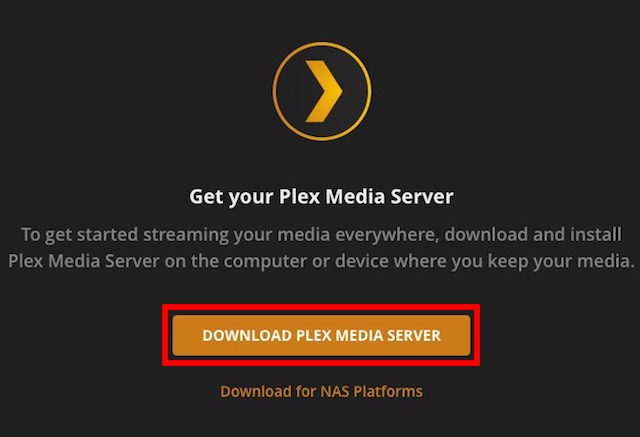
- Select the download compatible with your operating system, and click on “Download”.

- Once the server is installed, just launch it, and on the web-app you’ll see a set up screen. Give your server a name, and click on “Next”.

- You will then be given the option to choose the Libraries you want to add to Plex. You can easily add, or remove libraries here. Once done, click on “Next”.

- If you want to download the Plex apps for your mobile devices, you can do so, now. Or just click on “Done“.

- Plex will scan your libraries, and automatically import your media into the server.

Great! You’ve successfully set up a Plex server on your system. Now, we just need to enable the Plex Skill on Echo, and we’ll be all set!
Integrate Plex with Amazon Echo
Integrating your Plex server with the Echo is actually a very straightforward process. However, for the sake of clarity, I’ll be taking this step by step. So, you can simply follow these steps to enable the Plex Skill on your Alexa powered Echo device:
- Log into the Amazon Echo website. Here, click on “Skills” from the sidebar.

- Search for “Plex” in the Skills search, and hit Enter.

- Click on the Plex Skill, and click on “Enable”.

- You will need to authenticate your account, by signing in on the Plex website, and clicking on the “Authorize” button.
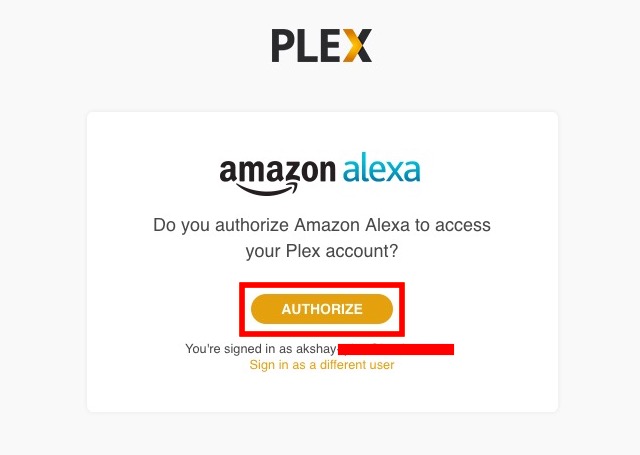
The Plex skill will now be enabled on your Amazon Echo, and you can use voice commands to use your Plex server. Let’s talk a little about how you can use the Plex Skill with the Amazon Echo, shall we?
Using the Plex Skill on Amazon Echo
With the Plex Skill enabled on your Amazon Echo, you can do a lot of things on your Plex server. You can ask Plex to play something you’ve recently added, play a random episode from the TV shows you have, or even get Plex to suggest something for you to watch. There are a lot of different commands that you’ll just love using on your Amazon Echo.
1. Change the Default Player
If you set up Plex exactly the way I described it, chances are your default Plex player was set to your web browser. However, if you have multiple devices connected to your Plex server, you can set one of them as the default player.
Just say “Alexa, ask Plex to change my default player“. Echo will speak out all of the devices that are connected with your Plex server, and you can change the default player to the one you want.
Note: If you only have one Plex player connected to your system, it will automatically be chosen as the default media player.
2. Change the Default Plex Server
If you have set up multiple servers on Plex, and you want to use one of them for working with your Echo, here’s how you can do it with ease:
Simply say “Alexa ask Plex to change my default server“. Alexa will tell you the list of available servers, and you can choose the one you want, and set it as the default.
3. Basic Plex Commands for Alexa
Using your Plex server with Alexa is very easy. There’s a complete list of voice commands that the Plex Skill supports, and you can check it out at the official Plex website. However, here are some of the basic commands that you can use with the Plex Skill:
- Play Music: “Alexa, tell Plex to play some music“
- Control Playback: “Alexa, tell Plex to play/pause/stop“
- Get Movies/TV Show Suggestions: “Alexa, ask Plex to suggest something to watch“
- Play a Particular Movie/TV Show: “Alexa, ask Plex to play The Big Lebowski“
- Continue Watching: “Alexa, ask Plex what was I in the middle of“
SEE ALSO: 7 Cool Amazon Echo Tricks You Should Try With Alexa
Control your Plex Server with Voice Commands from Amazon Echo
With the Plex Skill for the Amazon Echo, you can now easily control your Plex media server from anywhere in your house. Just ask Alexa to tell Plex what you want it to do. There’s quite a number of commands you can use with Plex, and the Plex Skill is definitely a great addition to the ecosystem of Skills that the Echo already has. Also, thanks to Alexa’s amazing voice recognition, you’ll probably not have to repeat yourself, either. So, have you used Plex with Amazon Echo, yet? And are you excited about using Plex via voice commands? Let us know your thoughts on the Amazon Echo, Plex, and the Plex Skill, in the comments section below.






