- Snapchat is rolling out a new AI-powered Extend Snaps feature, which is exclusive to Snapchat Plus subscribers.
- This feature extends the image you click using AI, giving it a zoomed out look. But it is not perfect and messes up a lot.
- To use this feature, click a snap in the app, tap on the crop-like icon in the right toolbar, and then tap the "Extend" button.
Say what you want about Snapchat, but it is one of the only social media platforms regularly pushing out generative AI features. You might already be familiar with the My AI chatbot, which honestly we all want to get rid of, but the app is already rolling out another AI-powered feature to Snapchat Plus users. Called Extend Snaps, this feature essentially lets you create a zoomed out version of your snap by filling in the void with the help of AI. Sounds interesting? Well, before you give the Extend Snaps feature a try, learn how to use it in Snapchat and how it performs in this guide.
Steps to Use the Extend Snaps Feature in Snapchat
The Extend feature is live for Snapchat+ subscribers and is exclusively available to them, at least for now. In case you don’t see it, update the app and follow the steps below:
- Open Snapchat on your Android or iOS phone and capture a snap.
- Then, tap the icon that looks like the Crop option in the toolbar on the right.
- Now, you will see the Extend button at the bottom of the screen. Tap on it.
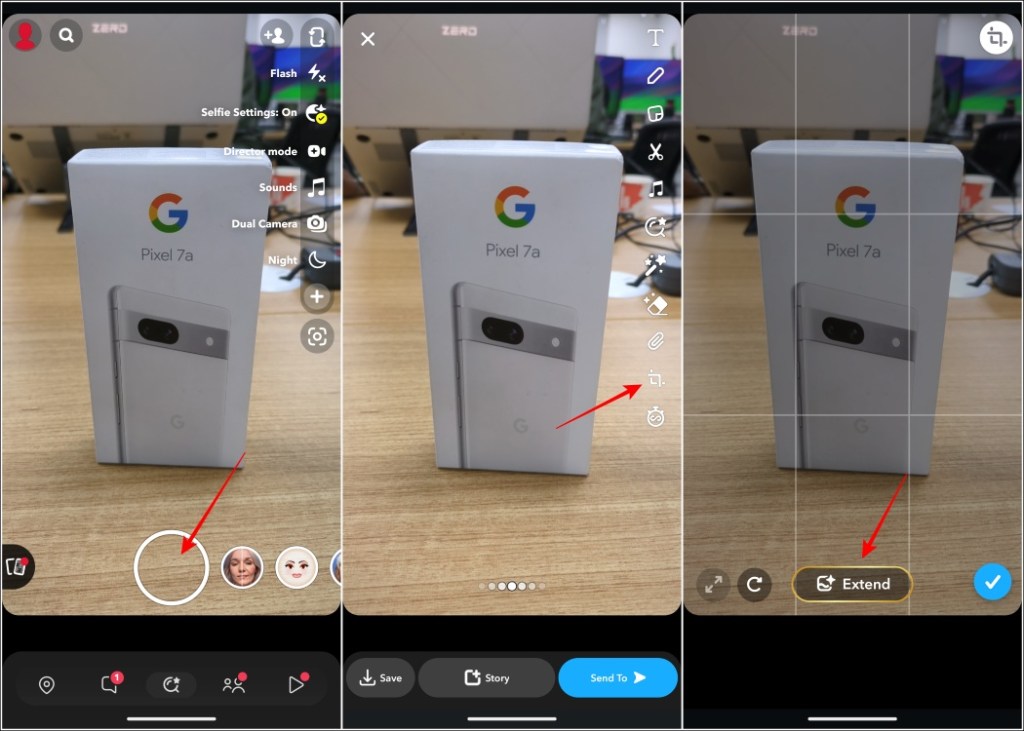
Wait for 15 seconds as the AI processes the image, but it can take longer depending on the subject. Once done, you should have a zoomed-out version of the snap generated with AI.
- If you are satisfied with the image, tap on the blue checkmark button.
- If not, you can tap the undo button on the left and try the “Extend” option again.
- Once you are satisfied, you can post the extended snap as a story or send it to friends.
Beebom’s Take: Is Snapchat’s AI Image Extender Good?
In our testing, we clicked a few images with different kinds of subjects to see how good is the newly added Extend Snaps feature. We compared the before and after photos and were left unimpressed with the results. Let me elaborate.
As you can see below, the AI image extender works well on selfies, but there’s a catch. It works well given the background is simple. Therefore, it did a good job here, but it messed up the text on my jacket. And the AI couldn’t complete the “Merry Christmas” banner in the background. I also noticed that it applied a soft filter on my face, which took away a lot of the details.
In the next example where I took a snap of our video shooting area, the feature stretched out the walls and the roof on the edges. Easy enough. The “Tech that Matters” motto in the first image is clear but slightly blurry in the output.
Now, the result doesn’t look so bad at first glance but when you look at the tripod legs, you notice inconsistencies like the image before. As you can see, the AI extender couldn’t generate one of the legs of the tripod. Moreover, I think it tried replicating the light on the left edge but failed greatly.
At last, I gave the Extend Snaps feature one final attempt and clicked the snap of the Christmas tree decoration at our office. In the original image, notice the details of the tree along with the lights and the decorations around it.
Snapchat’s AI image extender didn’t miss this chance to mess up again. The feature simply added another tree at the top and the left side of the image. The AI couldn’t even complete the wall socket on the right. And it couldn’t figure out how to complete the gifts sitting under the tree. The details were crushed as usual as it the ornaments on the tree are hard to figure out.
So, in conclusion, we would like to say that the Extend Snaps feature seems a bit rushed and doesn’t deliver quality outputs. The AI in place needs a lot more polish before it can prove itself to be useful. The fact that it makes the existing images worse, affecting the details, is why I would suggest taking a normal snap. Stray away from using the AI image extender for now.
Have you tried the Extend Snaps feature yet? Share your thoughts in the comments below.
No. As of now, the app only lets you extend a snap once. If you are not satisfied with the result it has generated, you can tap on Undo and try again.
Head over to the Camera tab on Snapchat. Here, click a snap, and you will be able to find the Extend option under the Crop menu located on the right toolbar.
Currently, the Extend feature only works with photo snaps and given how much it struggles with that, it doesn’t seem like the feature will be making its way to video snaps anytime soon.
The AI-powered Extend Snaps feature is currently only available for Snapchat Plus users. So if you are a Snapchat+ subscriber, you can try it out right now.