- Updating the Instagram app will let you use new features of the platform right away or solve ongoing issues.
- You can update Instagram on Android from the Google Play Store > profile icon > Manage apps & device > Updates available > locate the Instagram app > Update.
- On iOS, launch the App Store > Profile icon > scroll down and locate the Instagram app > Update.
If the Instagram app on your phone is having issues such as lagging, crashing or some features not working, then it could be the time for you to update it. It is always important to update the app as it can help fix any issues that you have been facing with the app, and also get new shiny features that make the app more fun to use. In this guide, we will show you a few different ways to update Instagram on your Android and iOS devices.
Method 1: Update Instagram on Android
Android users can find the latest Instagram updates from the Google Play Store. From there, they can download and update the app to the latest available version.
- To update the Instagram app on Android, head over to the Google Play Store.
- Tap your profile icon at the top right.
- Next, select Manage apps & device from the overflow menu.
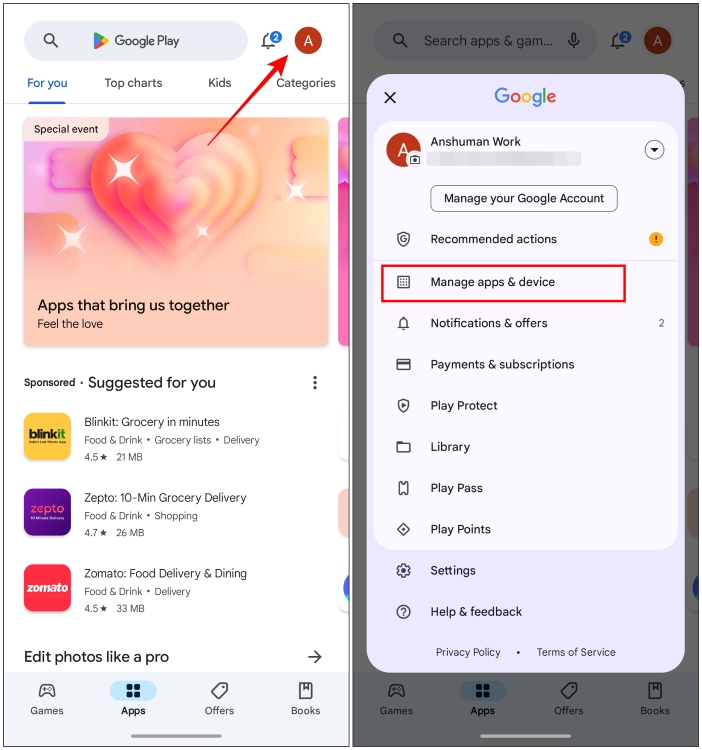
- Go to the Updates available section.
- From the list of apps, tap on Update next to the Instagram app.
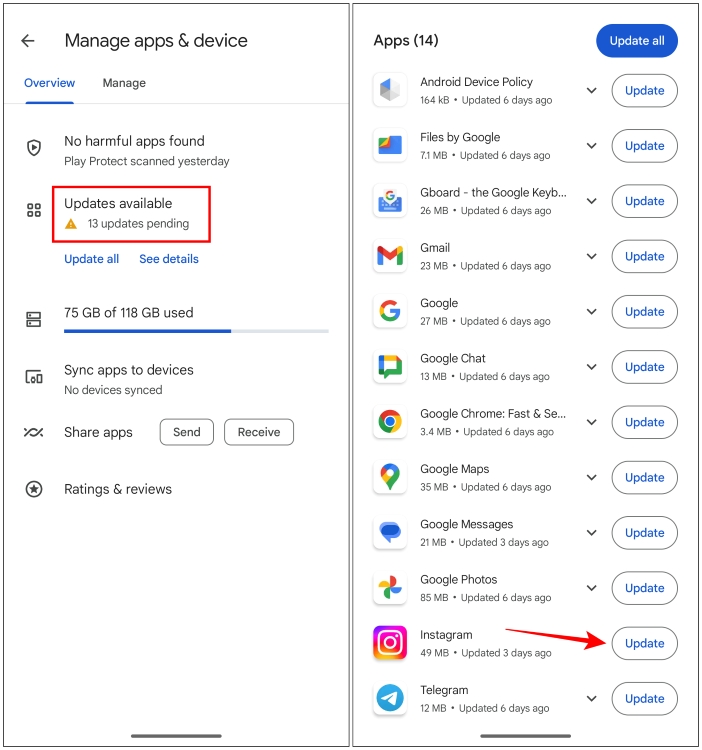
Method 2: Install Instagram Update APK File
In case you are having trouble updating Instagram from the Play Store on your Android smartphone, then there is another way to update the app. You can download an APK file for Instagram separately and install it to apply updates. It is also called sideloading. Here are the steps to do it.
- Head over to this APKmirror page for the Instagram app.
- Here, tap on the download icon next to the latest version of Instagram.
- On the next page, scroll down and select the version of the app you want to download, preferably the one labeled APK with the Arch version shown as arm64-v8a.
- Now tap on the Download APK button.
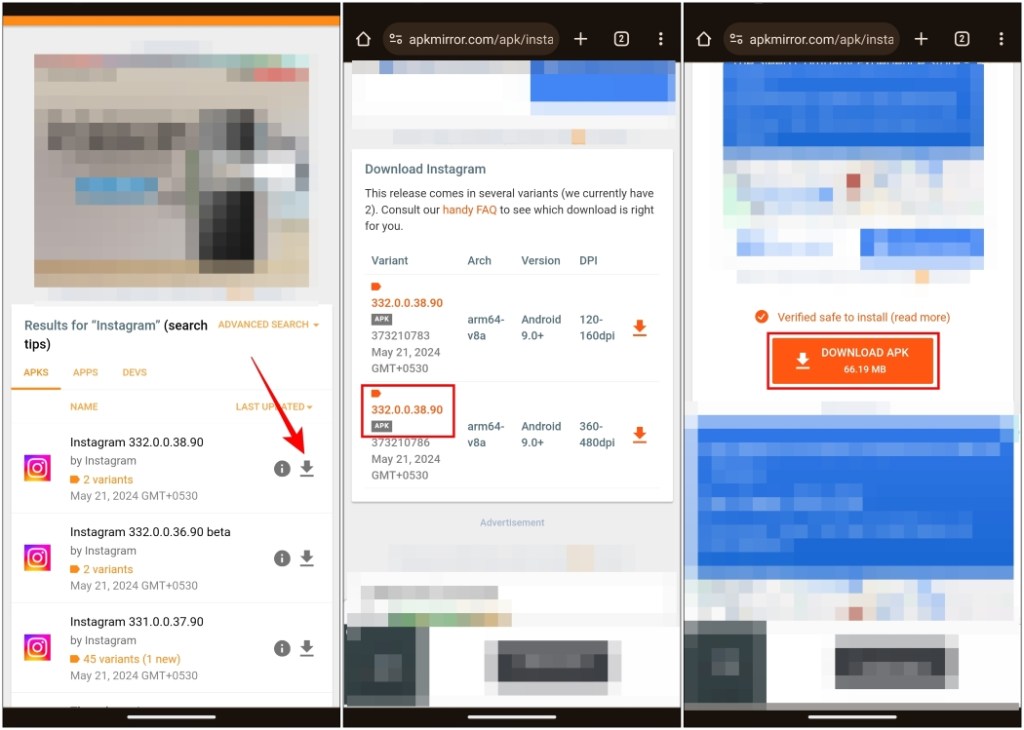
- You might see a pop-up saying “File might be harmful”. Choose Download anyway.
- This will begin the download process. Once downloaded, you can find the file on the Downloads page in the Chrome browser.
- Another pop-up will show up, preventing you from installing apps from unknown sources. Tap on the Settings option.
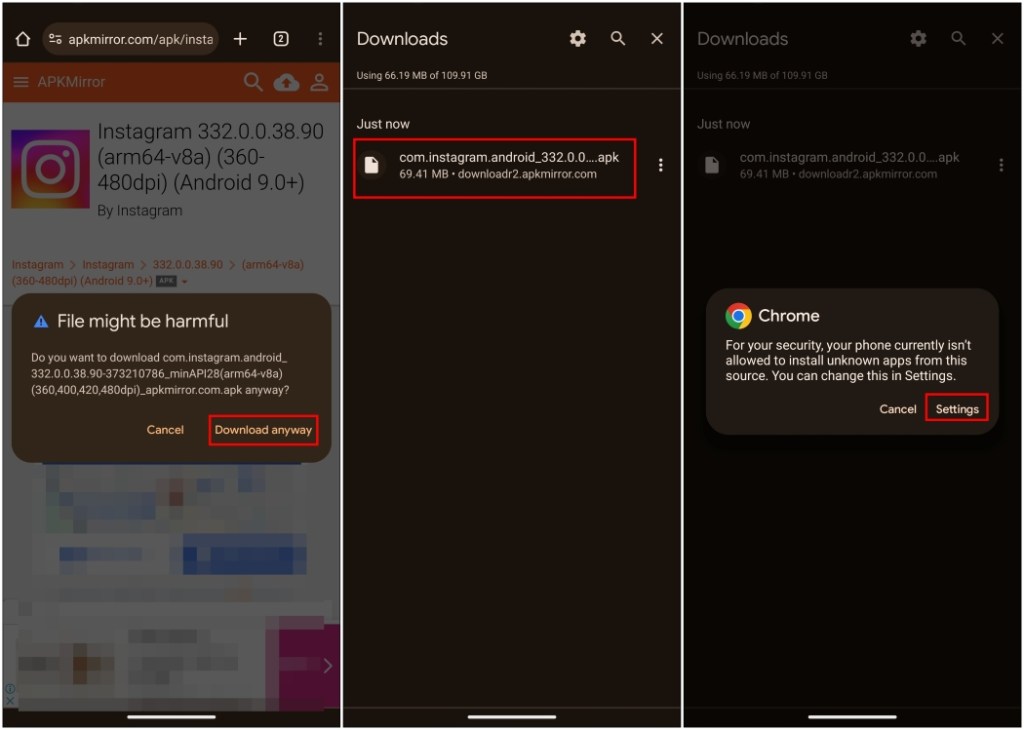
- Turn on the Allow from this source toggle.
- On the next pop-up, choose Update to install the APK file.
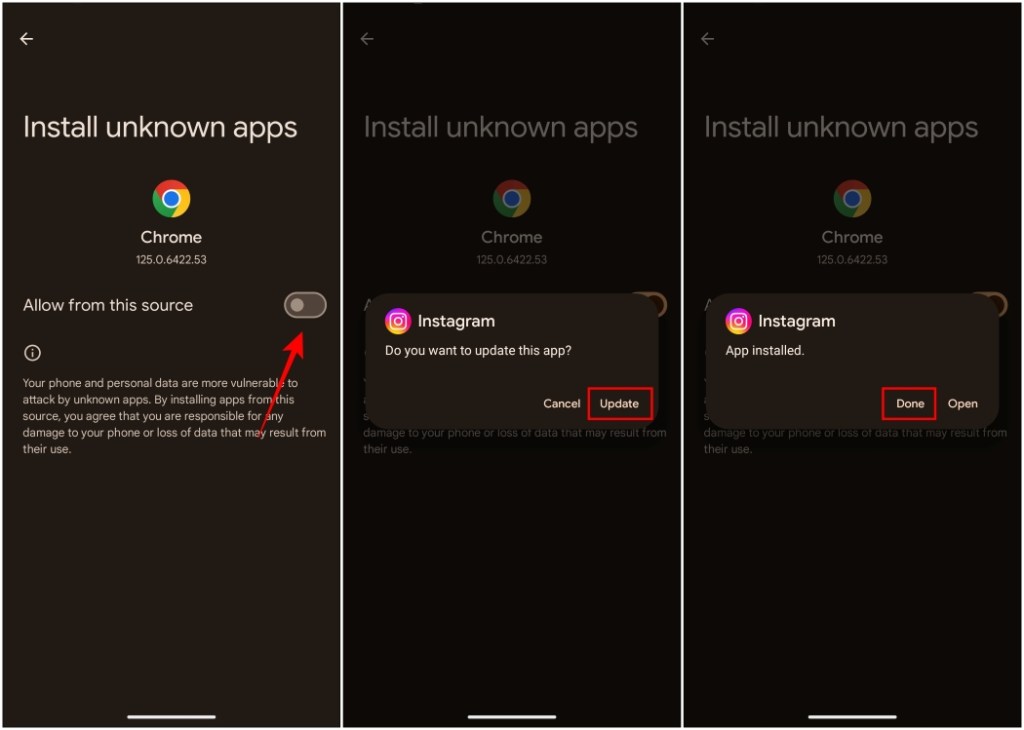
Method 3: Download Instagram Update on iOS
Those of you using an iPhone can only update the Instagram from the App Store. Use these steps for reference.
- On your iPhone, open the App Store.
- Then tap on your profile icon at the top right side.
- Scroll down and tap on Update next to the Instagram app.
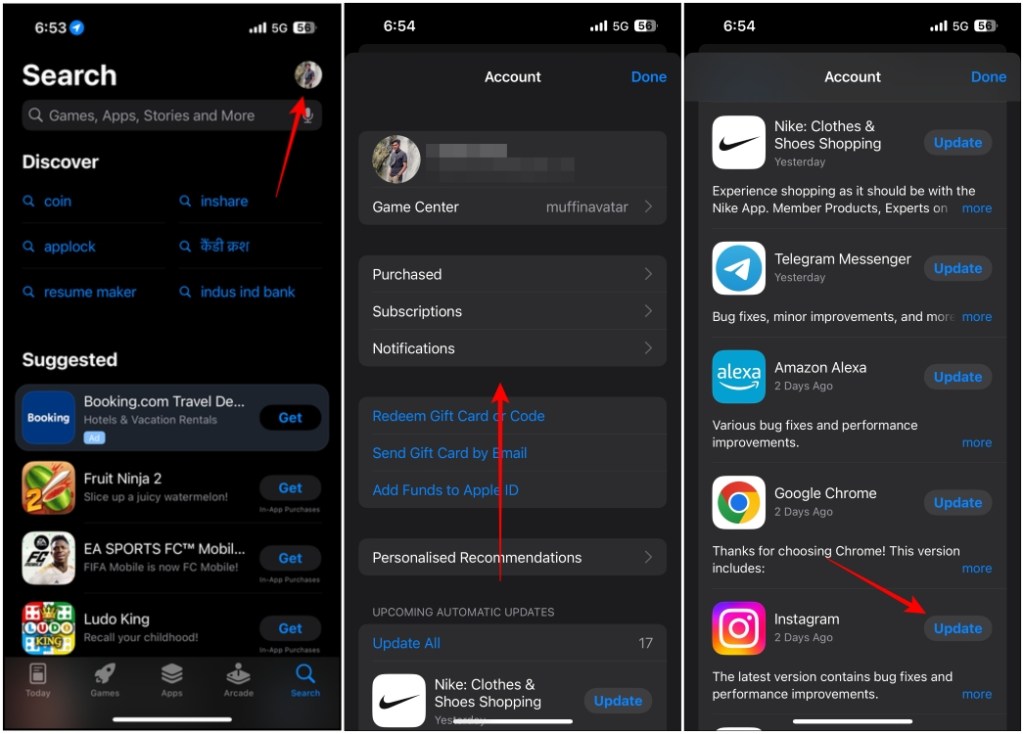
Using the methods that we have provided above, you can have the latest version of Instagram installed on your phone in no time. I believe it is always best to have the latest version on your device, as an outdated app can be riddled with bugs and make it prone to online threats.
Hope you found this guide helpful. If you need any help related to the methods mentioned above, then let us know in the comments.
No. Due to the restricted nature of iOS, you cannot sideload the latest version of Instagram like you can do on Android using an APK file.
If you are having issues updating the Instagram app then check your internet connection. Make sure the Instagram app itself is closed and not running in the background.
If you have an Android smartphone, then you can download the Instagram APK using the Chrome browser. Then navigate to the downloads section to install and update Instagram using the APK file.





