- Turning on Disappearing Messages on Messenger automatically clears your messages after 24 hours.
- When turned on, the feature notifies when someone screenshots the chat.
- To turn it on, go to the specific chat inside Facebook Messenger > profile icon or name > Disappearing messages > 24 hours.
Both Facebook and Messenger apps offer end-to-end encryption on all chats and calls. So, while your Messenger chats are more secure, to be extra sure, you can use the disappearing messages feature. With this feature turned on, messages in a chat are automatically cleared after 24 hours. In addition, it will also let you know anytime the other person grabs a screenshot of the chat. But, if you’re wondering how to turn on Disappearing Messages on Facebook in the first place, read on!
How Do Disappearing Messages Work on Facebook?
- As the name suggests, the messages you send after turning on the feature will disappear from the chats on both sides after 24 hours.
- When the feature is enabled on Facebook Messenger, you will be notified when the other person screenshots the chat.
- Also, you can report a disappearing message only up to 6 hours after sending it.
- When you turn on disappearing messages, the other person gets notified about it in the chat.
How to Turn On Disappearing Messages on Facebook
You can enable disappearing messages inside Facebook Messenger on its mobile app or Facebook website.
Method 1: Using the Facebook Messenger App (Android and iPhone)
You can follow the steps below to turn on disappearing messages for a chat on the Facebook Messenger app.
- Open Facebook Messenger app or tap on the Messenger icon inside the Facebook app.
- Now, select a chat where you want to enable disappearing messages.
- Then, tap on the profile name displayed at the top to get into chat settings.
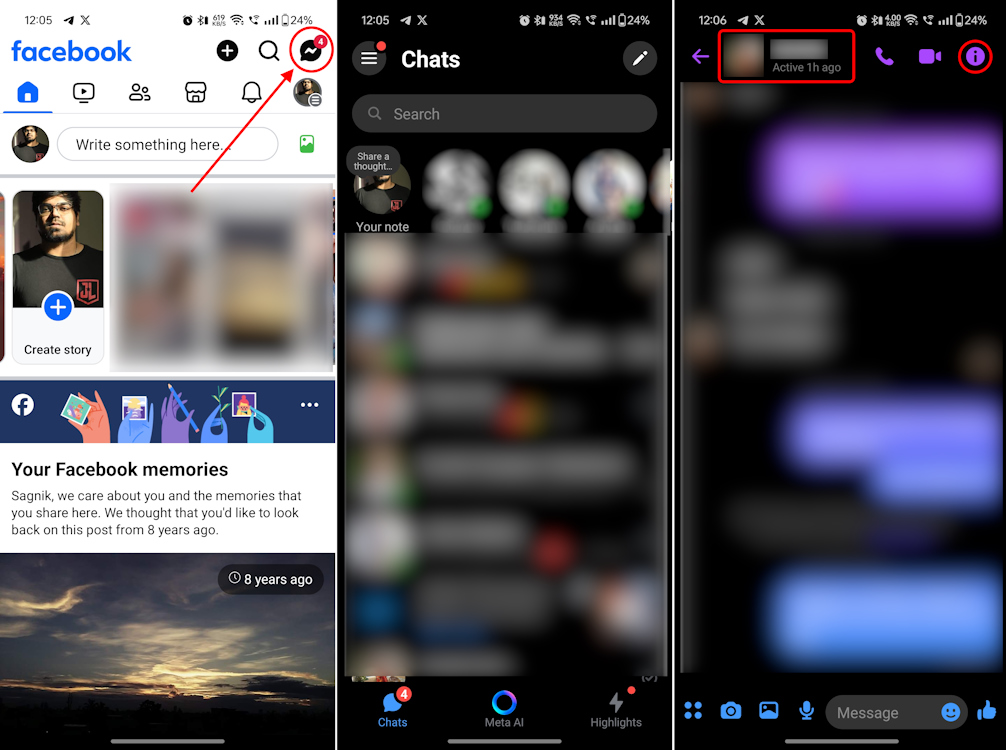
- Next, scroll down and select Disappearing messages at the bottom.
- Since it’s turned off by default, tap on 24 hours to enable it and head back into the chat.

The feature will now be enabled for you, and you will see a notification confirmation for this chat on Messenger.

Method 2: Turn on Disappearing Messages on Facebook Website
You can also enable disappearing messages from the Facebook website on a PC. Here’s how to do it.
- Head to Facebook (website) on a web browser and visit the profile you want to turn on disappearing messages for.
- Then, click on the Message button being displayed on the right side of your screen.
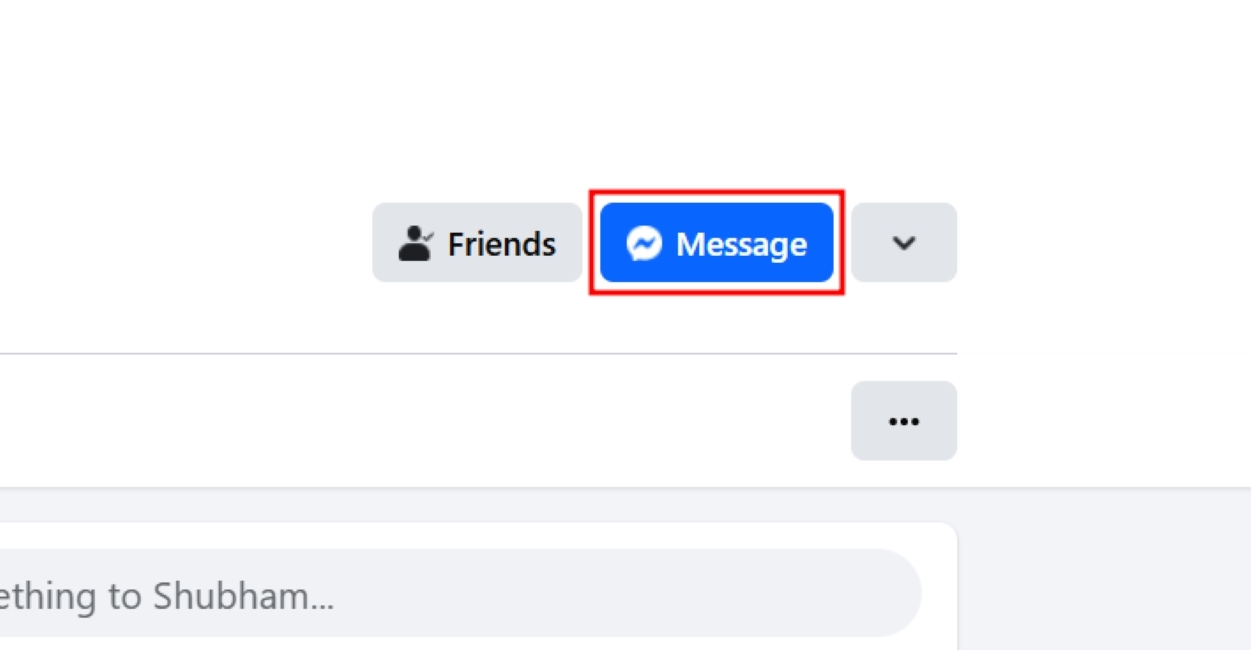
- That will summon a small window at the bottom displaying your messages with the person.
- In this window, click on the profile name of the person, which has a small down arrow adjacent to it.
- From the list of options that appears on the left, select Disappearing Messages.

- Finally, in the pop-up window, select 24 hours and click on Done.

That will instantly enable the feature on Facebook for the particular chat.
That brings us to the end of this guide. We hope you’ve figured how to use disappearing messages on Facebook by now. If you have any other related queries, let us know in the comments down below!






