- Facebook's new link history feature saves all the links that users visit in the browser within the Android and iOS mobile app.
- To see if link history is turned on, head over to the Facebook app -> menu icon -> expand Settings & privacy -> Link history.
- To turn it, go to Menu -> Settings & privacy -> Settings -> Browser -> toggle off "Allow link history" option -> Don't allow.
Facebook parent Meta rolling out a new link history feature has been making headlines lately. If you haven’t heard about it, this will apparently allow you to easily revisit all the links you have tapped on and visited inside the Facebook app. So, yes, if you do end up liking one of these websites, you won’t have to bookmark them anymore. But, turns out, keeping this feature turned on is not exactly good for your privacy as it allows Facebook to crane through the fence into your backyard. Then, how can you turn off link history on Facebook? How does it work exactly? In this article, we let you in on the secret, so read on.
What Exactly is Link History on Facebook?
The Facebook link history feature basically stores all the links that you have visited inside the Facebook app on Android and iOS. As you might have already noticed, when you tap on a link in the app, it opens on the Facebook mobile browser. Then, the link history feature tracks this data from the in-app mobile browser to save it to the link history section on Facebook.
However, as per the Meta support page, the feature is not available on computers and is limited to the Facebook app for Android and iOS. Moreover, Meta also states that with the feature turned on, your link history information may be used “to improve your ads across Meta Technologies.”
In addition, although the support page states that this feature is disabled by default, we found it to be turned on during our testing. That was the case on a couple of devices, but it was turned off on a couple of them.
How to Know if Facebook Link History is Turned on
But, how to know if Facebook link history is even turned on in the first place? If it is, where does it show and how does it look? Follow these steps to find out:
- In the Facebook app, tap on the menu icon denoted by your profile picture (in the top right corner on Android and bottom right corner on iOS).
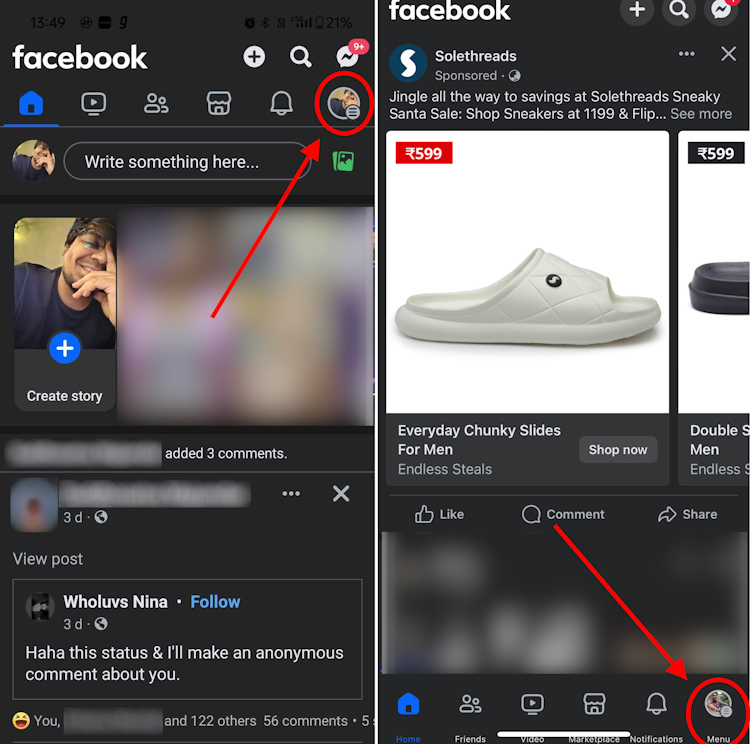
- In the profile menu, scroll down and expand the Settings & privacy panel.
- Here, you will find the Link history section. Tap on it.
- If you see the “Want to see your link history” message with an Allow link history button, it means the link history is turned off for you. However, if you see a list of website links instead, that means that the feature is turned on for you.
How to Turn Off Facebook Link History (Android & iOS)
Since the setting was turned on by default in our case, it may be for you as well. In that case, it is only rational to turn this setting off. So, if you are not comfortable with Facebook collecting links you visit in-app and want to turn it off, there are two methods to do it.
With that being said, here’s how to turn off link history on Facebook:
Method 1: From Facebook Settings
- Once again, head to the profile menu on your Android or iOS device. Then, scroll down and expand the Settings & privacy section.
- Next, select Settings and go to the Browser section under the Preferences tab.
- Here, toggle off the “Allow link history” setting.
- Then, tap on Don’t allow in the confirmation pop-up window.
Method 2: From In-App Browser
- Tap and open a link within the Facebook app. It will open inside Facebook’s in-app browser.
- Then, tap on the three-dot menu located in the top right corner on Android and the bottom right corner on iOS.
- From the range of options in the pop-up, select Go to settings at the bottom.
- Here, toggle off the “Allow link history“ setting and tap on Don’t allow to disable the feature in your Facebook app.
Note: Once you turn off link history, it may take up to 90 days for the link history information deletion process to be completed. So, yes, it does not instantly delete your tracked link history, but it does clear your link history right away and stop saving any links you visit going forward.
Going by Facebook’s infamous history of collecting its users’ data, and may not be its best move. Especially, given that the platform will take up to 90 days to complete the link history information deletion process. Moreover, Meta’s ad targeting may have taken a hit when Apple’s App Tracking Transparency came into the picture.
So, this seems more of a move to solidify Meta’s ad targeting capabilities again than being a feature to view visited web pages. Additionally, the fact that the feature was turned on by default instead of being turned off does not help Facebook’s case either.
What do you think about the link history feature on Facebook? Let us know in the comments down below!
Sadly, no. As per the Meta support page, it may take up to 90 days for your link history data to be deleted. However, once you turn off the “link history” feature, Facebook will stop collecting any further data, and your link history will be cleared as well.
Meta has stated that link history has only been rolled out for the Facebook app on Android and iOS, and it is not available on the web/desktop.
No, only the links that you tap within the Facebook Mobile app are stored in the link history section.
The links you tap within the Facebook Mobile app are stored in link history for 30 days. Or, you can simply turn off the setting. But, do note that once you turn off the setting, it may take up to 90 days to complete the link history deletion process.