Apple’s latest flagship device, the iPhone X, was recently released. With the iPhone X, Apple has decided to remove the home button from its device. This has, in turn, changed a lot of key combinations. One of the combinations affected by this is the combination to take a screenshot. On previous iOS devices, simply pressing the home button along with the power button would be enough to take a screenshot. Now, since the Home button has gone missing, the same combination cannot work. Thankfully, Apple has introduced a new screenshot combination for the iPhone X. So, if you’re wondering how to take a screenshot on your iPhone X, read our guide on the same:
Take Screenshots on iPhone X
- To take a screenshot on your iPhone X, simply press the Volume+ and the Power keys together.

- Your screen will now be captured and you’ll receive a screenshot preview in the bottom-left corner of your screen.
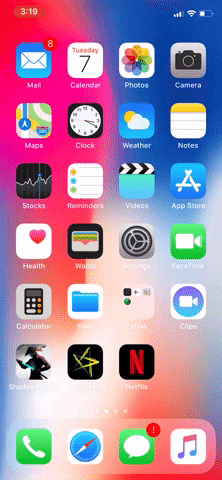
- Tap on that screenshot preview. You will get a screen to decorate the screenshot. Here, you can choose to decorate the screenshot by doodling on it. Once done, tap on the “Done” button in the top-left corner.

- Now, tap on “Save to Photos” to save your screenshot. And that’s it.

And that’s it. Your screenshot should now have been saved to your iPhone’s Photos.
SEE ALSO: How to Get iPhone X’s New Ringtone on Other iPhones
Capture Your Screen Easily on The iPhone X
With the omission of the Home button, you can no longer have the same shortcut for taking a screenshot on the iPhone X. Thankfully though, Apple introduced a new key combination for taking the screenshot on the device. While the combo is still easy, it’s kind of astonishing that Apple’s voice assistant Siri doesn’t have the ability to take a screenshot. Well, at least that’s what I think. But what about you? What do you feel? Let us know your thoughts in the comment section below.






