Google is putting in a lot of effort to bridge the gap between Chromebooks and Android smartphones to create an ecosystem of its own. For example, you can now view photos from your Android phone on your Chromebook with just a click, and that’s awesome. You can also view Android notifications on your Chromebook and reply to the messages instantly. And if you want to quickly connect to the internet on a new Chromebook, you can easily share the Wi-Fi password between your Chrome OS device and Android phone. So in this article, we bring you a guide on how to share the Wi-Fi password between Chromebooks and Android phones.
Share Wi-Fi Password Between Chromebooks and Android Phones (2022)
In this article, we have included three ways to share Wi-Fi passwords between Chromebooks and Android smartphones. One of them is an upcoming feature, but it will be quite helpful when it launches for all users. Expand the table below and move to the method you like.
Share Wi-Fi Password Between Chromebooks and Android Phones with Phone Hub
If you want to share Wi-Fi passwords between your Chromebook and Android phone, you can easily do so from the Phone Hub. You just need to enable “Wi-Fi Sync”, and it will sync all of your saved Wi-Fi networks, including credentials from your Android phone to your Chromebook. Here is how it works:
1. To sync Wi-Fi passwords between your Chrome OS laptop and Android phone, you need to first enable Phone Hub on your Chromebook. Click on the “phone” icon in the Chrome OS shelf and click on “Get Started“.
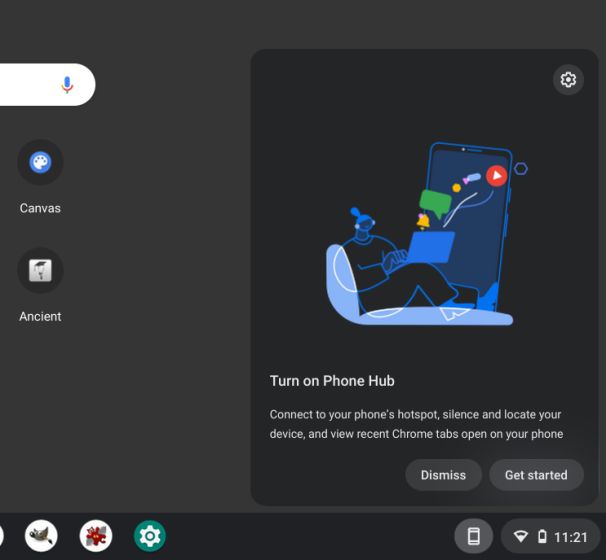
2. Then, select your Android phone from the drop-down menu and click on “Accept and Continue”. On the next page, you may have to enter your Google account password to verify the credentials.
3. After that, some of the Phone Hub features will be unlocked. Now, click on the “Phone” icon in the shelf and then select the “Settings” cog icon.
4. Next, go ahead and enable the “Wi-Fi Sync” toggle at the bottom. This will sync all the Wi-Fi networks, including their passwords from your Android phone to the Chromebook.
5. Now, you can click on any of the saved Wi-Fi networks on your Chromebook and connect to them without requiring a password.
Sync Wi-Fi Credentials Between Chromebooks from Your Google Account
Apart from the Phone Hub, Google also syncs other things in the background, including Wi-Fi networks, app data, settings, wallpaper, and more from other Chrome OS devices. If you have a Wi-Fi password saved on another Chromebook, it will be synced to your current device, and you will not need to type in the password. This way, you can share the Wi-Fi passwords between various Chromebooks with ease. Here is how to go about it.
1. First, open the Quick Settings panel in the bottom-right corner and click the “Settings” icon. This will open the Settings page in Chrome OS.
2. Next, move to “Accounts” in the left sidebar and then click on “Sync and Google services” in the right pane.
3. Then, click on “Manage what you sync“.
4. On the next page, make sure the “Wi-Fi networks” toggle is enabled. This will keep the password and Wi-Fi network synced across all your Chromebooks.
[Upcoming Feature] Share Wi-Fi Password Between Chromebook and Android Phone With Nearby Share
Google is working on a Nearby Share feature that will allow you to share Wi-Fi passwords between your Chromebooks and Android phones. This new feature has not been released yet, not even in the Dev or Canary channel, so the stable release is still a few months away. The folks at 9to5Google has reported that the “Nearby Sharing Receive WiFi Credentials” feature will be hidden under the below Chrome flag.
chrome://flags/#nearby-sharing-receive-wifi-credentials
We will keep you updated on this new feature whenever it becomes available. But according to the official commit, this feature will let you share Wi-Fi information, including the SSID (network name), security type, and Wi-Fi password from your Android smartphone to Chromebook. All of this will be done locally through Bluetooth so you can quickly connect to a Wi-Fi network.
Frequently Asked Questions (FAQ)
How to Share Wi-Fi Password Between Chromebooks and Android Phones?
You can sync Wi-Fi passwords between Chromebooks and Android Phones using Phone Hub, and Google Account sync. Other than that, there is an upcoming Nearby Share feature that will allow you to quickly share Wi-Fi credentials to your Android phone. For detailed information, follow our guide.
How to Sync the Wi-Fi password between my Chromebook and Android smartphone?
Open the Settings page of Chrome OS and move to Connected devices -> Your Android phone -> Enable “Wi-Fi Sync”.
How to Sync all my Wi-Fi networks on Chromebook?
To sync all the saved Wi-Fi networks in your Google account, open the Settings page of Chrome OS. After that, open Accounts in the left pane -> Sync and Google services -> Manage what you sync -> Enable “Wi-Fi networks”. That’s it.
Quickly Sync Wi-Fi Password Between Chromebooks and Android Phones
So these are the three ways to share the Wi-Fi password between Chromebooks and Android phones. Out of these three, two are currently working on Chrome OS, and the upcoming Nearby Share feature will make things even better when it releases in the stable channel for all users. Anyway, that is all from us. If you want to enable the new Chrome OS launcher, head to our detailed guide linked here. And to turn on automatic clicks in Chromebook, which is an awesome accessibility feature, go through our tutorial. Finally, if you have any questions, let us know in the comment section below.