- Double tap on the MacBook's trackpad to trigger a right click effect on your Mac.
- You can right-click on a Mac using the control key or visit System Settings>Trackpad and choose appropriate options from secondary click menu.
- The right-click function on a Mac brings up menus, copy and paste text function, save or delete files options, and other contextual menu options.
Just made a transition from Windows PC to Mac and can’t find the right-click button on the Apple Magic Mouse or Mac’s trackpad? You are not alone. Disguised as the Secondary click, the right click on a Mac offers you a multitude of contextual options to streamline your workflow. However, unlike Windows, where right-clicking is a standard feature, Macs have their own unique approach (like using split screen on Mac). So whether you are using a mouse or trackpad, keep reading to learn how to right click on a Mac.
1. Two Finger Tap on Trackpad
One way to right click on a Mac is to tap the trackpad of your Mac with two fingers simultaneously. This gesture mimics the traditional right click action. However, there is a chance that you might need to enable this secondary click in the System Settings to make it work on your Mac. Here’s how:
- Open the Trackpad settings on your Mac by visiting System Settings.
- Here, click the UP Down Arrow button next to Secondary click and select the “Click or Tap with Two Fingers” option.
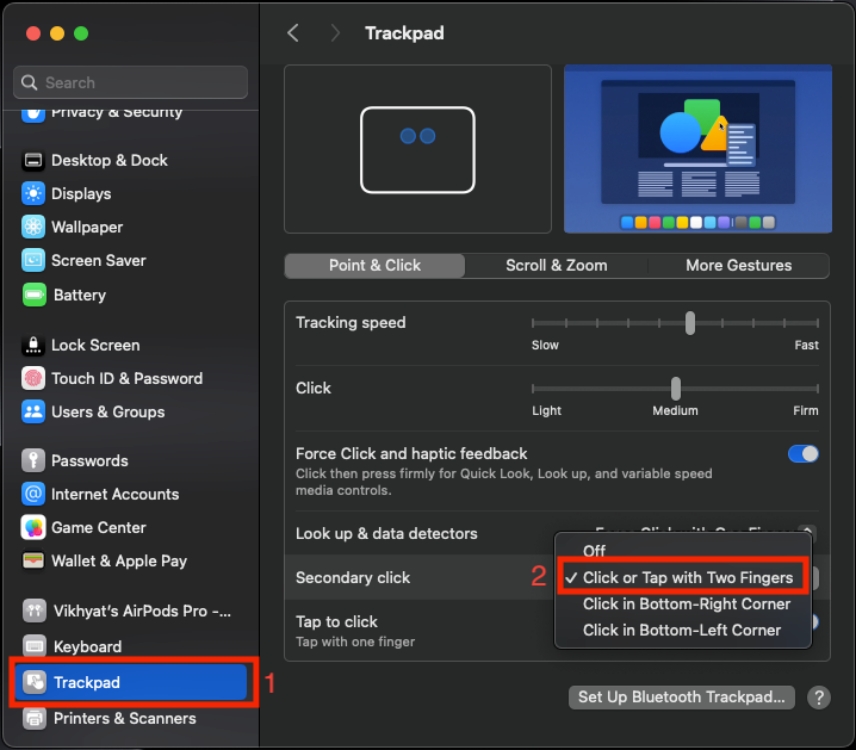
2. Bottom Right or Left Corner Click
This method to right-click on a Mac works like the double-tap method but instead of tapping with two fingers simultaneously, you need to tap or click at the bottom right or left corner of your Mac’s trackpad. Here’s how you enable this gesture:
- Open the Trackpad settings on your Mac.
- Here, click the UP Down Arrow button next to Secondary Click and select the “Click in Bottom-Right Corner” or “Click in Bottom-left Corner“ option.
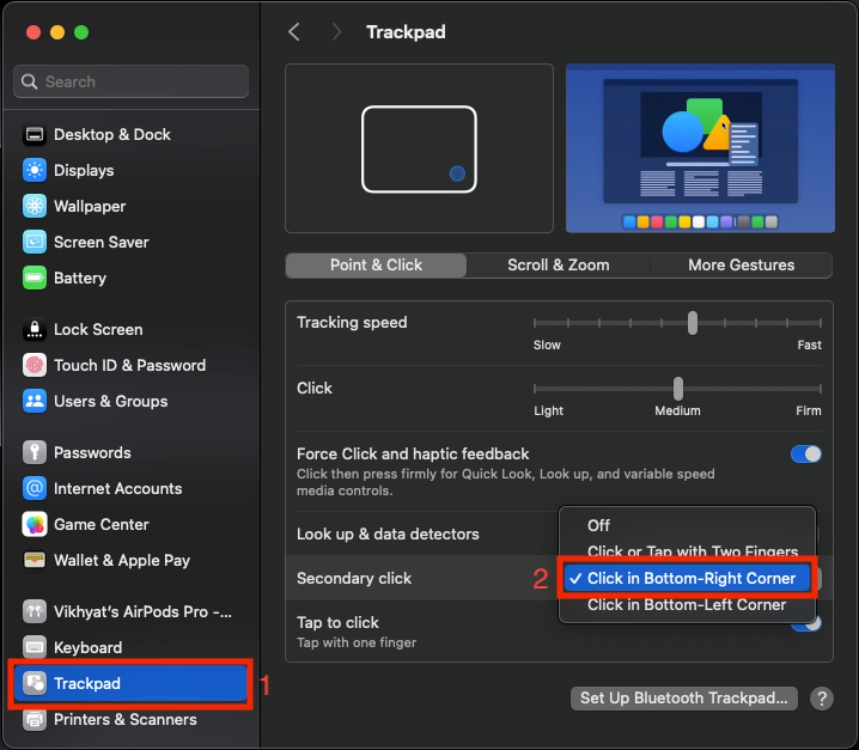
Upon executing this one-finger tap at the bottom right or left corner of the trackpad, Mac recognizes it as a right click, triggering contextual menus or additional options.
3. Control + Tap or Click
This is another versatile method for right clicking on a Mac. All you need to do is hold the “Control” key on your Mac’s keyboard while simultaneously clicking or tapping on the MacBook’s trackpad. This action will trigger a right click effect on your Mac, opening contextual menus and providing you access to various options depending on where you have right clicked. This works consistently across different contexts with the macOS.
4. Right Click Using Apple Magic Mouse
The Apple Magic Mouse is designed to provide a sleek and minimalistic look, incorporating touch-sensitive technology for both left and right click actions. So, unlike a regular mouse right clicking on the Magic Mouse can get pretty complex as there isn’t a separate button. Here’s how you can right click on Mac using Magic Mouse:
- Hover the pointer over the item you want to right-click.
- Click the right side of the Magic Mouse (You can change this to the left side via System settings).
- A context menu will pop up, providing additional options.
5. Right Click Using a Bluetooth/Wired Mouse
If using a non-Apple branded wired or Bluetooth mouse with your Mac, simply press the right side button of the mouse. All the modern mice designed for Mac as well as Windows have at least two buttons with the right button serving as the default for a right-click. This is the most straightforward method in this list and akin to regular mouse activity you must be already accustomed to.
So this is how you right click on a Mac. Experiment with these methods and tailor your right click functionality to suit your individual needs.
Hold the Control key on your Mac’s keyboard and simultaneously tap on the trackpad to mimic a right click gesture on your Mac.
Assign the secondary click to two fingers tap in the System Settings on your Mac, then simply tap the trackpad with two fingers simultaneously and a right click will follow.
Go to the Mouse or trackpad settings on your Mac and check if the secondary click is set to Off. Turn it on to enable right click.






