The music player widget on iPhone is quite useful for the most part. It lets you easily control your music app, play/pause your music, skip tracks, and adjust the volume without having to unlock your iPhone. However, it can also be annoying because it tends to stay on the lock screen even after you’re done listening to your favourite iPhone music streaming app. But fret not, you can remove the music player from your lock screen. Here are 10 ways to remove a stuck music player widget from your iPhone lock screen.
10 Ways to Remove the Music Player from Your Lock Screen
It’s worth pointing out that these tips can let you get rid of the music player widget of not only Apple Music but also other music streaming services like Spotify, YouTube Music, and more. So, irrespective of whether you are trying to fix Spotify’s music widget or troubleshoot the Apple Music widget, these methods will work for you.
1. Force Quit the Music App
By far the easiest way to get rid of the music widget from the iPhone lock screen is to force quit the music app. Here’s how you can force close apps on your iPhone.
On Face ID-Equipped iPhone
- Swipe up from the home bar to bring up the app switcher and then hold along the middle of the screen. Then, swipe up on Apple Music’s app card to kill the app.
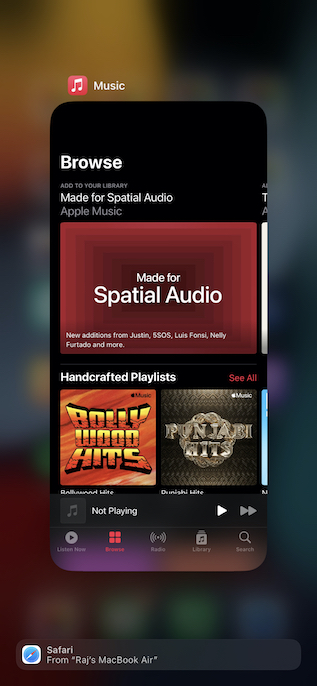
On Touch ID-Equipped iPhone
- Double-press the home button to access the app switcher. After that, swipe up on the app card to quit the app.
Once you have force killed the music app, restart your iPhone. After your device has rebooted, check if you have successfully removed the stuck music widget from the lock screen of your iOS device.
2. Remove the Music Widget from Today
If you have added the music widget to Today View, it might be interfering with the music player widget. Remove the widget from the Today Widget to see if it does the trick for you.
- Swipe towards the right from the left edge of the screen to access the Today View screen.
- Now, touch and hold the Music Widget and tap “Remove Widget” in the popup.
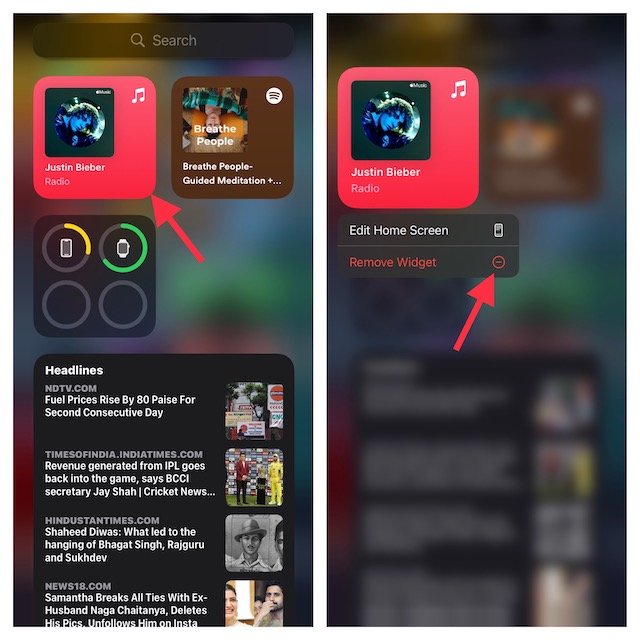
- Next, press the side button to lock your iPhone. After waiting for a few seconds, tap the touchscreen to check if the music player widget is gone from the lock screen.
3. Hard Reset Your iPhone
If the music widget is still showing up on your iPhone lock screen, a hard reset (also known as force restart) might do the trick. When it comes to resolving miscellaneous issues like this one, the hard reset is very reliable. Here’s how to hard reset your iPhone easily.
Hard Reset iPhone 8, iPhone X and later
- Press and release the volume up button. Then, press and release the volume down button.
- Next, make sure to hold down the side button until the screen goes black and the Apple logo appears on the screen.
Hard Reset iPhone 7 and 7 Plus
- Press and hold both the side button and the volume down button simultaneously until the Apple logo shows up on the screen.
Hard Reset iPhone 6s/6s Plus or earlier
- Hold down both the home/Touch ID button and the side/top button at once until you see the Apple logo on the screen.
4. Check If Your iPhone is Connected to a Bluetooth Device
When the iPhone is connected to Bluetooth headphones or a car’s stereo, at times, it tends to show a recent track played from a music app. You can get rid of the music widget from your iOS lock screen by disconnecting the device from your iPhone.
- Head into the Settings app on your iPhone and choose Bluetooth.
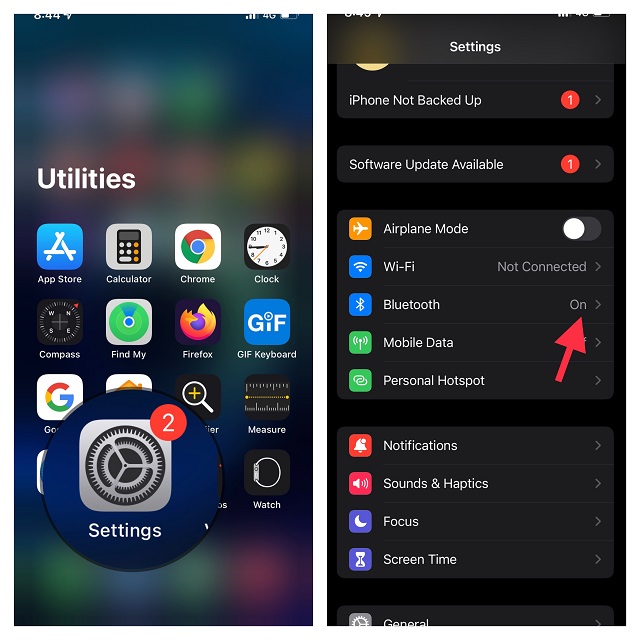
- Now, tap the “i” button next to a Bluetooth device. After that, tap Forget This Device and confirm.
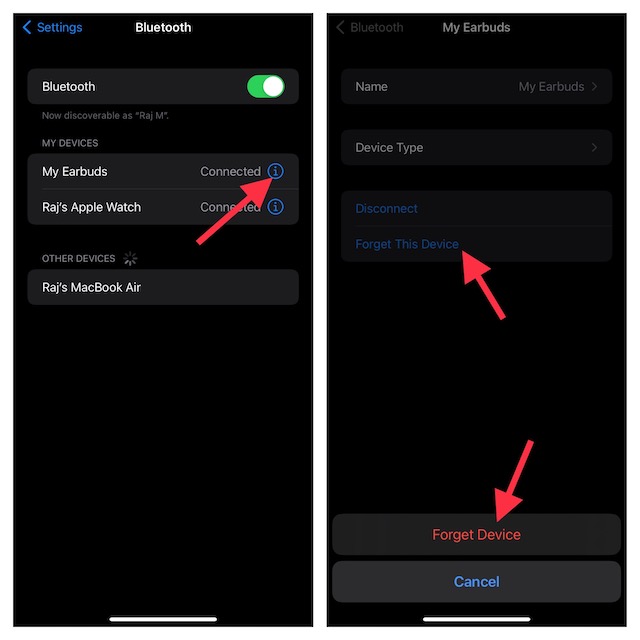
5. Turn Off Today View and Search on the Lock Screen
Some iOS users who had run into the same issue reported that turning off “Today View and Search” worked for them. Though it does sound crazy, there is no harm in giving it a shot.
- Head into the Settings app on your iPhone and choose Face ID/Touch ID & Passcode.
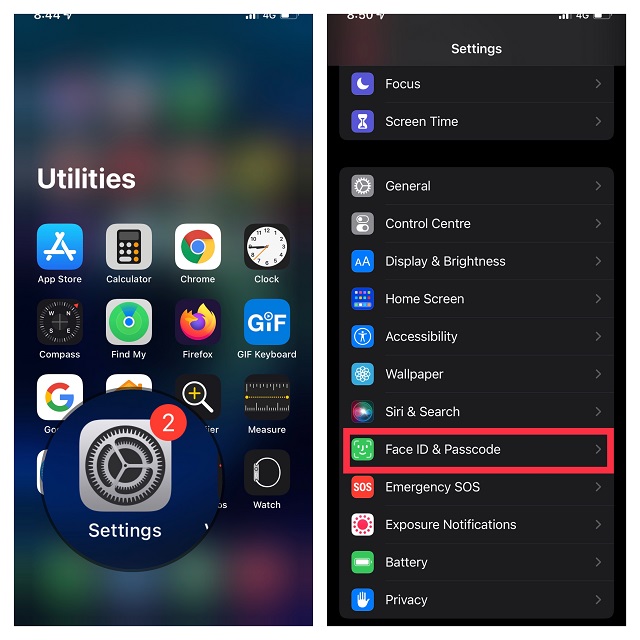
- Now, turn off the toggle next to Today View and Search.
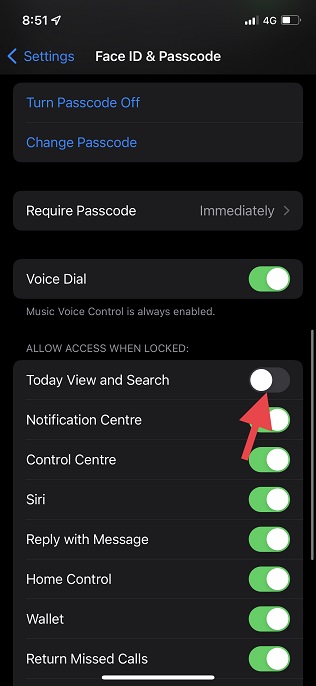
6. Disallow Siri from Showing Apple Music Suggestions on Lock Screen
Siri has many tricks up its sleeve, and it keeps a tab on what you listen to and offers up suggestions on the lock screen accordingly. While this is a well-thought-out feature designed to enhance your music listening experience, the suggestions can be why your music player is stuck. You should definitely try turning off Siri suggestions on the lock screen to try and fix a frozen music player widget.
- Navigate to the Settings app on your iPhone and choose Siri & Search.
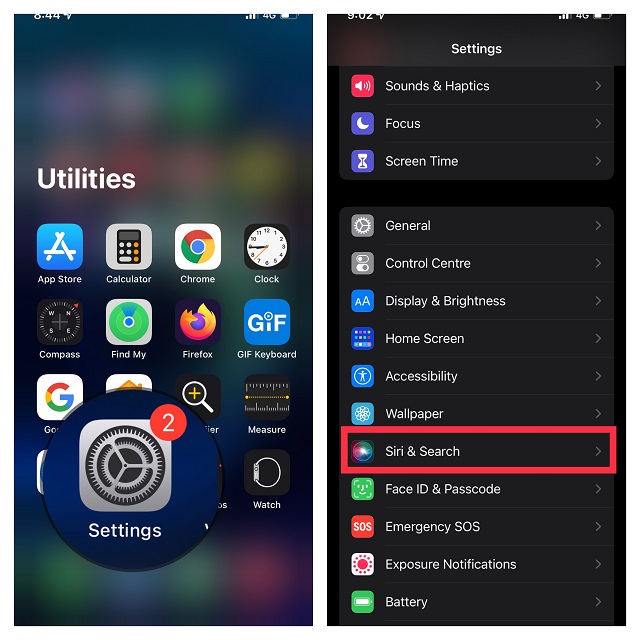
- Now, turn off the toggle next to Show When Listening to prevent Siri from showing suggestions on the lock screen.
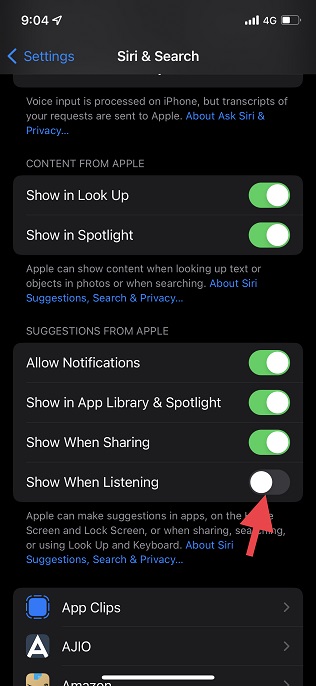
7. Reset All Settings
When faced with a persistent issue, factory reset of all settings can be a possible solution. It wipes out the entire existing settings, which often results in fixing annoyances. So, it makes sense to give it a chance. If you are bothered about losing your data, let me tell you that factory reset doesn’t delete any media or data.
- Go to the Settings app on your iPhone and tap General.
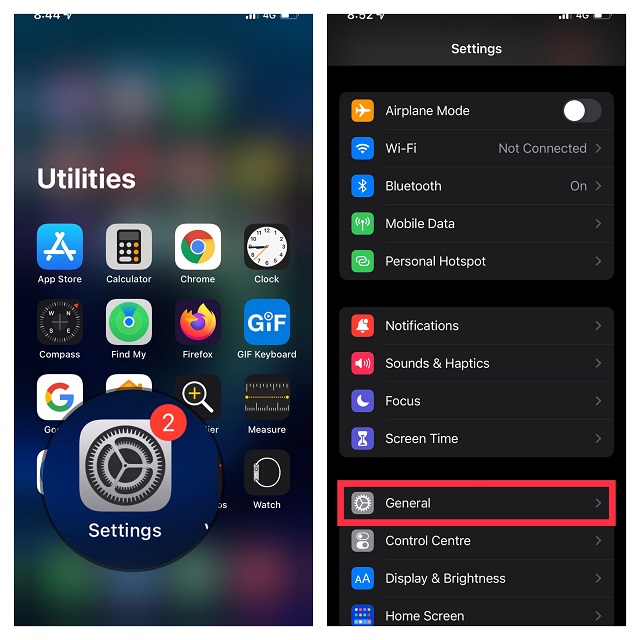
- Now, scroll down to the bottom and tap Transfer or Reset iPhone, and hit Reset.
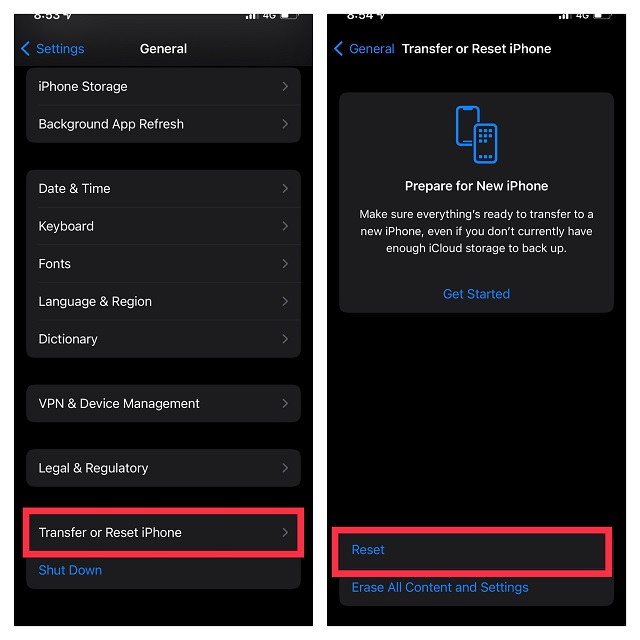
- Next, tap Reset All Settings in the popup menu and confirm.
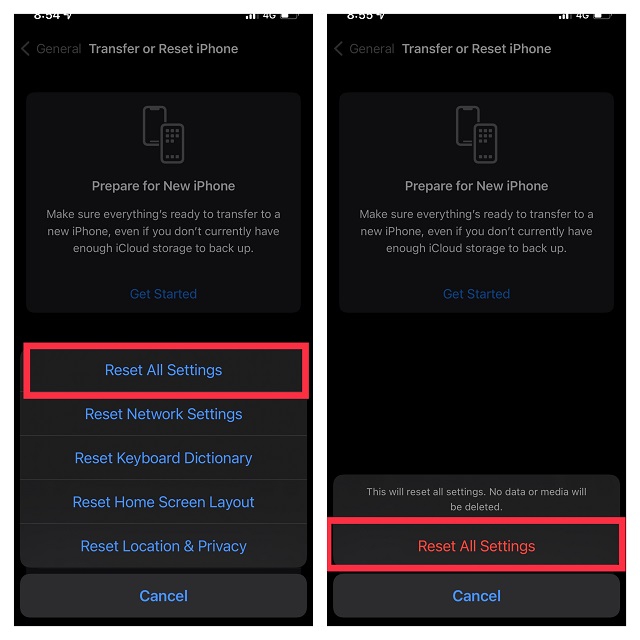
8. Update iOS on Your iPhone
If the music player widget is still stuck on your iPhone lock screen, there is a high chance that the problem could be due to a software bug. Knowing that iOS 15 is quite buggy just like its predecessor, the possibility of a hidden bug can’t be ruled out.
- Open the Settings app on your iPhone and choose General.
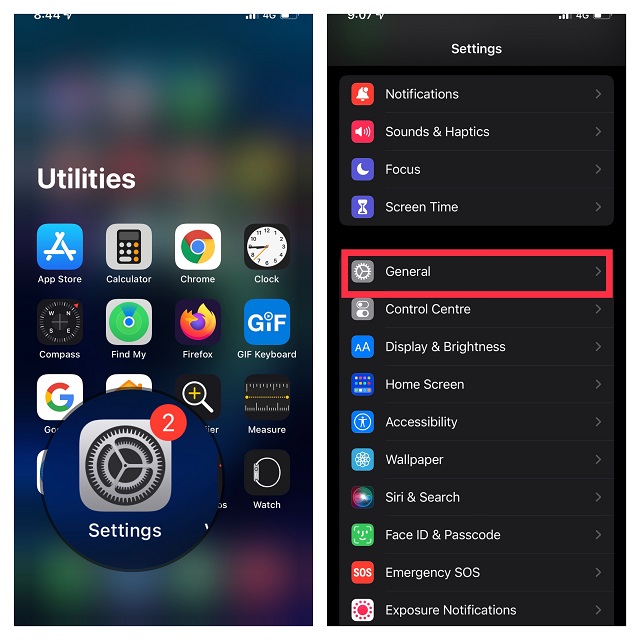
- Now, tap Software Update and then download and install the latest version of iOS on your device.
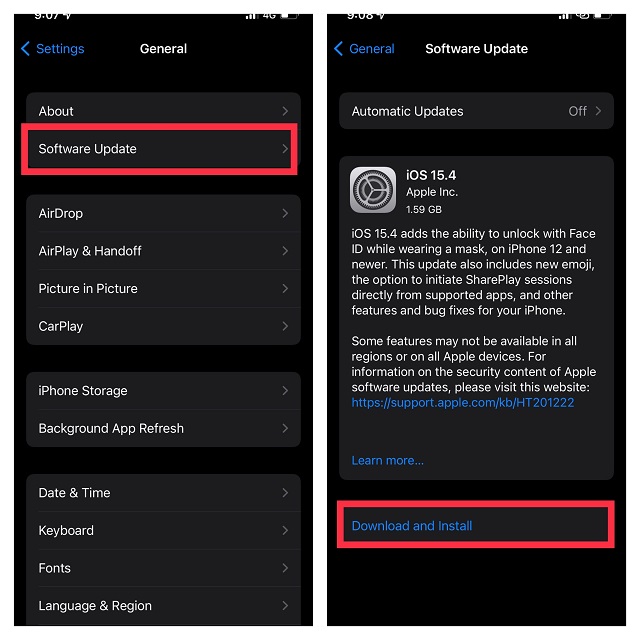
9. Delete and Reinstall the Apple Music App
If none of the solutions have worked so far, try deleting the music app and reinstalling it. A fresh reinstall often fixes even complex app-related issues. Therefore, make sure to give it a try.
- Touch and hold the music app and select Remove App in the popup menu.
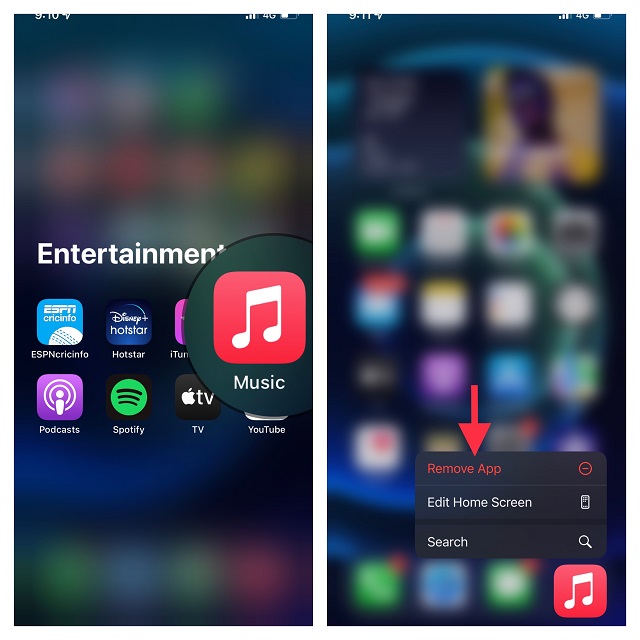
- After that, tap Delete App and then confirm by tapping Delete in the menu.
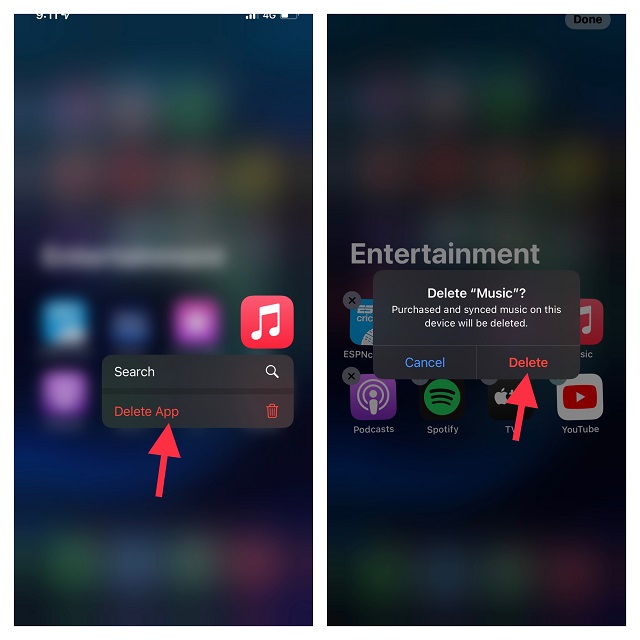
10. Last Resort: Restore Your iPhone As New
No solution yet? It may be time to go for the nuclear solution. With the nuclear solution, I mean restoring your iPhone as new. Bear in mind that it will erase your entire device, wiping out everything including media and data. Therefore, do not forget to back up your device in advance.
- Simply, connect your iPhone to a computer and open iTunes/Finder -> Select your device. If you are yet to back up your device, click Back Up Now.
- Once that’s done, click Restore iPhone.
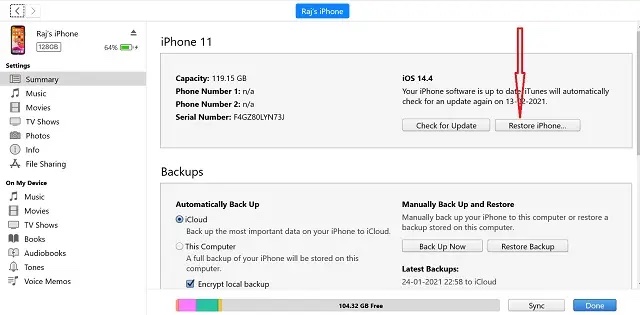
- After your device has been restored, set it up as new. During the setup, you will get the option to restore your device from a backup. Do the needful and you are done.
Note:
- If you have enough iCloud storage, you can back up your data to iCloud and restore it later. Notably, with iOS 15 or later, Apple offers unlimited free iCloud storage to let you restore your device without losing any data.
Easily Remove Music Widget on iPhone Lock Screen
Well, those were various things you can try to get rid of the music player from your lock screen if its stuck there. More often than not, one of the easier methods on this list will solve your problem, but if all else fails, there’s no harm in completely restoring your iPhone as new either. So, which method on this list worked for you? Are there any other methods that can fix this problem that you think we should include on this list? Let us know in the comments.





