- To recover deleted Memories, users need to download their data from Snapchat by visiting My Data section within Snapchat settings.
- Besides this, clearing cache and updating the app to the latest version can also help display lost Memories on Snapchat.
- You can make sure your Memories are regularly backed up by going to profile page > Settings > Memories > turning on Smart Backup.
While taking a trip down memory lane, I noticed some of my recently saved Snapchat Memories have gone missing or probably deleted. Since I didn’t want to lose them I looked for answers online and came up with a working solution. So, if you are also trying to figure out a way to restore your lost Memories, then keep reading as I show you how to recover deleted Memories on Snapchat on Android and iOS.
Recover Snapchat Memories by Downloading Your Data
If you have backed up your Snapchat Memories and accidentally deleted them or are unable to find them in the app then you can recover them from Snapchat’s servers. All of your data that is backed up is stored within their servers. You just have to download your data to recover it. We have laid out the complete process for you, take a look:
- Open Snapchat and tap on your Bitmoji icon in the top left corner.
- Tap the gear icon at the top right to visit settings.
- Scroll down to My Data. On this screen, you will find all your Snapchat data you can export.
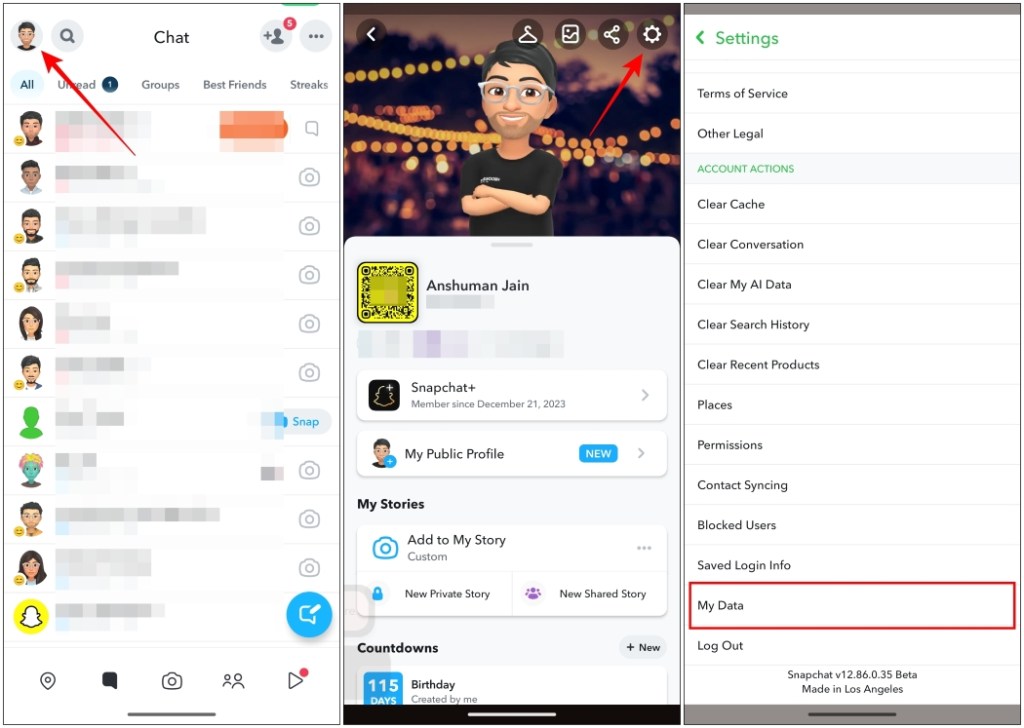
- Turn on the toggle for Include your Memories, Chat Media and Shared Stories.
- Now, choose the items to export by selecting the Memories and Other Media checkbox and then tapping on Next.
- To download data from a certain time range like last week, turn on the toggle for it and select the appropriate range.
- Now enter your email ID to receive the export files and tap on Submit.
Wait for some time and you will receive an email with the link from where you can download your data.
- Open the link in the email from a web browser.
- Under Your exports, click on the blue See exports button.
- Next, click on Download to save your Snapchat data.
The file will be in a .zip format and you will need to extract its content in the File Manager. Your Snapchat Memories will be located in a folder with the same name.
Clear Cache for Snapchat App
Besides the above method, you can also clear the cache for Snapchat if you face trouble finding recently saved Memories. Cached data may get bloated and even corrupted over time. This results in the app not working properly, and might cause your Memories to not show up. You have to clear your cache to fix this issue. Here’s how to do it:
On Android
- Open the Settings app on your Android phone.
- Go to the Apps sections and then tap on All Apps.
- Here, Scroll down to Snapchat and tap on it.
- Now tap on the Storage & cache option within the App Info page.
- Tap on Clear cache and reopen the app to check if your Snapchat Memories have been recovered.
On iOS
Since there is no option to clear the cache on iOS like there is on Android, we will use the Offload app method. It clears the cache for the app without loss of any data.
- Open the iPhone’s Settings app.
- Navigate to the General option then tap on iPhone Storage.
- Here, find Snapchat and tap on it.
- Select the Offload App option.
- In the confirmation prompt, pick Offload App.
- Then reinstall the app by tapping on the Reinstall app option.
Update Snapchat to the Latest Version
Outdated versions of the app can also cause certain features like Memories to not work properly as they should. In case you have disabled automatic updates and haven’t updated the app in a while then it is time to do so.
Head over to the Google Play Store or iOS App Store to update the app to the latest available version. Once installed, open the app to check whether your lost Memories are visible again.
Properly Backup Memories on Snapchat
In case your Snapchat Memories are not backed up, then recovering them is basically impossible. I have made this mistake already, so to make sure you don’t do the same, here is a guide on how you can back up Memories on Snapchat.
- On Snapchat, tap on your Bitmoji icon in the top left corner.
- Then tap on the gear icon from your profile page to open settings.
- In Settings, tap on the Memories option under “Privacy Control”.
- Here, turn on the toggle for Smart Backup.
When the Backup Progress says “Complete” then that confirms that your Memories have been backed up.
This sums this article and the ways you can use to recover your deleted Snapchat Memories. An app that is solely based around temporary messages and view once photos, Memories hold a special significance. There are several moments that I have saved that I love to revisit occasionally, and I am sure you do too. So if you were having issues finding your lost or deleted Memories, I hope this guide was able to help you out.
If you have any thoughts about this post then do share with us in the comments below.
Simply, swipe up from the Camera screen to view your saved Memories in the app.
If your Memories are backed up then you can recover them by downloading your data from Snapchat. To do this, open Snapchat settings from your profile page > go to My Data > turn on the toggle for Include your Memories, Chat Media and Shared Stories and enter your email address to recieve the file containing your Snapchat data.
To save Snaps to Memories, navigate to Snapchat settings from profile page > go to Memories option > tap on Save Button > choose the option,”Memories & Camera Roll”.