- To mirror your Apple Watch on your iPhone, enable the Apple Watch Mirroring toggle in the Accessibility settings app on your iPhone.
- Once mirrored, you can control and perform anything on your Apple Watch from your iPhone.
- To be able to mirror your Apple Watch on your iPhone, your Apple Watch must be running on watchOS 9 or later version, and your iPhone must be running on iOS 16 or later.
Accessing technology shouldn’t be a challenge for anyone. For those with physical and motor disabilities, Apple offers the capability to mirror the Apple Watch’s screen on your iPhone, offering a more inclusive and user-friendly experience. First introduced with iOS 16, the Apple Watch mirroring feature allows you to access and control your Apple Watch right from your iPhone’s screen. Keep reading to learn how to mirror Apple Watch on iPhone.
Prerequisites
- An iPhone running on iOS 16 or later version.
- An Apple Watch Series 6 or newer model running on watchOS 9 or later version.
- Apple Watch and iPhone must be paired.
Enable Apple Watch Mirroring on Your iPhone
Available under the Accessibility settings of your iPhone, this feature uses a modified version of AirPlay to cast your watch’s display to your iPhone’s screen. Not only does the Apple Watch mirroring cast the screen, but it even lets you control everything on your Apple Watch from your iPhone. With that said, here’s how you can mirror your Apple Watch from your iPhone:
- Open the Settings app on your iPhone.
- Scroll down and tap the Accessibility settings option.
- Here, locate and tap the Apple Watch Mirroring button under the Physical And Motor section.
- Now, toggle Apple Watch Mirroring and wait for your iPhone to connect with your Apple Watch. This might take some time. It did take up to 30 seconds for us.

Once the mirroring begins you will see a blue outline appear around your watch face and a pop-up message stating Apple Watch Mirroring Sharing Started.

How to Control Your Apple Watch from Your iPhone
Now that you have mirrored your Apple Watch to your iPhone’s screen, you can control your Apple Watch right from your iPhone. You can not only use apps (including watch-specific apps and features like Heart Rate and Walkie-Talkie) but you can also control physical input like rotating the digital crown and pressing the side button. This can be helpful in times when your Apple Watch’s crown or physical side button is not working or is suffering from a malfunction.
Here’s how you can control your Apple Watch using your iPhone.
- Tap the Digital Crown icon on your iPhone to bring up the App library.
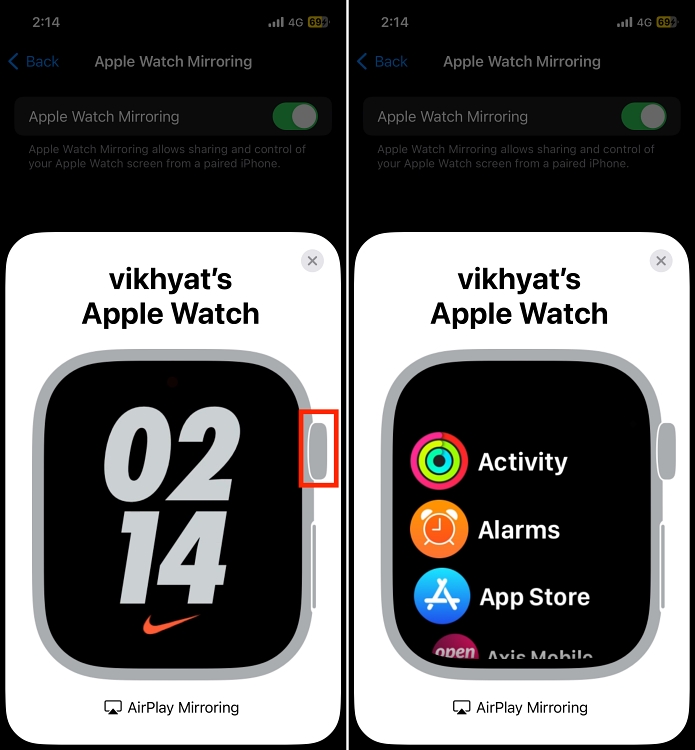
- Tap the Side button to access the Control Center on your Apple Watch.
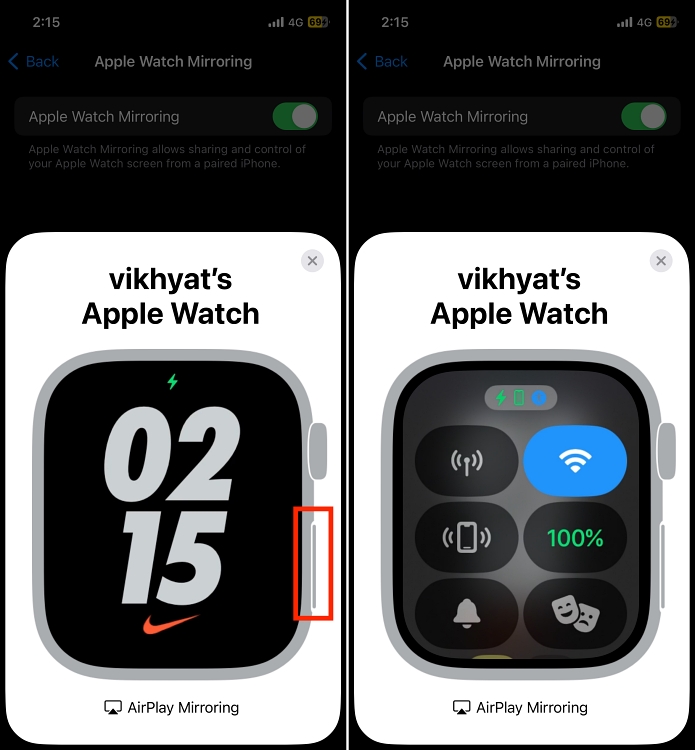
- Swipe up & down or left & right on your iPhone, which will be replicated on your Apple Watch.
- Tap and hold the Digital Crown to invoke Siri on your Apple Watch.
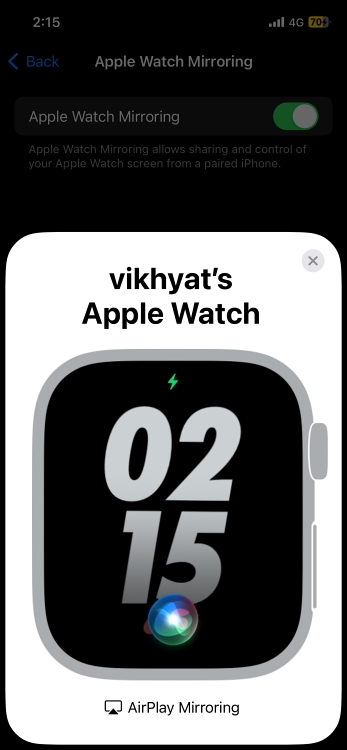
- From your App Library, tap the app you want to open and witness how it is mirrored precisely on your Apple watch as you do so.
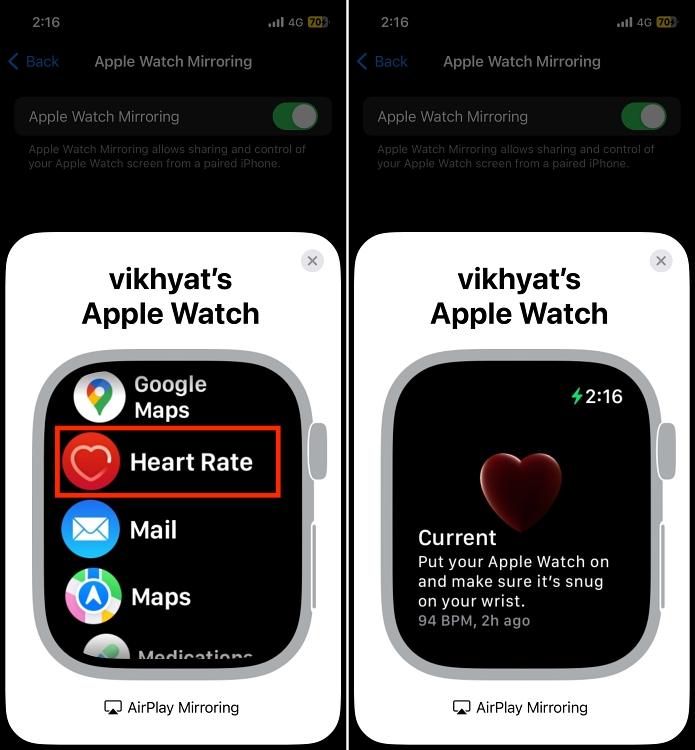
Simply put, you can control anything to everything on your Apple Watch from your iPhone once your Apple Watch’s screen mirrors on your iPhone.
So this is it; this is how you can mirror your Apple Watch to your iPhone and gain control of your Apple Watch on the iPhone itself. For individuals with physical and motor disabilities, this feature offers a smoother and more integrated way to interact with their Apple Watch.
To be able to mirror your Apple Watch to your iPhone, both your Apple Watch and iPhone must be in close proximity and paired with each other.
First, you need to enable Bluetooth and Wi-Fi on your iPhone; if that doesn’t solve the problem, try resetting the Apple Watch sync data or unpair and pair it again.







