AirPods are one of the most popular wireless earbuds out there right now, and for good reason. They seamlessly integrate with all your Apple devices, and the sound quality is quite impressive too, if not the best. However, there are times when your AirPods might feel a tad too low in terms of volume. If you’re feeling like your AirPods volume isn’t high enough, here is how to make AirPods louder.
1. Use Headphone Accomodations to Make AirPods Louder
The first thing you should try in order to make your AirPods louder is to enable Headphone Accomodations. This setting opens up a plethora of new options for your AirPods and can help in making things more audible. Here’s how to do this:
- Go to Settings -> Accessibility -> Audio & Visual
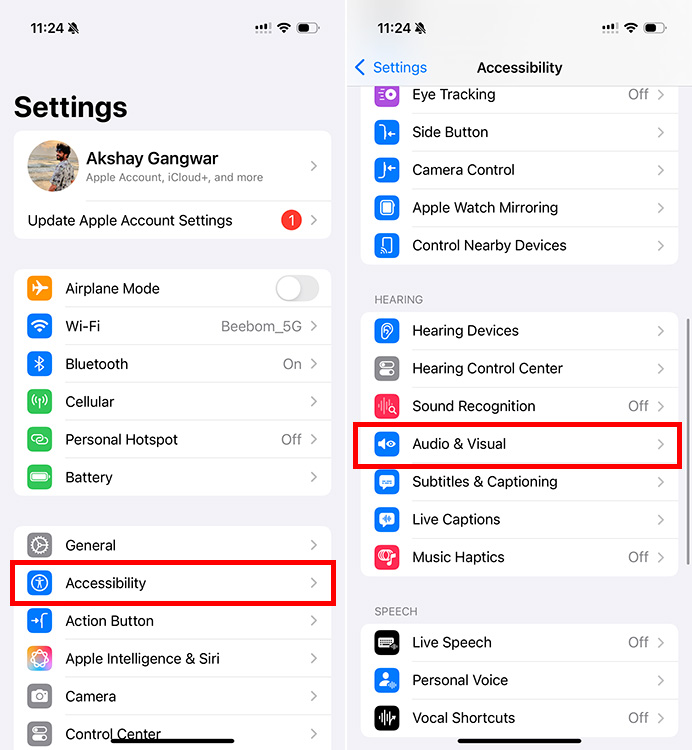
- Tap on “Headphone Accomodations” and enable the toggle.
- Choose “Vocal Range” and move the slider to “Strong“
This will make spoken sounds louder on your AirPods, AirPods Pro, and AirPods Max.
Tip: You can choose “Brightness” to enhance the high frequencies, or choose “Balanced Tone” to boost a range of frequencies.
2. Turn off Reduce Loud Audio
If your AirPods volume is low, there’s a possibility that you enabled the “Reduce Loud Audio” setting on your iPhone. Here’s how to turn it off:
- Go to Settings -> Sounds & Haptics -> Headphone Safety
- Turn off the toggle next to “Reduce Loud Audio“
3. Turn off Sound Check to Make AirPods Louder
If your AirPods volume is still too low, you should check (and disable) the Sound Check feature on your iPhone. This basically averages out the volume levels for songs, but can result in the overall audio sounding a bit lower than expected. Here’s how to disable sound check on iPhone:
- Go to Settings -> Apps -> Music
- Disable the toggle next to “Sound Check“
4. Adjust Equalizer to Make AirPods Louder
You may not be aware of this, but there’s an equalizer setting on your iPhone that can help make them louder. Here’s how you can set it up:
- Go to Settings -> Apps -> Music
- Tap on “EQ” and then tap on “Loudness“
This should make your AirPods louder when you’re playing songs using Apple Music.
Note: This will only make AirPods louder with the Music app. However, other apps like Spotify have their own EQ settings that you can use to make AirPods louder if you don’t use Apple Music for streaming audio.
5. Adjust Left/Right Volume on AirPods
If one of your AirPods has a lower volume than the other one, there could be something wrong with the audio balance settings on your iPhone. Fortunately, this can be easily fixed. Just follow the steps below:
- Go to Settings -> Accessibility -> Audio & Visual
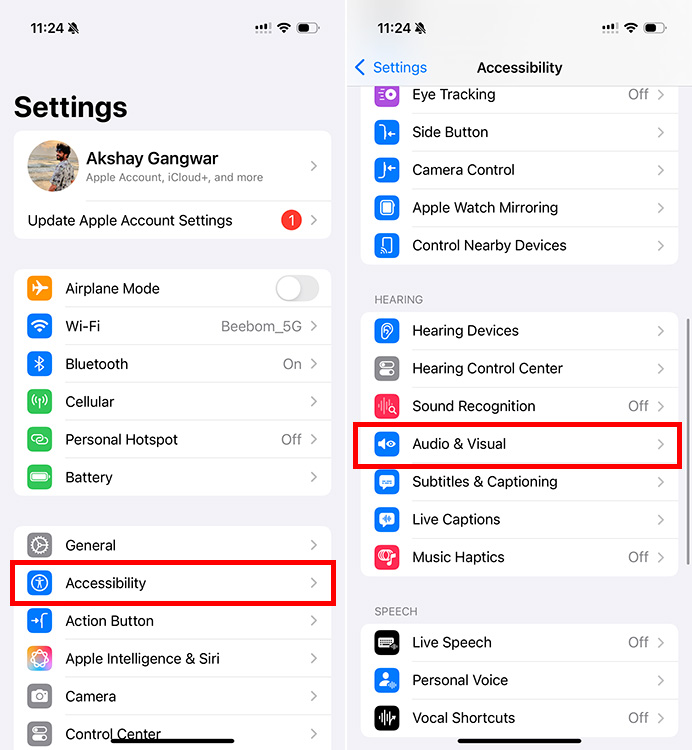
- Adjust the “Balance” slider towards the left or right depending on which AirPod’s volume seems low.
Tip: You can also try enabling the “Mono Audio” setting in the Audio & Visual accessibility settings. This ensures that stereo sound effects don’t make it appear as though one of your AirPods’ volume is too low.
6. Update AirPods Firmware
You might not know this, but Apple does release firmware updates for AirPods as well, and in case your AirPods are behaving erratically, there is a chance that it’s because of an outdated firmware version. Fortunately, it’s quite easy to update the firmware of your AirPods.
7. Reset AirPods
If nothing else has worked so far, the only thing left to try is a full reset. You can reset your AirPods easily by just following the linked guide.
Well, those are the 7 ways you can make AirPods louder. Hopefully, one (or more) of these methods helped you get louder sound output from your AirPods. However, if you’re still facing issues with the volume levels on your earphones, the only thing left for you to try is to contact Apple Support to rule out any hardware issues causing the problem.
Simply pull down the Control Center and use the volume slider to increase the volume on your AirPods. And if you own the AirPods Pro (2nd Gen), you can swipe up on the stem of any AirPods to increase the volume.
It may be possible that your AirPods are not in sync with your iPhone, and in that case, try calibrating your AirPods.