- You can join the Windows Insider Program to access new and experimental Windows 11 features.
- It offers four tiers of Insider channels: Release Preview, Beta, Dev, and Canary.
- Note that Dev and Canary channels require a clean installation of Windows 11, in case you want to move back to the stable channel.
Microsoft offers a Windows Insider Program for enthusiasts and power users to test new Windows features and provide feedback on upcoming changes. Recently, Microsoft released Recall AI to Insiders in the Dev channel before a general release. So if you want to be on the cutting edge to experience new features, here is how to join the Windows Insider Program. We have also added steps to roll back to the stable build.
Join the Windows Insider Program
- First off, go ahead and register for the Windows Insider Program using your Microsoft account.
- You must use the same account to sign in on your PC. Press “Windows + I” to open Settings and move to Accounts > Email & accounts. Here, add the Microsoft account.
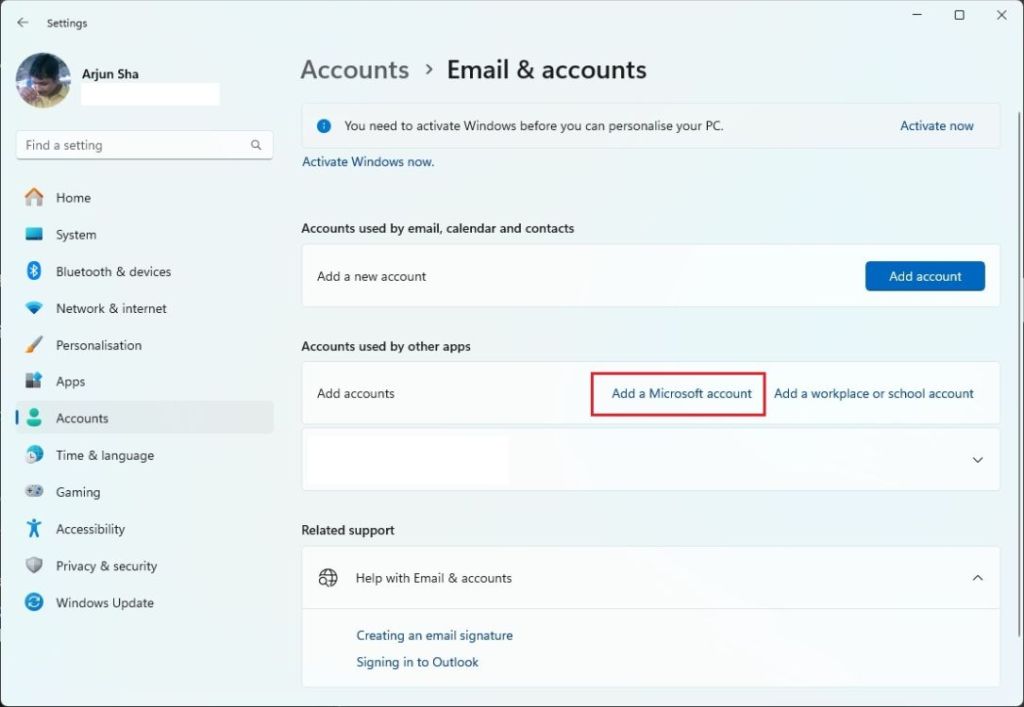
- Next, under Windows Settings, move to “Windows Update” and click on “Windows Insider Program.”
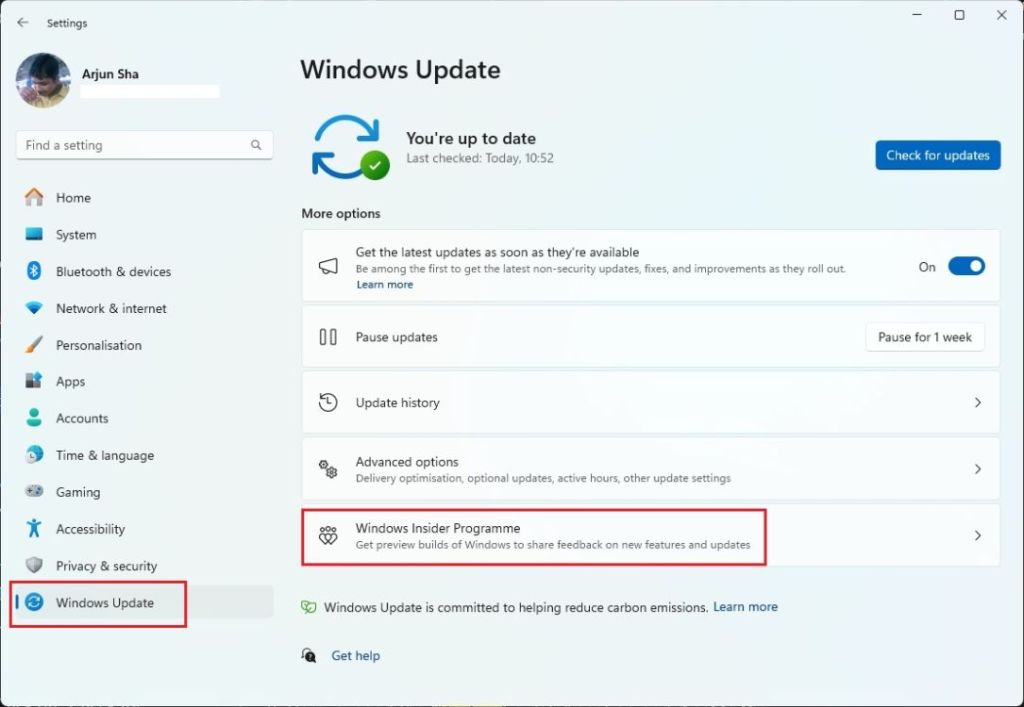
- Here, if “Open Diagnostics & feedback” appears, click on it.
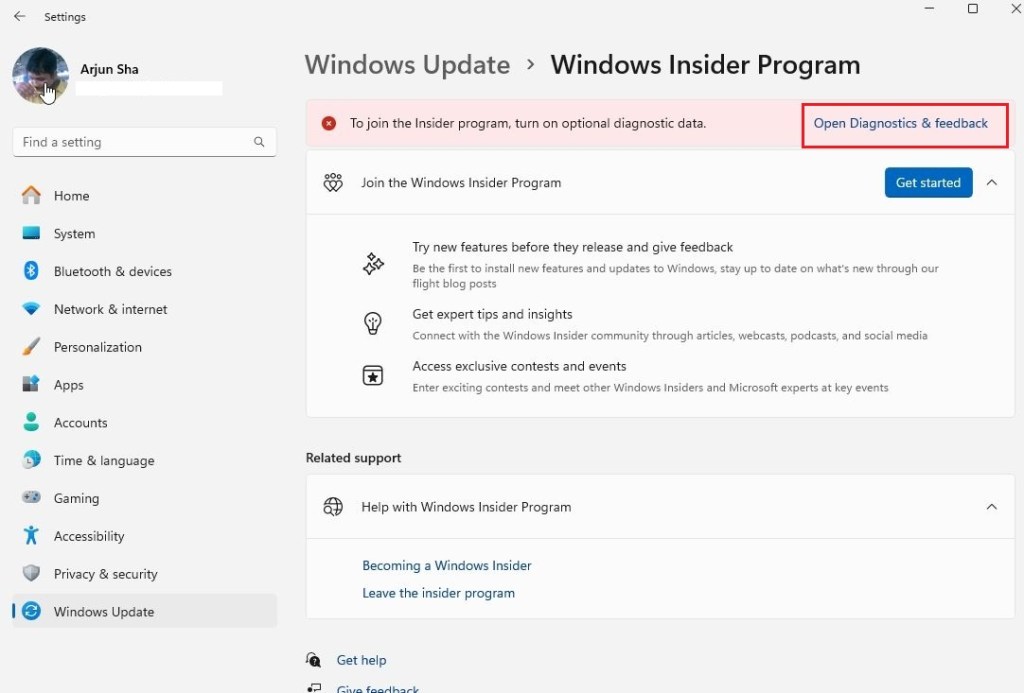
- Next, turn on the toggle next to “Send optional diagnostic data.”
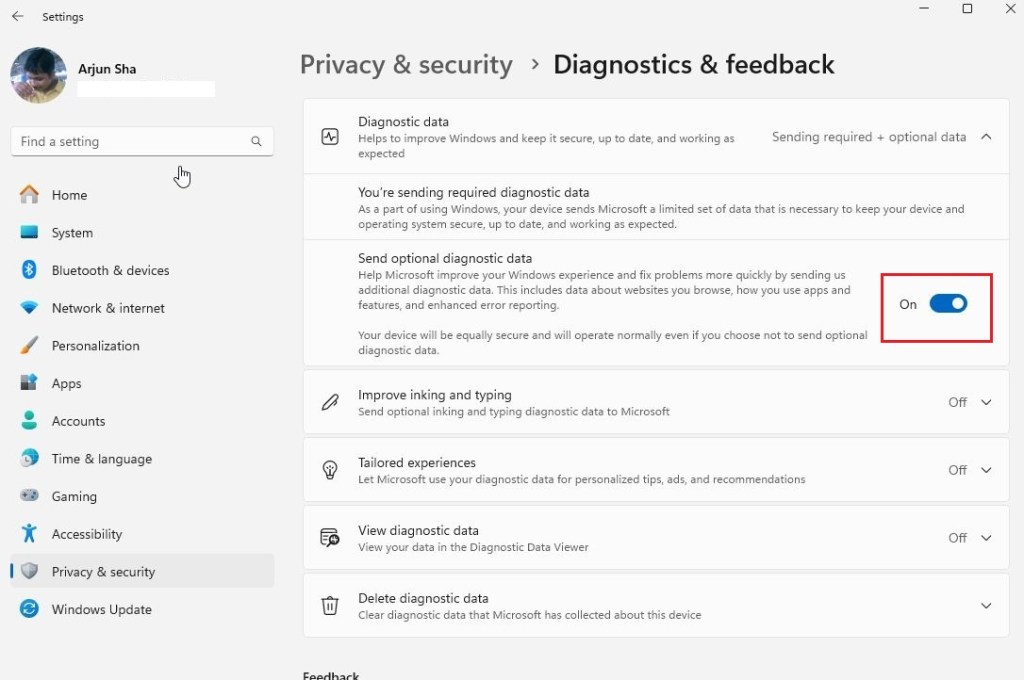
- Now, move back to the Windows Insider Program and click “Get started.”
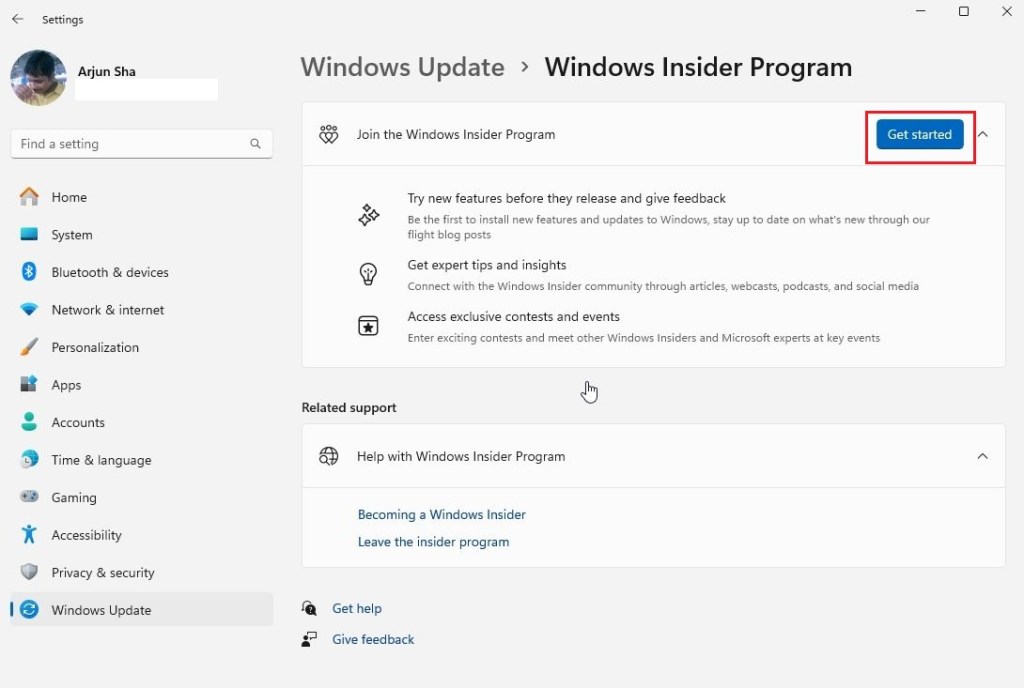
- Here, click on “Link an account” and select your Microsoft account. After that. click on “Continue”.
- Finally, choose the Insider channel you want to move to. After that, click on “Continue” and restart your PC.
Note: I generally go with Release Preview to access early features, but if you want to be on the cutting edge, you can choose Beta, Dev, or Canary. Bear in mind that Dev and Canary channels can be unstable and buggy, and they require a clean installation if you wish to roll back to the stable build.
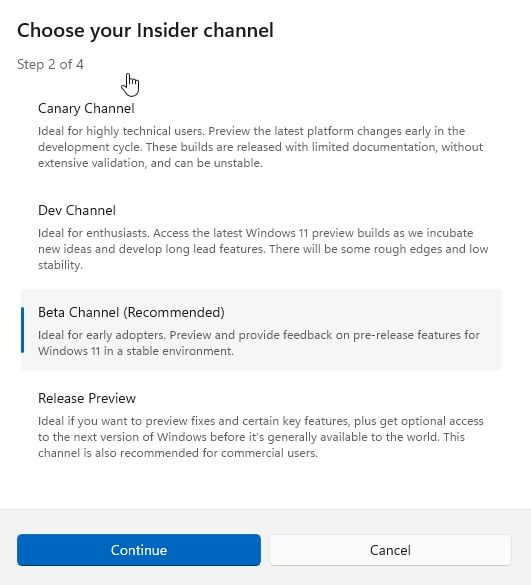
- Now, launch Windows Settings again and move to “Windows Updates”. Click on “Check for updates.”
- It will now download the latest Insider build based on the selected channel. If you don’t receive new updates, enable the toggle “Get the latest updates as soon as they’re available” and try again.
- After the installation, restart your Windows 11 PC and you will move to the selected Insider channel.
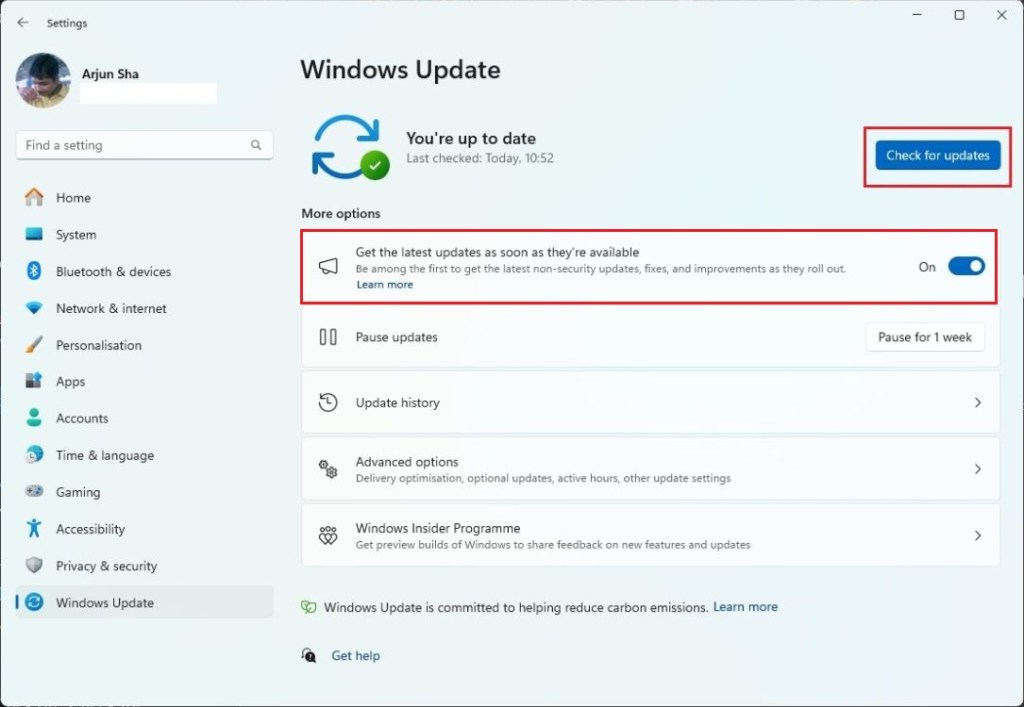
Leave the Windows Insider Program
Before we move to the steps, there are a few points you must know. If you are on the Release Preview or Beta channel, you can easily move back to the stable build without performing a clean installation.
However, you will keep receiving preview builds until the next major release of Windows rolls out to the public. If you don’t want to wait that long then you will have to perform a clean installation of Windows to roll back to the stable build.
As for users in the Dev and Canary, you can’t unenroll your PC from preview builds. The only way is to manually clean-install Windows and move back to the stable build. With all that said, here is how you can leave the Windows Insider Program.
- Open Windows Settings and move to Windows Update > Windows Insider Program.
- Next, expand “Stop getting preview builds” and enable the toggle next to “Unenroll this device when the next version of Windows releases.”
- Once the next major update of Windows is released, you will get that update and move back to the stable build. All your files and apps will remain just like before.
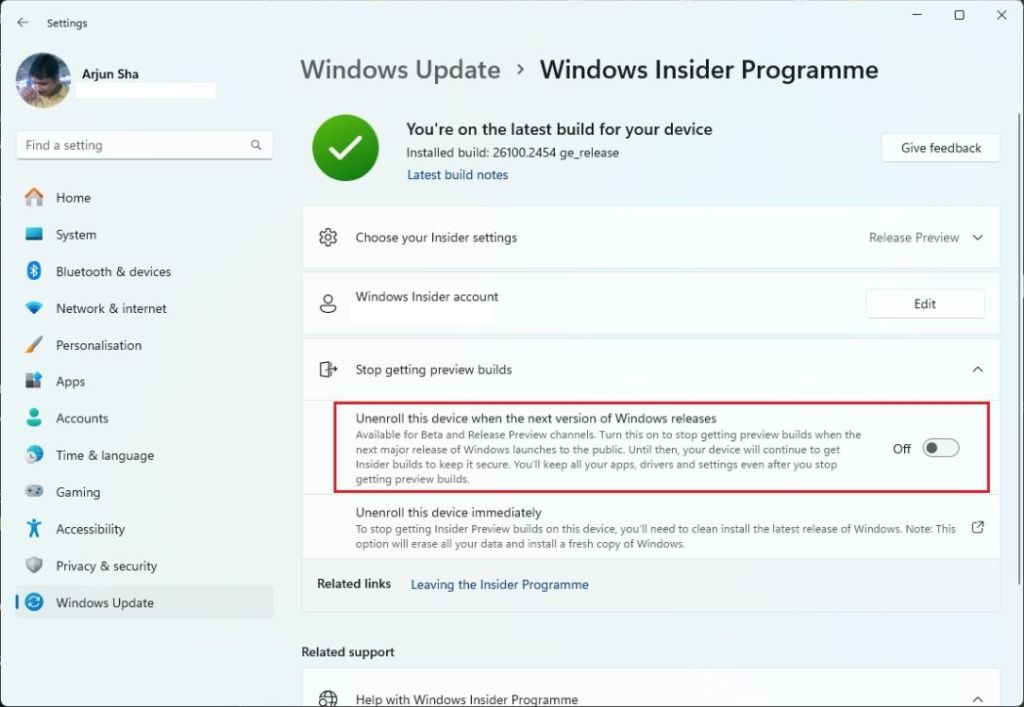
So this is how you can join the Windows Insider Program to play with upcoming Windows 11 features. Note that Microsoft tests new features and experiences in the Insider channels, but sometimes they do not make it to the final stable build. Also, Dev and Canary channels tend to be more prone to bugs that may result in an unstable experience so don’t make a switch on your primary PC, unless you have made a backup.







