Popular chat service Discord offers users a ton of features, but custom themes support is not one of them. While Discord might be reluctant to add custom themes support officially, there exists a third-party add-on called BetterDiscord that lets you install themes on the messaging app. In this article, we have detailed the steps you need to follow to install Discord themes.
Install Discord Themes: A Complete Guide (2022)
Note: Before we proceed further, you should know that BetterDiscord is a third-party add-on and violates Discord’s terms of service by modifying the client. But, Discord hasn’t taken any action against BetterDiscord or users who use it to modify the client. So, you can still use it to install themes at the time of writing this article. However, we would like to warn you that while the add-on might be safe, the third-party themes can pose a security risk for the users. So proceed with caution and avoid downloading themes from unknown sources.
Download and Install BetterDiscord Add-on
1. Visit BetterDiscord’s website (visit) and download the BetterDiscord installer by clicking the blue “Download” button.
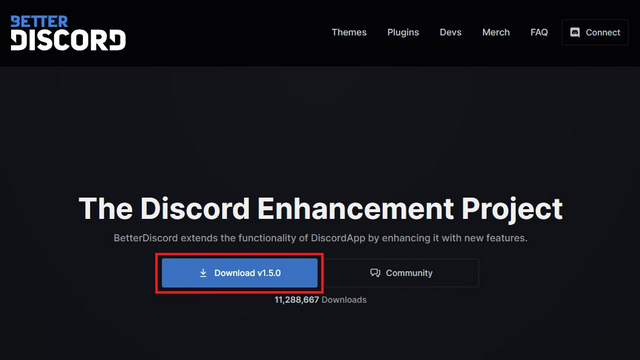
2. When you open the downloaded installer file, you will see a license agreement prompt. Check the “I accept the license agreement” checkbox and click “Next” to proceed further.
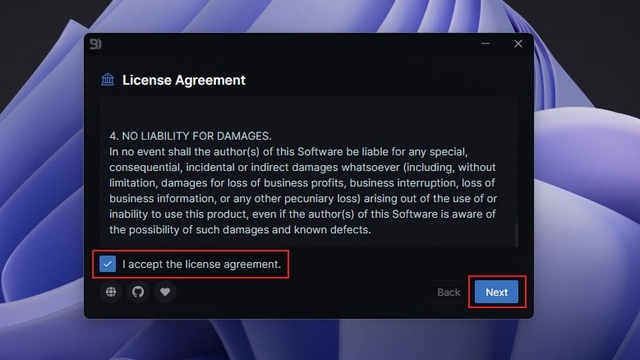
3. From the actions picker interface, choose “Install BetterDiscord” and click “Next” to go to the next screen.
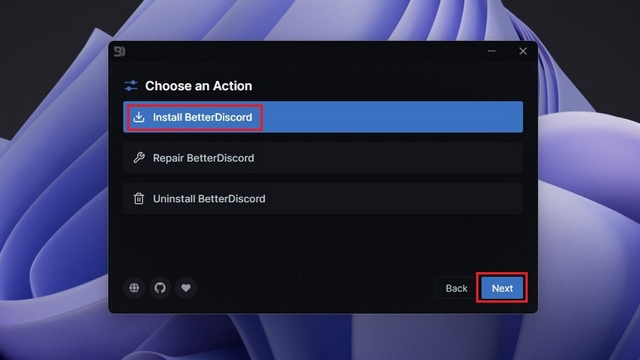
4. Now, you should specify the Discord version you want to install BetterDiscord on. If you have the stable version of Discord, you can pick the first option and click on the “Install” button. But, those using Discord’s public test or Canary builds should select those options instead.
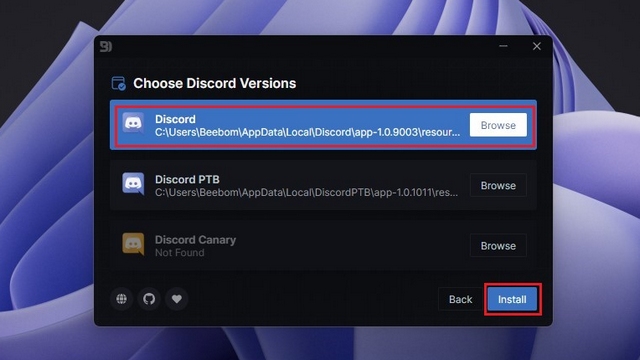
Discord will automatically restart after the installation process is complete. You can now start applying themes using BetterDiscord. Check the next section for instructions to apply themes on Discord.
Install Discord Themes Using BetterDiscord
1. Open Discord and click on the Settings gear icon present at the bottom-left corner of the screen to access BetterDiscord settings.
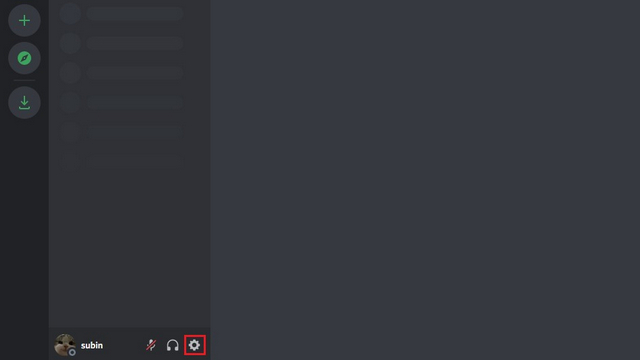
2. Now, click on “Themes” from the left sidebar under the new “BetterDiscord” section.
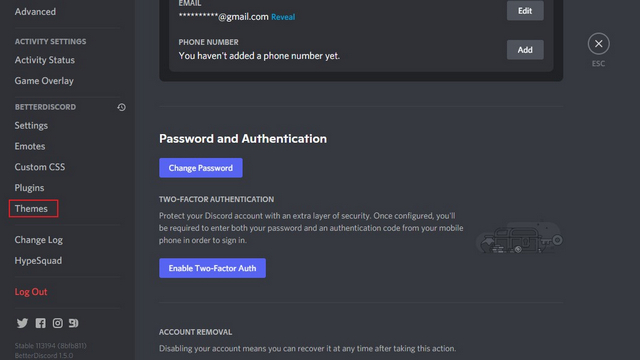
3. Up next, you should click on the “Open theme Folder” button to open BetterDiscord’s themes folder on your PC. This folder is where you should place your Discord themes.
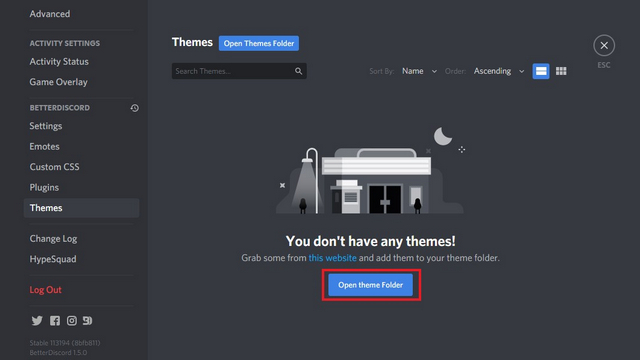
4. When the theme’s root folder opens, you should move your BetterDiscord themes there. BetterDiscord themes are of .CSS format, and the exact path for the themes folder is as follows:
C:\Users\<username>\AppData\Roaming\BetterDiscord\themes
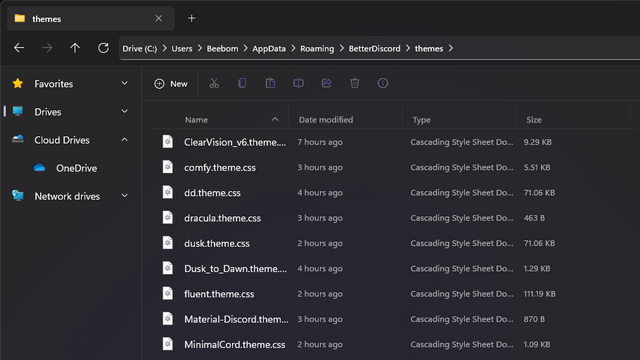
5. Themes you move to the themes folder will show up in BetterDiscord’s themes section in the app. To enable it, all you have to do is turn on the toggle next to the theme’s name.
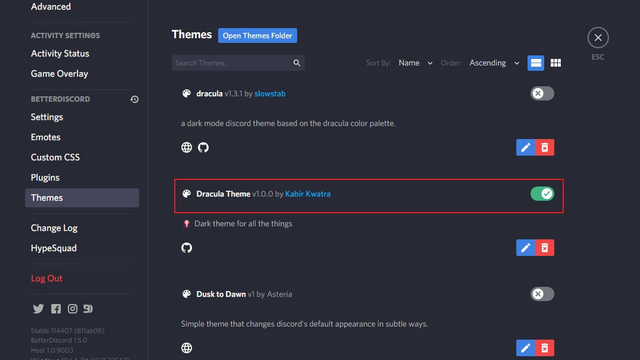
6. Similarly, you can disable the toggle to go back to the default theme on Discord.
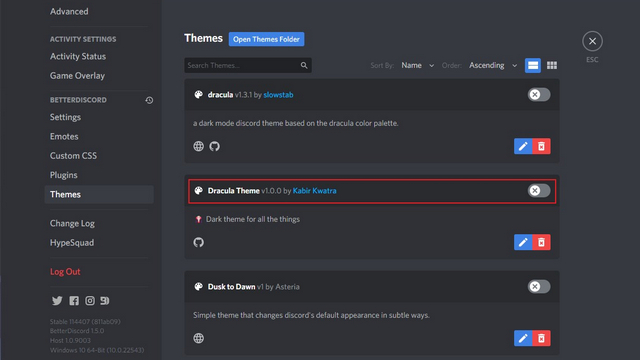
How to Uninstall Discord Themes
1. To uninstall or remove a Discord theme, you should click on the red trash icon present below the theme’s toggle.
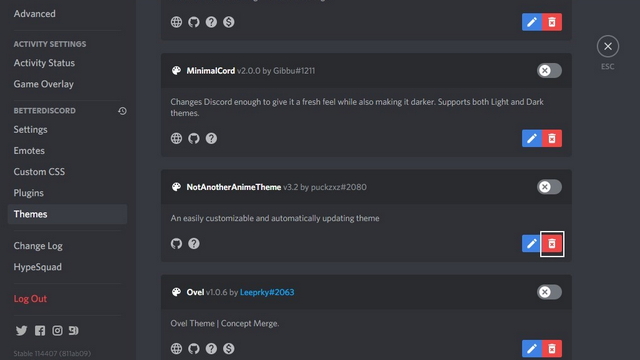
2. When the confirmation prompt appears, click “Delete” to uninstall the theme.
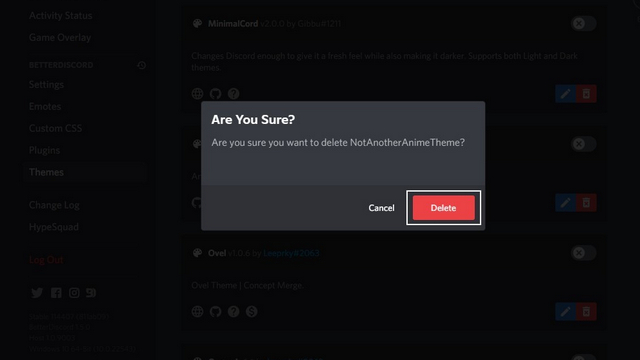
Uninstall BetterDiscord from Discord App
In case you are not interested in using BetterDiscord anymore, here’s how to uninstall it.
1. To get started, open BetterDiscord’s installer that you downloaded in the first step and accept the license agreement.
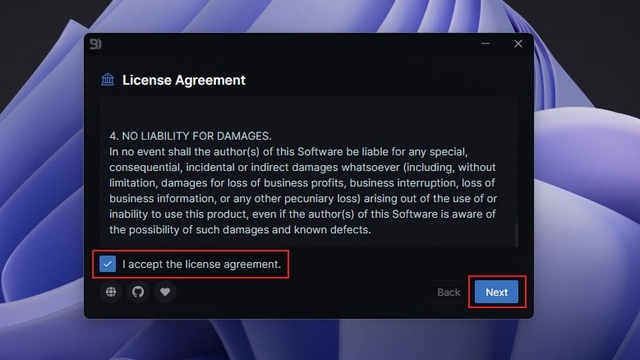
2. From the next screen, choose “Uninstall BetterDiscord” and click on “Next”.
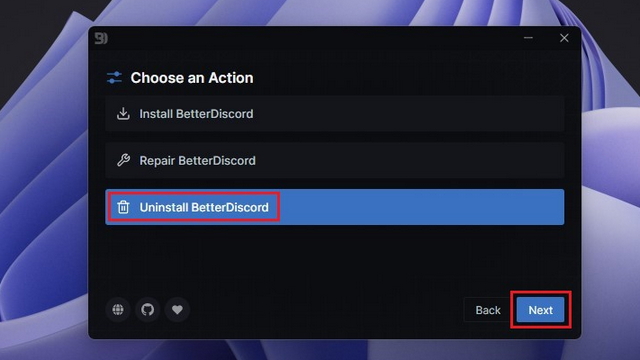
3. Here, choose the Discord version you installed BetterDiscord on (first option for most users) and click “Uninstall” to remove the add-on from your Discord app. You can now start using Discord without any mods and with the default theme as you used to.
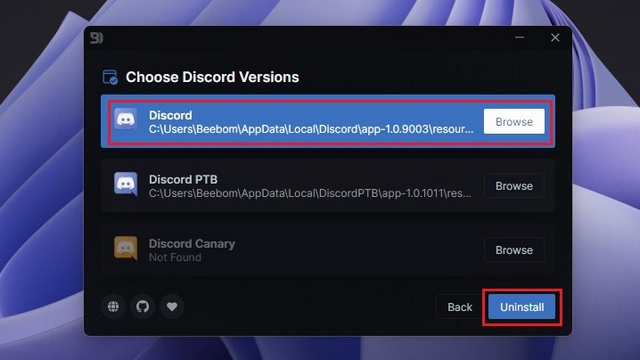
Best Discord Themes You Should Try
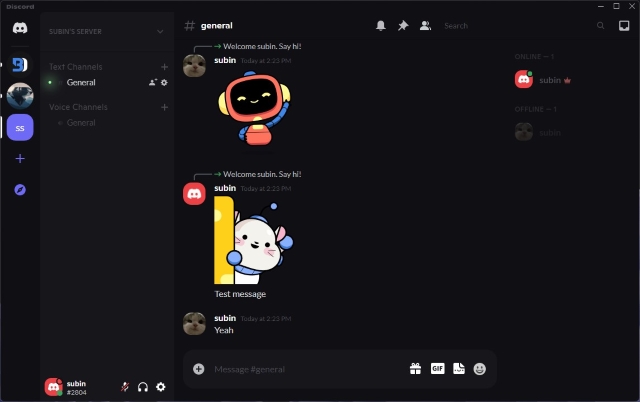
Now that you know how to install and apply themes on Discord, you might be looking for theme inspirations. Well, we have got you covered. We have a dedicated article on the best Discord themes for BetterDiscord that you can check out to overhaul your Discord experience.
Frequently Asked Questions
Q: How to install themes on Discord?
You can install themes on Discord after installing the BetterDiscord add-on program. It is available for free on Windows, Mac, and Linux.
Q: Is Better Discord safe?
BetterDiscord violates Discord’s terms of service. However, Discord doesn’t usually ban users that use BetterDiscord to customize their Discord app, at least at the time of writing this article.
Q: How to remove Discord themes?
You can click on the “Uninstall” button under BetterDiscord’s theme settings to remove a Discord theme from the app. Alternatively, you can also choose to disable the toggle to temporarily remove your Discord theme.
Install and Use Themes on Discord
So that’s how you can install themes on Discord with ease. Thanks to BetterDiscord, you are no longer limited to the default set of themes on Discord. With the vast community-supported theme library, the possibilities to customize your Discord are endless. If you were looking for a way to level up your Discord experience, we hope this guide helped you. For more features, you can consider subscribing to Discord Nitro after going through all the best Discord Nitro features from our linked article.








