- Two-step verification adds an extra layer of security to your WhatsApp account.
- You can enable it inside WhatsApp by heading over to Settings > Account > Two-step verification > Turn on.
- Once enabled, WhatsApp will ask you to enter the 6-digit PIN every time you log in to your account on any device.
Privacy is an important aspect of messaging platforms, and WhatsApp comes built-in with many privacy features, one of them being Two-step verification, which is exactly what its name suggests. The feature isn’t turned on by default, so here’s how to turn on and set up Two-step verification on WhatsApp on Android and iOS.
Once enabled, the feature asks users for a code when they try to log in to their WhatsApp account. Since you use your account on up to five devices, Two-step verification becomes extremely crucial to ensure no one is using your WhatsApp account. There are subtle differences between enabling Two-step verification on Android and iOS. However, the overall process is quite similar and effortless.
Enable WhatsApp Two-Step Verification on Android
WhatsApp’s Two-step verification can be enabled on an Android phone from the app’s Account section. Here’s how to do it.
- On WhatsApp, tap the 3-dots icon at the top right.
- From the overflow menu, tap on Settings.
- Now, head over to Account > Two-step verification.
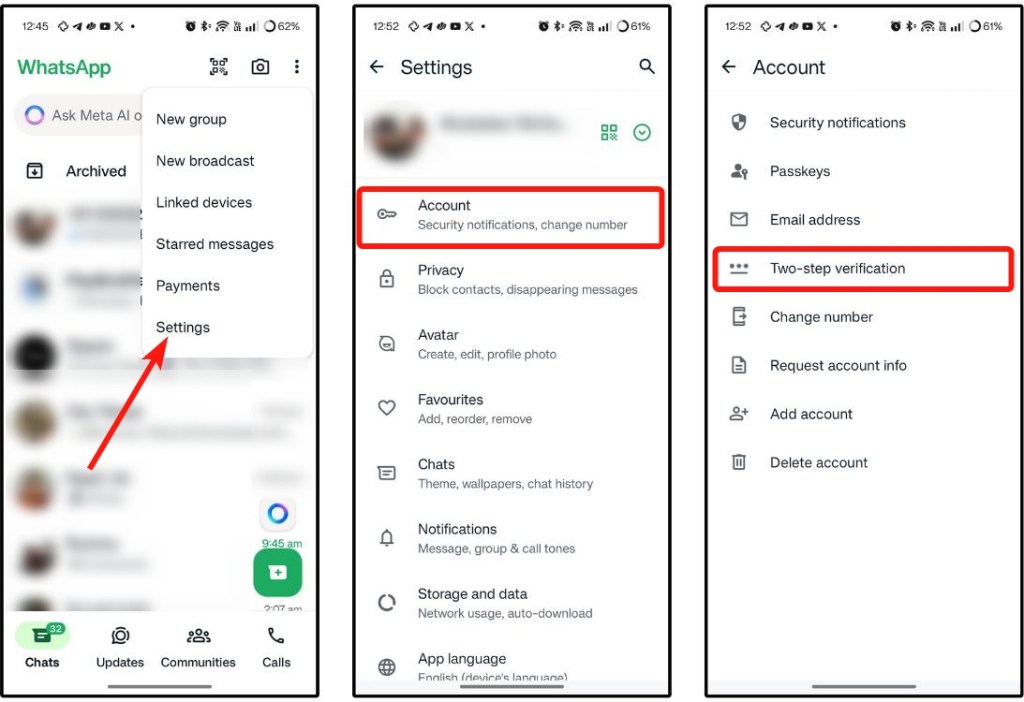
- Inside the Two-step verification screen, tap on Turn on.
- Enter a 6-digit PIN that you can easily remember. Re-enter this PIN to confirm and tap on Save.
- Now, WhatsApp will ask you to add an email address in case you forget your PIN. For this, tap on Add email to set an email.
- Enter your email address on the next screen and tap on Save. A code will be sent to your email.
- Now go to your email and copy the code you receive.
- Finally, open WhatsApp again and paste the code onto the text field.
- Then tap on Verify to add your email address to your WhatsApp account.
Enable WhatsApp Two-Step Verification on iPhone
Enabling WhatsApp’s two-step verification on iOS is mostly similar to Android, barring changes in the UI.
- Launch WhatsApp on your iPhone and tap on the Settings tab at the bottom right.
- Navigate to Account > Two-step verification.
- On this screen, tap on Turn on.
- Now enter a 6-digit PIN that you can easily remember, and re-enter this PIN to confirm.
- WhatsApp will ask you to add an email address in case you forget your PIN. Tap on add email to proceed.
- Here, enter your email address and tap on Save. A code will be sent to your email.
- Enter this code on WhatsApp and tap on Verify to confirm.
And that’s how you can enable Two-step verification on WhatsApp. If you have any doubts, do let us know in the comments section below.
A. You will be able to reverify your WhatsApp account without the passcode after 7 days. However, you will end up losing all your pending messages.
A. WhatsApp asks for your Two-step verification PIN frequently and when you try to log in from a new device.