- With the Reading mode app, you can read aloud texts on Android on any webpage or apps like Gmail and WhatsApp.
- You can also trigger Google Assistant and ask it to "read aloud" texts on any webpage, however, it can be buggy at times.
- The Reading mode app is better as it works offline, has better audio controls, and lets you customize the text appearance too.
Android has offered a text-to-speech engine for quite some time, but it isn’t easily accessible. Now with Google’s Reading mode app, you can read aloud texts on any screen on Android smartphones with ease. It also comes with features such as reading speed, text customization, and more. Best of all, you can read aloud texts in private apps such as WhatsApp and Gmail as well. So, to install the Reading mode app and enable the feature on Android, follow the steps below.
Install and Enable Google’s Reading Mode App
- First, download the Reading mode app (Free) on your Android smartphone.
- Next, open the app to enable reading mode and go through the on-screen instructions.
- It will open the “Accessibility” settings page. Here, tap on “Reading mode.”
- Next, turn on the “Reading mode” shortcut. In the pop-up window, allow the service to have full control of your device.
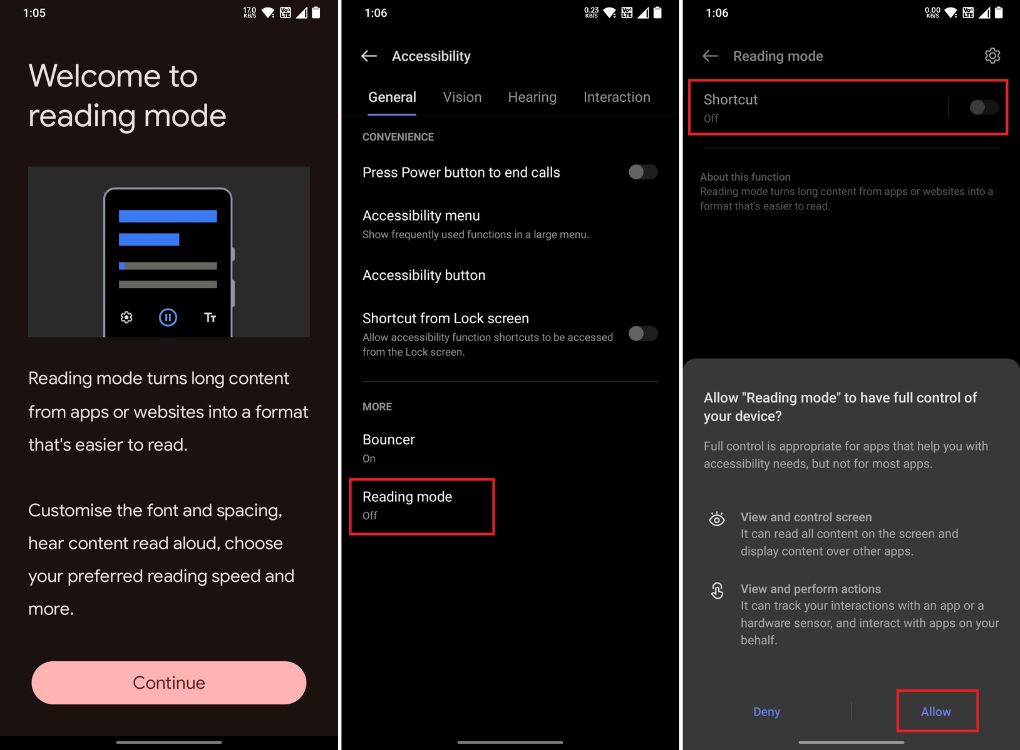
How to Use Google’s Reading Mode App on Android
Firstly, after you enable the Reading mode, you will get the option to customize the shortcut to launch Reading mode on any screen on your Android phone. You can add an accessibility button or press and hold both volume buttons to trigger it.
Now, open any webpage in Chrome or your favorite Android browser and tap the Reading mode shortcut icon on the side of your screen, or any other trigger method you’ve selected. I like to use Google Assistant and simply ask it to “open Reading mode,” and it does the job well.
Once you enable reading mode, the content on your phone’s screen will be presented in a more readable and friendly format. You no longer need to look at floating ads, pop-up ads, or the pesky video ads on some websites. Google’s Reading mode also works in private apps such as WhatsApp and Gmail and in offline mode too.
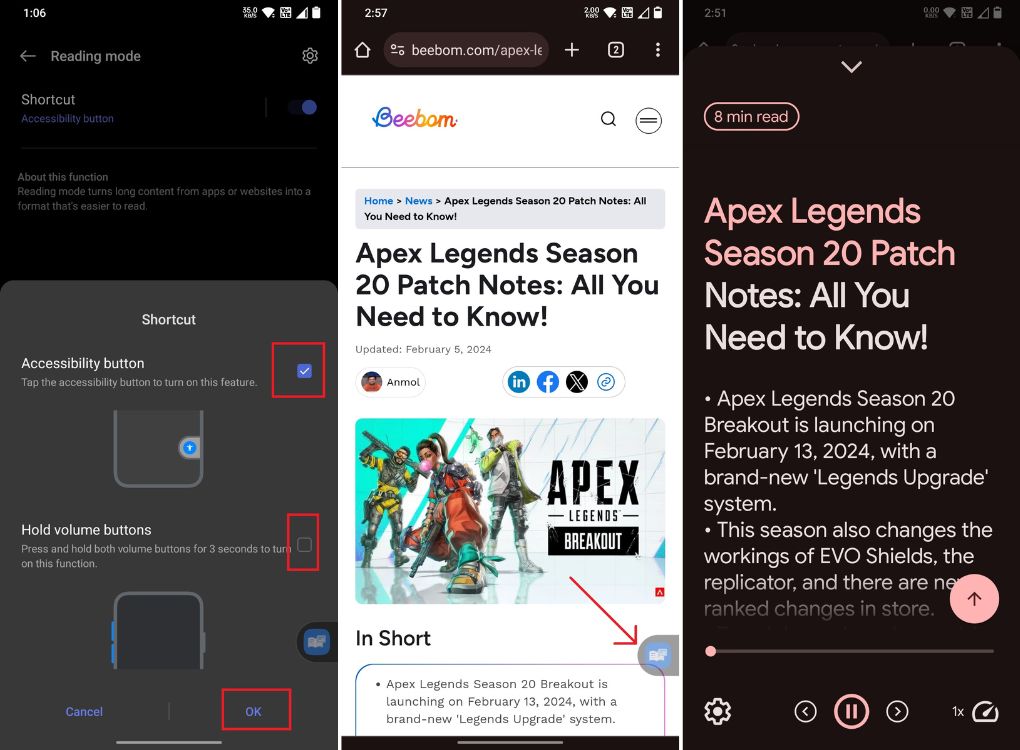
In Reading mode, tap the “Play” button at the center bottom to have the app read the text aloud for you. Moreover, you can customize the appearance of text, reading speed, and reading voice from the Settings menu.
Read Aloud Texts Using Google Assistant on Android
Google Assistant has a built-in Read Aloud functionality that also works well. You will not have to install a separate Android app to access this. However, it’s buggy at times and doesn’t work in all apps. Here is how you can read aloud texts on Android.
- Open any webpage and launch Google Assistant by saying “Hey Google.”
- Now, simply say “read aloud“, and Google Assistant will start reading the text on the screen. It also supports reading speed and text syncing.
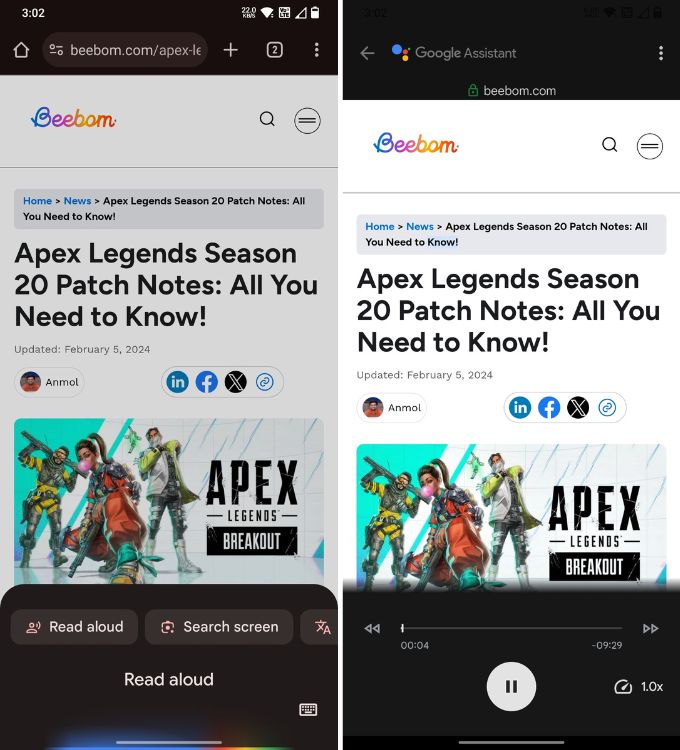
So this is how you can enable Reading mode on Android and have it read aloud text on your screen. This feature will come in handy if you prefer listening to news or features instead of podcasts while driving or traveling. If you are looking for new accessibility features in Google apps, we have talked about some of them in our coverage linked here. Finally, if you have any doubts, let us know in the comments below.






