Alongside a slew of new changes, Telegram recently made it possible to disable message forwarding. If Telegram is your preferred secure messaging app, read on till the end to know how you can use the newly-added feature to disable message forwarding on Telegram.
Disable Message Forwarding on Telegram (2021)
The option to disable message forwarding is limited to private Telegram channels and groups. Moreover, you should be the channel or group owner to enable this restriction. If you are looking for a way to stop forwards on direct messages, you can use Telegram secret chats instead. With that said, here’s how you can disable forwards on channels and groups in Telegram:
Remove Message Forwarding Controls on Telegram Groups
Note: We have demonstrated the steps in this tutorial on Telegram for Android, but they remain mostly the same on iOS devices.
1. Open the group info page of the Telegram group and press the pencil icon present at the top-right corner. From the next screen, tap “Group Type” to access message forwarding controls. As mentioned above, remember that the Group Type needs to be private to use the feature.
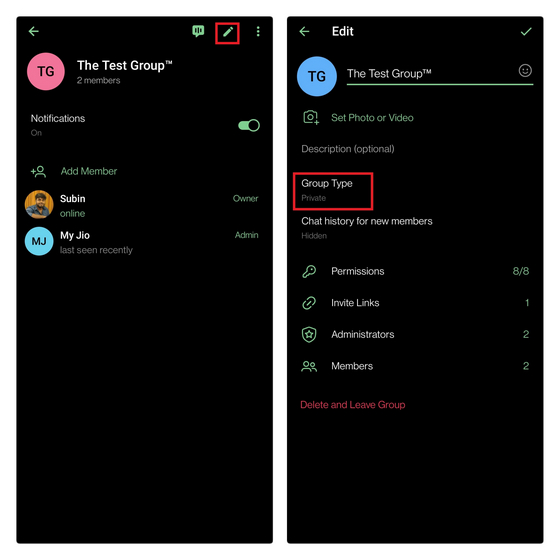
2. You will now see a new “Saving content” section in group settings. Enable the ‘Restrict saving content’ toggle and tap the checkmark icon (Done) at the top right corner to save the changes. In addition to message forwarding, members won’t be able to copy messages or save media after you enable this toggle.
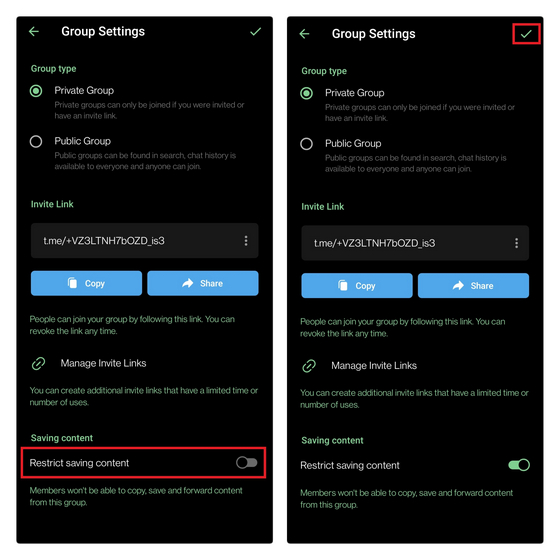
Remove Message Forwarding Controls on Telegram Channels
If you are a Telegram channel owner, here are the steps you should follow to restrict message forwards:
1. Open your channel’s info page, tap the pencil icon at the top-right corner, and select “Channel Type“.
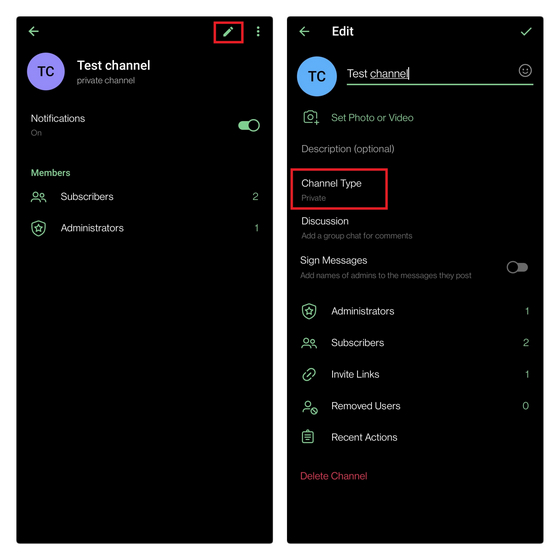
2. Under the “Saving content” section, toggle on the “Restrict saving content” option and hit the checkmark (Done) icon at the top-right corner. Your subscribers will no longer be able to forward messages sent in the channel. As mentioned earlier, this feature works in private channels and is absent in public channels.
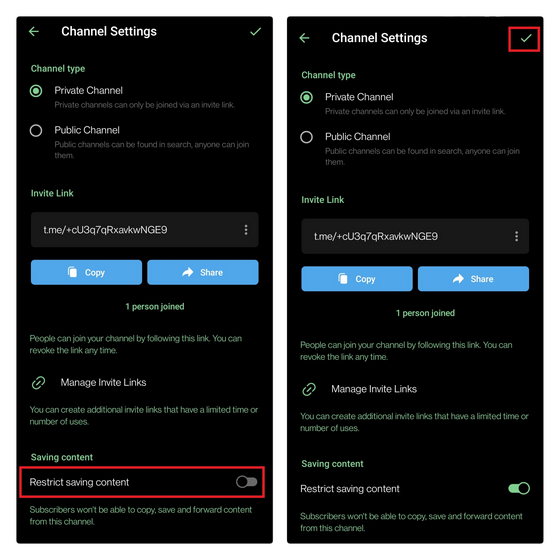
Remove Account Link on Forwarded Telegram Messages
While you can’t directly disable forwarded messages unless you are a channel or group owner, you can still hide your identity. What you can do here is hide your account link from the messages you have forwarded to protect your identity. This way, messages you send won’t have a link to your Telegram account when someone sends it to someone outside the channel or group. Here’s how to do that:
1. Open Telegram settings using the hamburger menu on the left and select “Privacy and Security“. Under privacy settings, select the “Forwarded Messages” option.
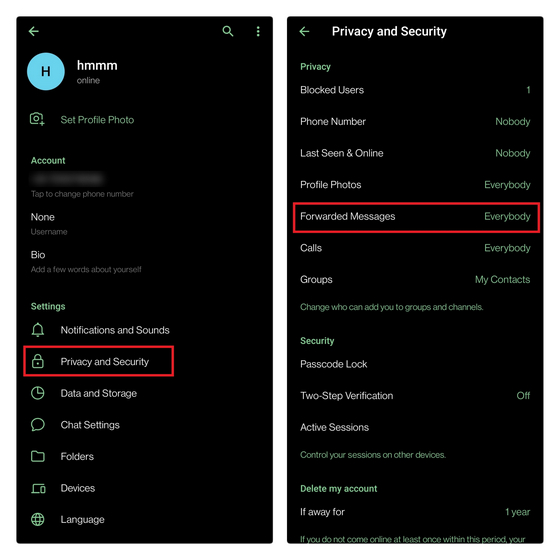
2. Then, pick “Nobody” under “Who can add a link to my account when forwarding my messages?” and tap the checkmark icon at the top-right corner to save the changes.
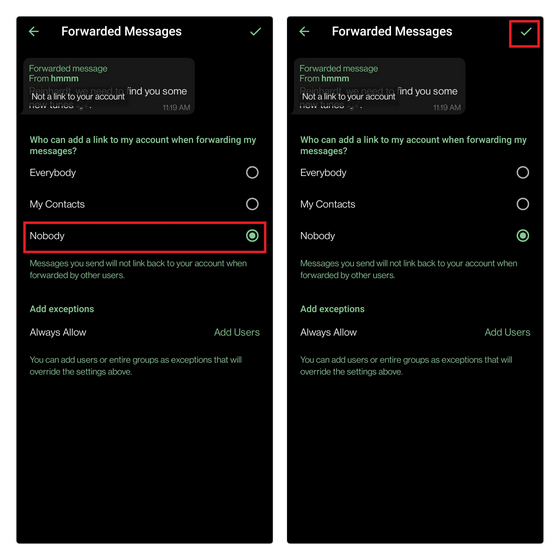
Disable Telegram Message Forwarding for Improved Privacy
Although limited to private channels and groups, the flexibility to disable message forwarding should help users limit the spread of potentially sensitive media. As an alternate measure, you can choose to auto-delete messages on Telegram. For more such tips, do not forget to go through our detailed best Telegram tips and tricks article linked here. And if you have any questions, do share them in the comments below and we will get back to you shortly.






