Managing your contacts list is essential for keeping your iPhone organized. Over time, you may find your contact list cluttered with outdated or unnecessary entries, making it challenging to find the right contact quickly. Thus, streamlining your contact list on your iPhone will not only enhance your iPhone’s efficiency but also help you stay organized. One way of streamlining your contact list is to delete contacts that you do not require anymore. This post will guide you through simple steps to delete multiple contacts on your iPhone to help you maintain a tidy and effective contact list.
Delete Multiple Contacts on iPhone using Contacts App
Until iOS 16, the process of deleting multiple contacts on iPhone used to be surprisingly clunky and time-consuming as you would need to go all the way through iCloud or use third-party apps, which certainly can have privacy risks. With that said, here’s how you can delete multiple contacts on your iPhone running on iOS 16 or later firmware version using the default Contacts app:
- Open the Contacts App on your iPhone, locate the Contacts you want to delete from your iPhone.
- Now, select one contact that you want to delete and drag up or down with another finger to select more than one contact to delete. You can also select one contact using two fingers and then use a single finger to scroll across your contact list and select other contacts using two fingers.
- Once you are done selecting the contacts, tap and hold on selected contacts until a pop-up menu appears with Copy, Share, Merge, and Delete options.
- Here, tap the Delete (selected number of) Contacts on the pop-up menu, then tap the red Delete Contacts option on the alert box to confirm deletion.
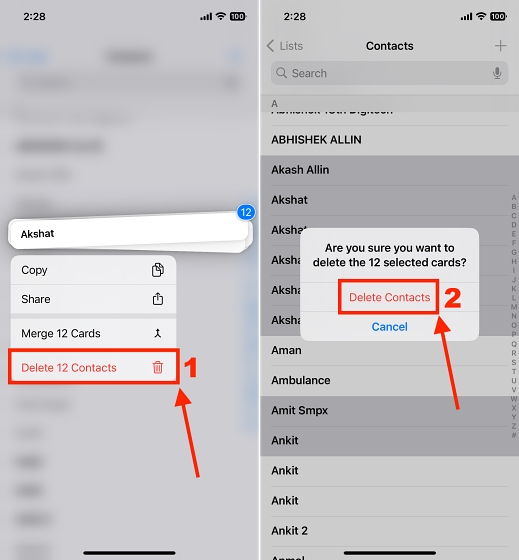
And it’s done, you have successfully deleted multiple contacts on iPhone.
Delete Multiple Contacts on iPhone via iCloud
Note: If you have disabled Contacts in iCloud, this method will not work for you.
There’s a reason why Apple wants you to link your iPhone, Mac, and every other Apple device to iCloud. It just makes it extremely easy to keep the devices in sync, and manage a lot of things about them. One such feature that iCloud offers, is the ability to delete multiple contacts easily; provided you have synced your contacts with iCloud. Here’s how:
- On a desktop browser, visit iCloud website and sign in using the same Apple ID with which you are signed in on your iPhone.
- Here, scroll down to the block of available apps and click the Contacts app icon.
- Here, you will see a list of all the contacts that are synced with your iCloud account. Choose the contacts that you want to delete. You can select multiple accounts by pressing and holding “Command” while you select them.
- Once you have selected all the contacts that you want to delete, click the Delete option available in the right section. Alternatively, you can use also the “command + delete” on the keyboard to do the same.
- Now, an alert pop-up box will appear asking for confirmation to delete your contacts. Click the Delete button on the pop-up to confirm deletion.
You can now check your iPhone’s contacts app; all the contacts that you selected, and deleted from iCloud, will now be gone from your iPhone as well.
And that’s it; this is how you delete multiple contacts on iPhone. By regularly maintaining your contact list on your iPhone, you not only enhance your iPhone’s performance but also create a more personalized and efficient communication experience.