WhatsApp is one of those platforms that is always working on a new feature to enhance user experience. One such feature landed recently, and the internet can’t keep calm about it. Yes, we are talking about WhatsApp Channels, and it can undoubtedly be a game-changer. More so because of the private nature of this feature. WhatsApp Channels allow individuals and organizations to send one-way private messages to their followers. We understand if you can’t wait to jump on the bandwagon, so without further ado, let’s learn how to create WhatsApp Channels in the easiest possible way.
How to Create WhatsApp Channels
Whether you are an Android or iOS device user, the process to create a WhatsApp Channel is the same. So, you won’t have to worry about that. Just follow these steps:
1. Open WhatsApp on Android or iOS and head over to the Updates tab.
2. Here, you will see a Channels section with a plus icon next to it. Tap on this plus icon.
3. Next, tap on the Create channel option to start the WhatsApp Channel creation process.
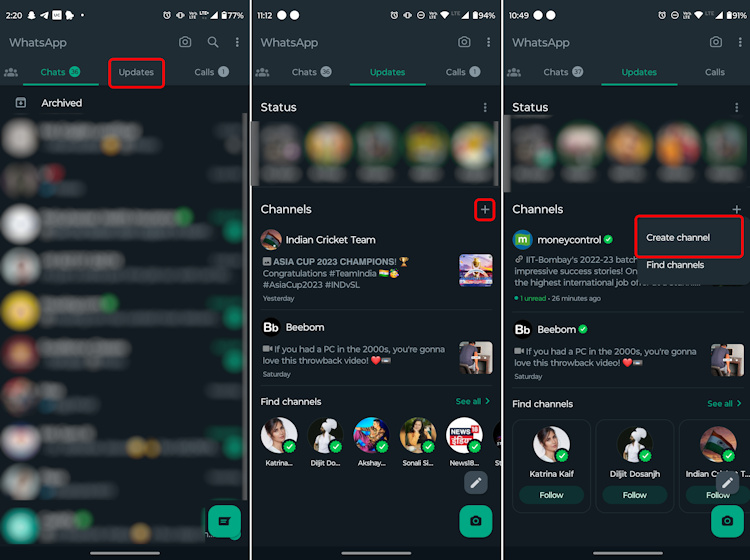
4. When you do this for the first time, you will see a popup window with instructions. Tap on Continue here.
5. Now, just like WhatsApp groups, you will see a couple of customization options. Here, enter the Channel name and Channel description and set a profile picture. Then, tap on the Create channel button.
With that, you will have successfully created your very first WhatsApp Channel. It’s just that simple. However, do note that all Channel messages are public and anyone who is a follower of your Channel will be able to view it.
How to Share Your Own WhatsApp Channel
Now that you know how to create a WhatsApp Channel, it is vital to also know how to share it with others and grow your following. You won’t have to put your nose to the grindstone for this one, thanks to WhatsApp’s great UI, which makes everything easier. Sharing your WhatsApp Channel is super easy too. Here’s a quick rundown:
1. After you have created a WhatsApp Channel, you will find it under the “Updates” tab.
2. Open your Channel and tap on the Channel link button at the top right corner.
3. As soon as you top it, you will see four different options (Send link via WhatsApp, Share to my status, Copy link, and Share link) to share the Channel’s link. Tap on the one that fits your needs the best, and that’s pretty much it.
How to Delete a WhatsApp Channel
If you feel like the point of the WhatsApp Channel you created has been fulfilled and want to delete it, that can be done as well. To do so, follow the steps below:
1. To delete a created WhatsApp Channel, you will need to head over to the Updates tab again.
2. Here, tap to open the Channel you want to delete and tap on the Channel’s name at the top.
3. Next, on the Channel info page, tap the Delete Channel button at the bottom.
Note: You will see a confirmation page that informs you that this is a permanent action and that your followers will still be able to see your past activity. No new users will be able to discover your WhatsApp Channel, though.
4. On the confirmation page, you will see a red Delete button. Tap on it.
5. A pop-up window will then ask you to type in the phone number that the WhatsApp account is using.
6. Once done, tap on the Delete button, and that’s it. That is the flow to delete your WhatsApp Channel.
WhatsApp Channels are basically one-way broadcasting tools that can be used to circulate information in the form of images, videos, or text to a large group of people. It comes in especially handy for content creators and businesses to broadcast information faster to their followers. The followers cannot send messages in Channels.
The WhatsApp Channels update has been released globally and is currently live. So, if it hasn’t reached your device yet, it soon will. Be patient and keep checking in on your WhatsApp.
The WhatsApp Channels feature is here to rival the likes of other messaging platforms like Telegram. The latest feature was released very recently, and hence, you are probably now seeing an Updates panel where your Status panel used to be. Under the Updates panel, you will find WhatsApp Channels.
WhatsApp Channels are available in the US as the feature has been released globally to over 150 countries. So, even if you are not from the US, the latest WhatsApp feature should have arrived on your device too.