- To create a Snapchat poll, capture a photo > Sticker button > Polls icon.
- You can use different emojis when customize options inside a poll.
- To view poll results, tap on your Snapchat story with the poll and hit the Polls sticker.
Snapchat is known for offering ever-evolving features such as Snapchat Planets to provide a fun and interactive way to engage with friends and followers. One such cool feature is the ability to create polls within your Snaps to let your friends help you decide on something. Whether you are choosing where to hang out this weekend or choosing the best outfit for an event, Snapchat polls are a fantastic way to involve your friends & followers in the decision-making process. Keep reading to learn how to create polls on Snapchat and how to view and share the poll’s results.
How to Create Polls on Snapchat
With the introduction of polls, you can add a layer of excitement and engagement to your friends and your experience on Snapchat. With the basics out, here’s how you can do a poll on Snapchat:
- Open Snapchat and capture a Photo or Video Snap to use for creating a poll.
- Once done, tap on the Stickers button from the right toolbar.
- Then choose the Poll button (the one with the yellow graph icon) from at the top.
- Poll stickers (with thumbs up and down emojis) will now appear with an Ask a Question section above. So you can type the question you want to ask in the poll.
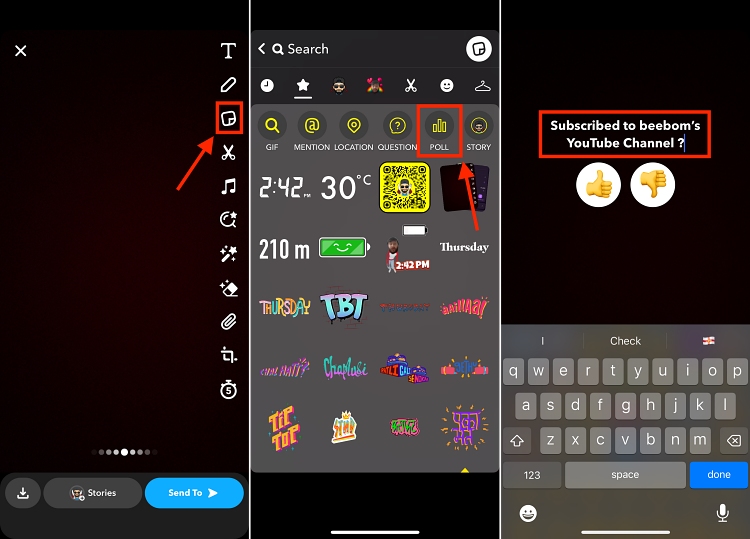
- You can also change the Poll Sticker emojis by tapping them and choosing the appropriate emoji from the emoji menu.
- You can also change the size and position of the poll on the screen by pinching with using your fingers.
Once done, tap on the blue Send button at the bottom right. Next, choose the friends you want to share the Snapchat poll with. If you’re a content creator, you can share the poll on your Public stories to get more votes. And that’s it; you have successfully created a poll on Snapchat.
How to View and Share Snapchat Poll Results
Now that you have created and shared a poll on Snapchat, real-time interactions with the created Poll from your friends and followers will start to pour in. You can either wait a full day to allow the maximum number of people to vote on your poll, or you can view and share the poll result with a limited vote count – the choice is completely yours.
With all said and done, here’s how you can view and share poll results on Snapchat:
Method 1: From Friend’s Chat Screen
The easiest way to view a poll result is by accessing your friend’s reaction to it from their chat thread. Here’s how to do it.
- Open a Friend’s chat with whom you shared a snap with Snapchat Poll on it.
- Now, tap the View Poll button available under the viewed snap.
- Here, you can view the Poll’s result in the number of votes. You can also view individual votes by tapping on any of the two options.
- To share the Poll’s results, tap the Send Results button at the bottom center.
- Then tap the Capture button on the subsequent screen to create a new snap having the poll results.
- Now simply share the snap with your friends or add it to your story like you normally do.
Method 2: From “My Stories” Section
Alternatively, you can also view results of your poll directly from your Snapchat stories.
- Open your Snapchat Profile and tap on the story you posted under “My Stories”.
- Now, if you are an iPhone user, tap on the Poll sticker on the story, and you will get the results at the bottom.
- You can also view individual votes by tapping on any of the poll options.
- On Android, long-press on the Poll sticker to open a pop-up menu.
- Here, tap the Poll tab to view your Snapchat poll results.
- Alternatively, you can also tap the 3-dots icon at the top right to pull up the pop-up menu. From here, you can view individual votes by tapping on any of the two options.
- To share the Poll’s results, tap on the Send Results button at the bottom center.
- Then tap on the Capture button on the subsequent screen to create a new snap with these poll results.
- Now simply share the snap with your friends or add it to your story like you normally do.
Knowing how to create polls on Snapchat is a fantastic way to bring your Snapchat friends and followers together, make decisions, and have fun in the process. With the detailed steps listed above, you can create engaging polls that can spark conversations and laughter among your friends and loved ones.