With a userbase of over 2 billion users, WhatsApp is already the go-to audio and video calling service for many users worldwide. And now, the Meta-owned messaging company is preparing more collaborative features ahead of the release of the much-awaited Communities. The latest addition is called WhatsApp Call Links, and it aims to take on video conferencing apps like Google Meet or Zoom. You can now make video and audio call links within WhatsApp and share them with others. Anyone with a WhatsApp account will then be able to join the call using the link at any time, thus, making it easier to start and join conference calls. Now, if you’re intrigued by the “Create Call Link” option in WhatsApp, here’s how you can use this feature to its full potential.
Create and Use WhatsApp Call Links (2022)
As WhatsApp explains on its support page, Call Links are unique URLs with 22-character identifiers that help you connect with others on the messaging app easily. These links are easy to generate, have a long validity, and can be reused, as you will learn in this guide. So don’t waste any more time and learn how to use this new WhatsApp feature.
Things to Know Before Using WhatsApp Call Links
Before you go ahead and create WhatsApp Call Links to share with friends and family, you need to know a couple of things about this new feature. Here are the pre-requisites to using this feature:
- Call Links are only supported on Android and iOS at the moment. You can read about using Call Links on desktop or web in the dedicated section below.
- WhatsApp Call Links have a 90-day validity and will expire if they remain unused for this duration. This means two things – one, you can reuse links to connect with friends at a later date, and second, you cannot delete the links manually.
- While users cannot delete these links, WhatsApp can revoke them for security and privacy reasons. However, remember that these video and audio calls remain end-to-end encrypted.
- Anyone with the link can join the call, so only share the same with trusted individuals. Blocked users cannot join the call. However, if you are not careful, this could turn into a privacy nightmare for you.
Create WhatsApp Call Links (Android and iOS)
1. First, open WhatsApp and move to the “Calls” tab on your iPhone or Android phone. Here, you will find the new “Create Call Link” option at the top.
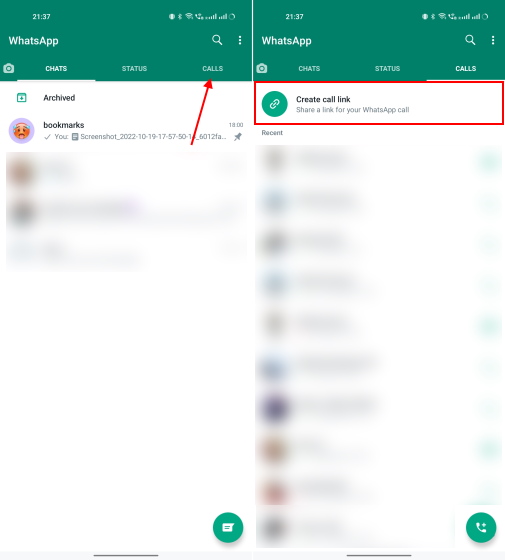
2. When you tap on the “Create Call Link” option, the app will automatically generate a new video call link by default. You can, however, select the “Call type” (Video or Voice) from the option under the link.
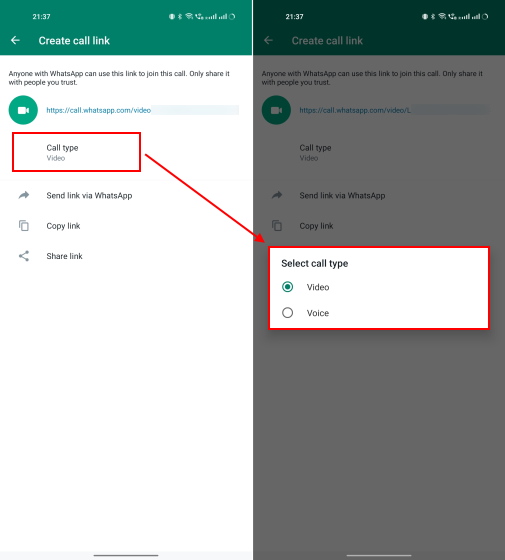
3. Once you have created a WhatsApp Call Link, you have three options to share it with friends or family. You can simply share the link to a contact within WhatsApp, copy the link, or tap the “Share link” option to send it using mail, Instagram, Discord, or other platforms.
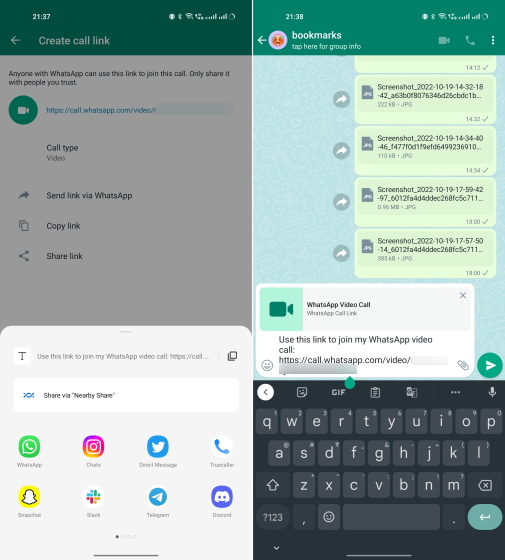
How to Use WhatsApp Call Link to Join Meetings
Once you have shared a video or audio call link, users can simply tap on the same to join the call on WhatsApp. If you have shared the link via WhatsApp, users will even see a “Join call” button under the link in the conversation. Tapping the button will take you to the calling screen, where you can tap “Join” to be part of the call. Yep, it’s that easy.
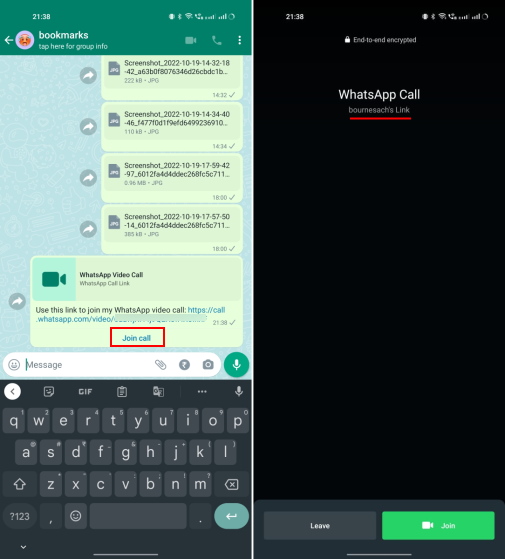
Since Call Links kind of have a 90-day validity, you can reuse the links to connect with friends or family at a later date. Here’s how to reuse existing call links.
Open WhatsApp and head to the Calls tab. Then, in the call log, look for the contacts with a link icon under their name. Now, tap on the contact’s name to access the existing call link. You can then use the “Join” button to immediately use the link and invite new participants.
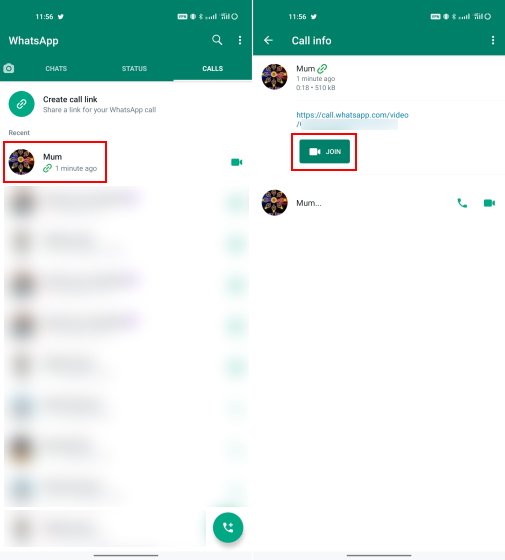
Do WhatsApp Call Links Work on Desktop/ Web?
Popular video conferencing apps like Zoom and Google Meet enable users to join calls from any platform — be it mobile, desktop, web, or even smart TVs. However, WhatsApp Call Links have a huge limitation at the moment.
When you click to join a video or audio call on your Windows or Mac desktop using a Call Link, you see the link open an error window in your browser. “WhatsApp call links are not currently supported on desktop,” reads the error. It is accompanied by the call link QR code, which you can scan using a QR code scanner app on your phone, to be part of the meeting.
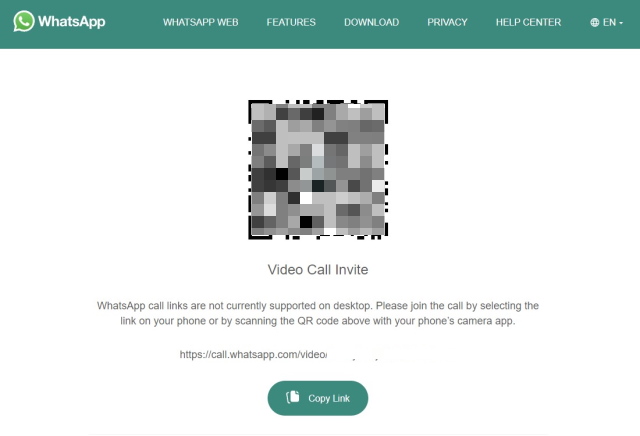
So yeah, you cannot join audio and video calls using Call Links on your desktop or web browser at the moment. We expect the Meta-owned messaging app to add desktop support in the coming weeks.
WhatsApp Call Links are Useful But Limited Right Now!
That’s pretty much everything you need to know about the newly added Call Link functionality in WhatsApp. While this feature gives Meta the arsenal to take on Zoom and other video conferencing apps, I believe it will have a more personal use case in our lives. You will now be able to schedule friendly and family calls ahead of time instead of trying to invite everyone at the final moment. WhatsApp Call Links come as a useful addition, but the feature is currently half-baked. Two things that I would like to see the company add are — the ability to set the time of the meeting and send reminders for the meeting within WhatsApp.
Moreover, WhatsApp has also introduced a couple of new features recently. You can now hide your online status on WhatsApp and use the messaging on multiple devices even when your primary device does not have internet. For more such tips and tricks, follow Beebom and let us know your feedback in the comments below.






