
Discord has today announced the rollout of the much-awaited PlayStation Network (PSN) account integration for its users globally. The integration was on the cards since May last year when Sony announced a minority investment in the voice-based social platform. If you want to connect your PlayStation account to your Discord profile, here’s how it’s done.
Discord Rolls Out PSN Account Integration
Back in May 2021, Sony’s CEO Jim Ryan announced to bring PlayStation Network’s integration with Discord. At the time, he mentioned that many developers were working on the Discord-PSN integration for an improved social and gaming experience on Sony consoles. But, the exact time of arrival wasn’t known.
Now, building on the plan, Discord has finally rolled out the PSN integration for its users across the world. This integration will let you display your console activity on the voice-based social platform.
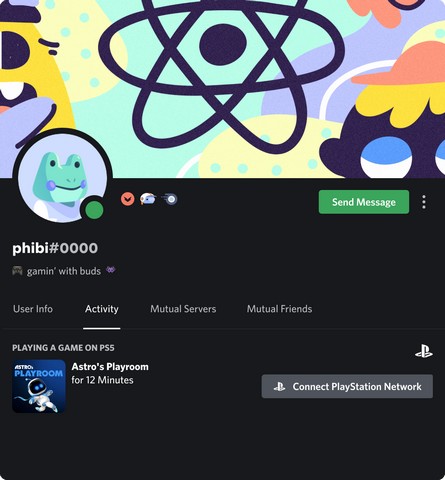
Once you connect your account, your Discord profile will display the game or app you are currently playing on your PS4 or PS5. You can also showcase your PSN ID on your Discord profile with the integration.
How to Connect Your PSN Account to Discord
So, if you want to connect your PSN account to your Discord profile, follow the steps below.
- Open the Discord app on your desktop or go to the web client.
- Log into your Discord account and click the “User Settings” button at the bottom left corner of the screen.
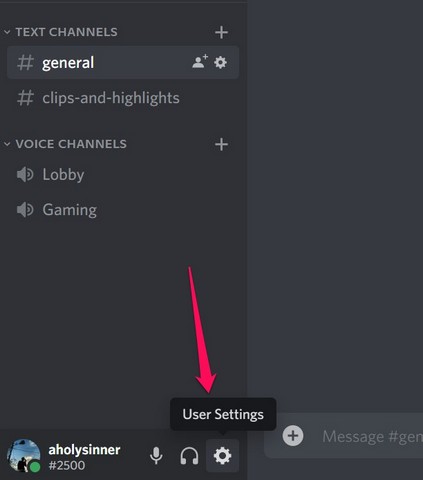
Note: If you open the Discord app on your desktop, you will get a new notification to connect your PSN account. You can click the “Connect” button here to instantly connect your PSN account.
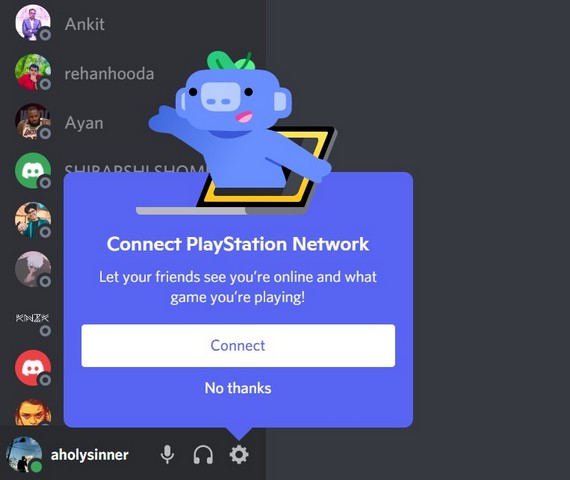
- On the “User Settings” page, click the “Connections” tab on the side menu.
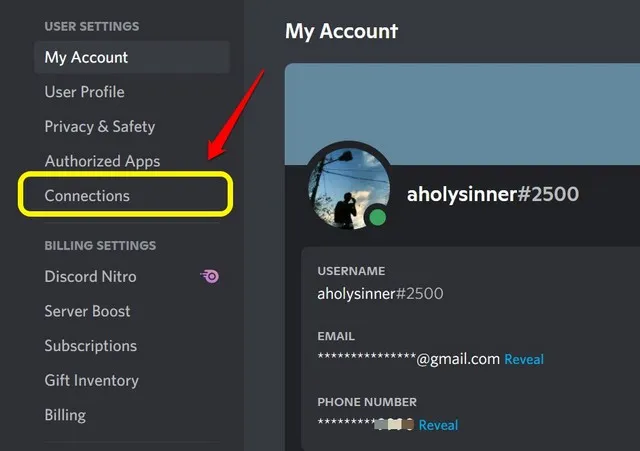
- Here, you will find a new “PlayStation Network” logo alongside the other integration options.
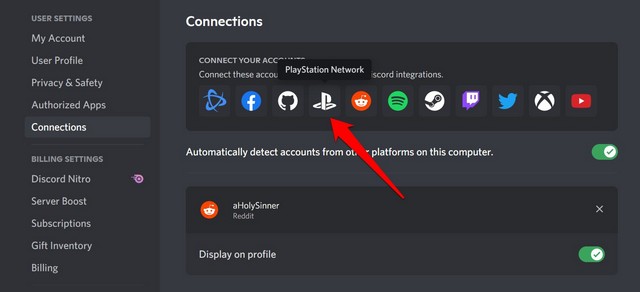
- Click on the “PlayStation Network” logo to log in to your PlayStation account, and you are done.
This way, you can connect your PlayStation account to your Discord profile to display your console activities to your Discord community or friends. Once logged in, you will be able to select two options – Display on Profile and Display PlayStation Network as your status, which will enable your friends or server-members on Discord to see which PlayStation game you are currently playing.
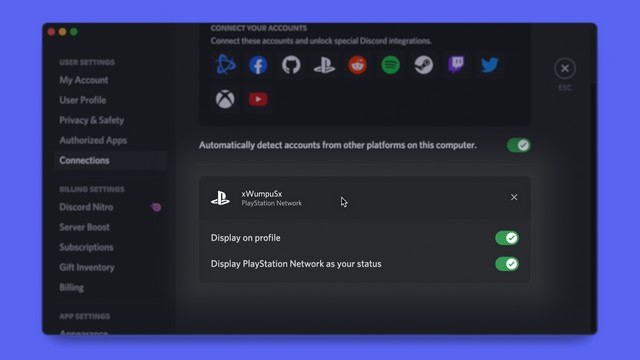
For those who don’t know, other than the new PSN integration, Discord also offers various connection options, including Steam, Twitch, YouTube, GitHub, Battle.net, Xbox, and others.
If you are a PlayStation gamer and have a community on Discord, we suggest you connect your PSN account to your Discord profile using the above steps right now. Have you linked your PSN with Discord? Let us know in the comments below.










