- You can pair all the AirPod models, even Pro and Max with your Android smartphone using Bluetooth connection.
- Features such as Active Noise Cancellation, Transparency mode, Noise Control modes, and force sensor gestures should work fine when using AirPods with Android.
- Other features like device switching, in-ear detection, spatial audio, Find My, Adaptive EQ, and reverse wireless charging won't work with Android devices.
Apple and Android rarely get along as both have their own set of standards and proprietary technologies. However, Apple’s AirPods offer a glimmer of hope in this battle of the ecosystems. Yes, while AirPods may seem exclusive to other Apple devices since they are Bluetooth devices, you can connect and use them with your Android smartphone to enjoy the rich audio quality. And we will show you how to do so in this article.
Since all AirPods/AirPods Pro/AirPods Max models utilize Bluetooth, you can pick up any one of them available to you to use with your Android device without any issues. Though there are certain features you won’t be able to use which we will discuss later on. However, if you own a Nothing Phone, you can easily connect AirPods to them with ease using our dedicated connect AirPods with Nothing Phone guide.
Connect Your AirPods/Pro/Max with an Android Phone
Pairing AirPods with your Android device may seem like doing something wrong, and might require quite a bit of tinkering, but the truth is just the opposite. The process is fairly straightforward, just like connecting any other Bluetooth device to your smartphone. Take a look for yourself.
- On your Android device, open Settings and tap on Connections.
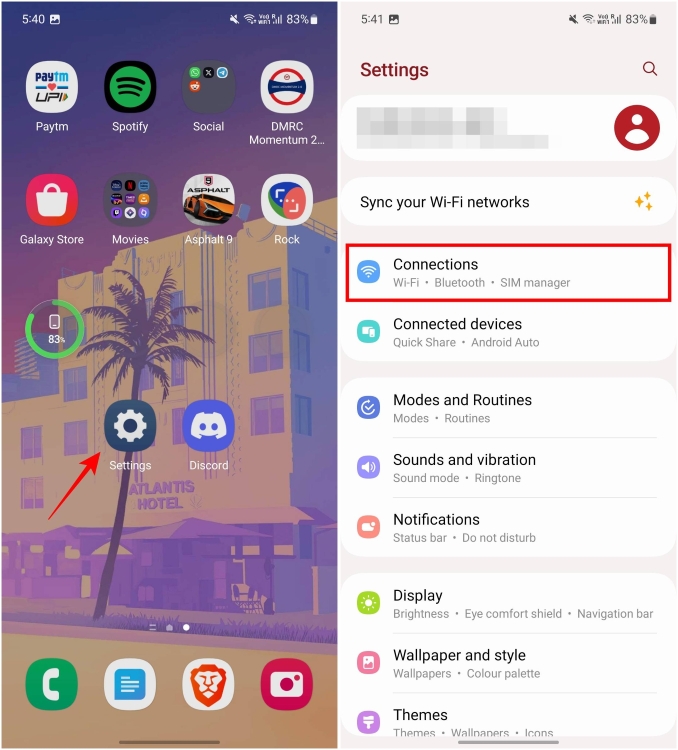
- Next, go to Bluetooth and turn on the toggle for it. Doing so will turn on Bluetooth.
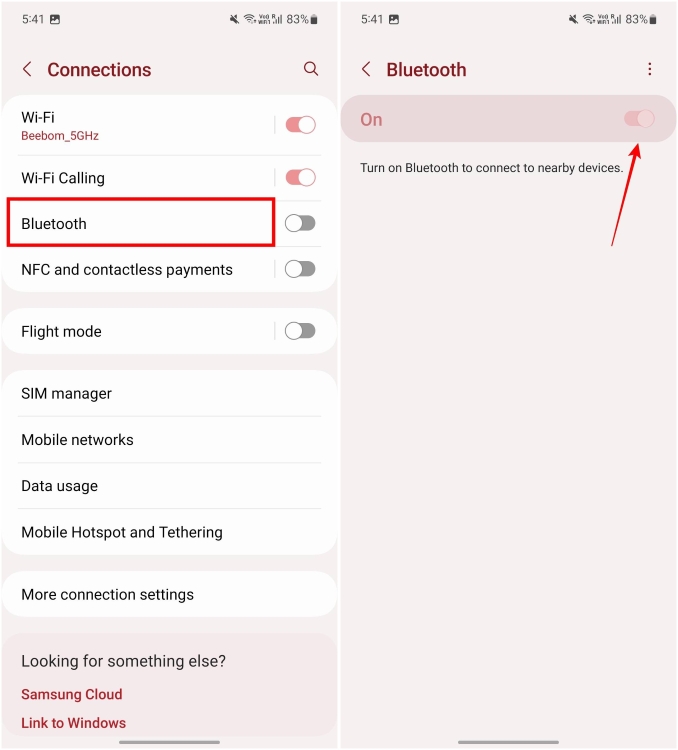
- Open the charging case of your AirPods or AirPods Pro and press and hold the white setup button at the back for five seconds.
- For AirPods Max, press and hold the noise control button for five seconds. This will put the AirPods in pairing mode, indicated by a white blinking light.

- On your Android phone, check if AirPods appear under “Available devices” within the Bluetooth menu.
- Tap on their name and again tap on Pair on the pop-up dialog box.
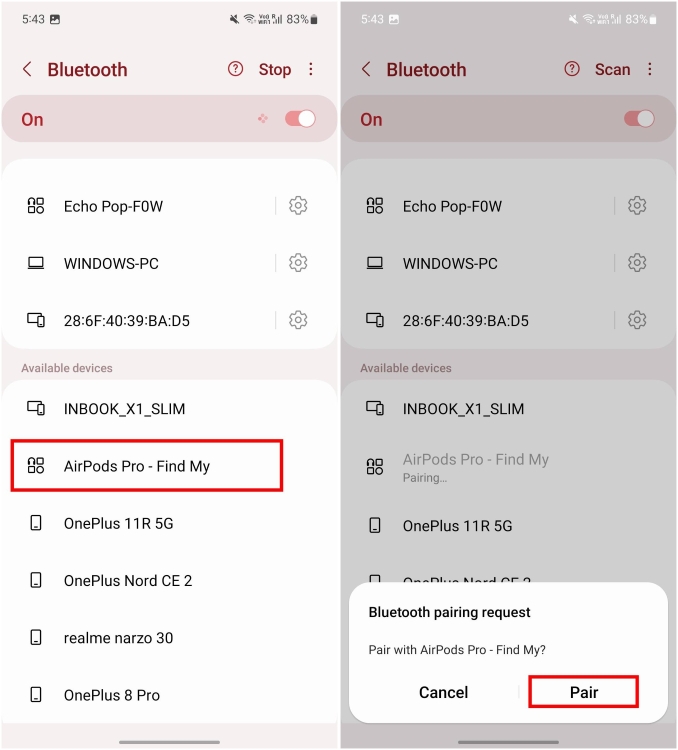
That’s how easy it was to connect AirPods with Android. You can start using them like any other regular headphones you have. The only difference is, that you will not be able to tweak any settings for AirPods since they officially don’t support Android.
Things You CAN Do With AirPods on Android
AirPods not only have great build quality and amazing sound, but they are also feature rich which is why they go so well with Apple devices. But they also work quite well with Android devices as well, as you can see from this list of things that you can do with AirPods on Android.
- Switch between ANC and Transparency mode.
- Use different noise control modes on AirPods Max.
- Reverse wireless charge using Power Sharing.
- Use force sensors to play or pause audio playback.
- Double or triple tap to jump to the next or previous song.
- Enable Adaptive Transparency mode on AirPods Pro 2.
- Control audio playback with wearables running on Wear OS 3 or above.
This might seem plenty, but the truth is that even these features do not work to their full extent. Refer to the list below to learn about all the things you won’t be able to do on your AirPods when paired with Android.
Things You CANNOT Do With AirPods on Android
Given that AirPods aren’t built with Android smartphones in mind, it is not a shock that certain features get stripped away when used with Android. We have listed down all the features that you can’t use on AirPods.
- No quick setup or easy pairing.
- Lacks multi-device switching.
- “Hey, Siri” wake up does not work.
- No in-ear detection.
- No support for Spatial Audio music playback.
- Cannot check AirPods and charging case battery level. (Except Nothing Phones)
- No option to adjust Adaptive EQ.
- Cannot use Find My.
- The eartip test is unavailable.
- Cannot stream 24-bit audio.
- Control volume directly from earbuds.
- No visual confirmation of changing noise control modes.
If you are having trouble pairing your AirPods with your Android device, just put the AirPods back in their charging case. Close the lid then reopen it. Then press and hold the white setup button to enter pairing mode and try pairing them again.
No. The battery life of your AirPods should not be affected while using them with your Android device. But you won’t be able to see the current battery life of your AirPods on an Android phone.
Yes. Noise-canceling or ANC will still work even after pairing your Apple AirPods with your Android. To use it, you need to be using AirPods 3rd gen or later or AirPods Pro. Then, just use the force sensor to switch between noise-canceling or transparency modes.
Yes. If your Android phone supports AAC high-quality codec then it should work well when connected with AirPods. However, there may be differences in the audio output depending on how the manufacturer of your phone has tuned the codec.
Coming to the end, we learned that pairing AirPods can be a walk in the park, using the features AirPods are famous for can be like climbing the jungle Jim. They are there but still unavailable to you just because you wouldn’t bulge to switch to an iPhone. That said, if you have never experienced any of the mentioned exclusive features and don’t mind missing out on them, then you would thoroughly enjoy your time with AirPods with your Android smartphone.







