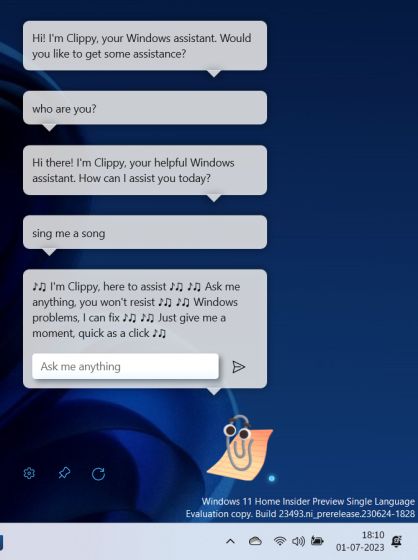The much-loved Clippy assistant is back on Windows, but this time around, it’s not Microsoft behind the resurrection. Microsoft is working on Windows Copilot instead, which is also available to try out right now. Clippy has been resurrected by a developer who goes by the name FireCube on Twitter. They have developed a ChatGPT-powered Clippy, and it works well on Windows 11. Using your OpenAI API key, you can chat with Clippy on your Windows 11 desktop. So to get AI-powered Clippy on Windows 11, follow our tutorial below.
Step 1: Get OpenAI API Key for Clippy
1. To get smart replies from Clippy AI, you need an API key from OpenAI. To get the API key, open this link and sign into your OpenAI account. You can create one for free if you don’t have an account.
2. Once logged in, click on your profile in the top-right corner and select “View API keys” here.
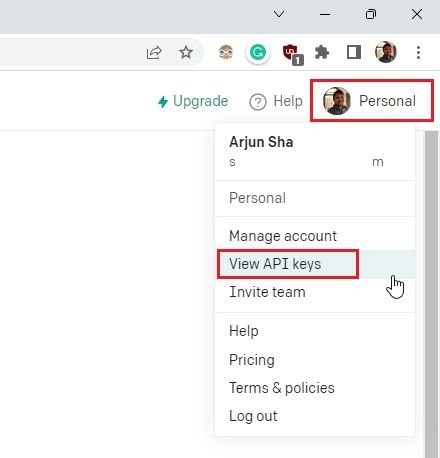
3. Next, click the “Create new secret key” button.
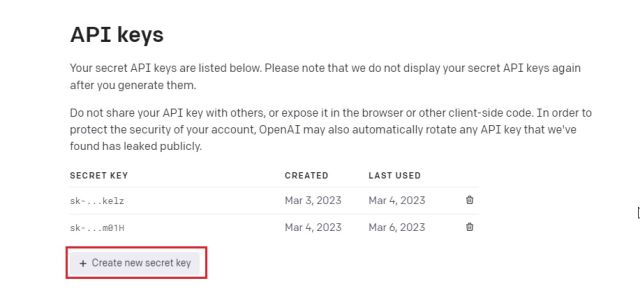
4. Now, copy the API key, and you are almost done. Keep in mind, you can’t view or copy the same API key again. So it’s recommended to paste the API key into a Notepad file for later use.
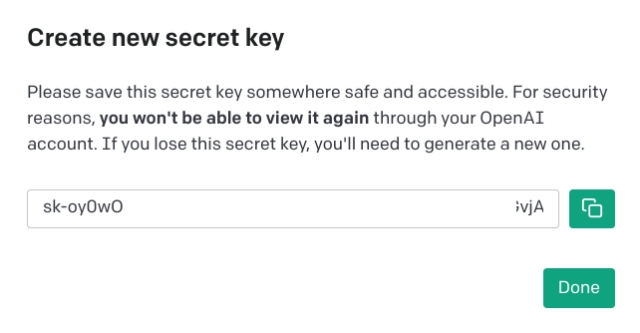
Step 2: Install AI Clippy on Windows 11
1. Open Microsoft Store on your Windows 11 PC, search for Clippy by FireCube (Free) and install it.
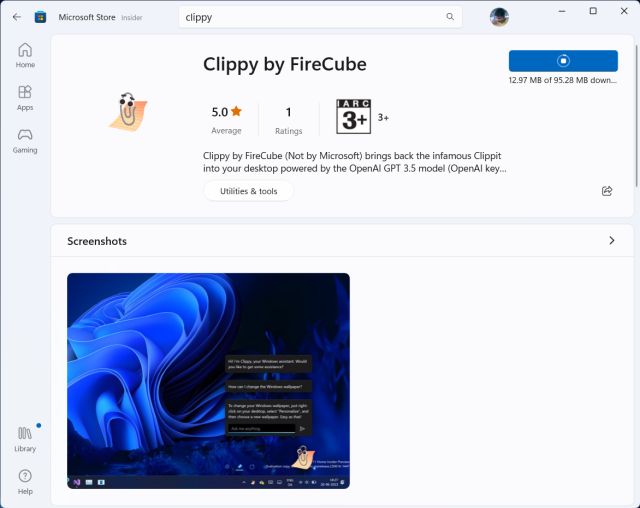
2. After that, launch the app on your Windows 11 PC and Clippy will appear in the bottom-right corner of the screen.
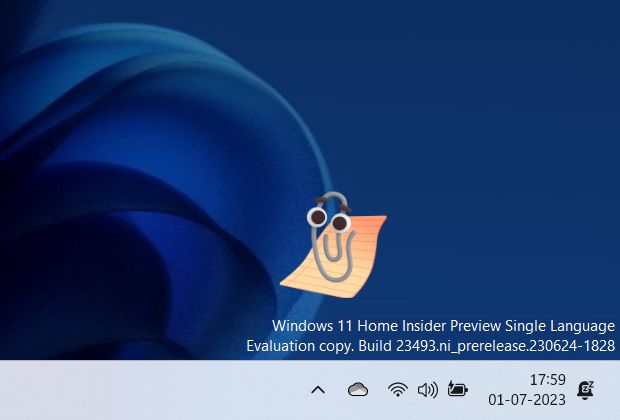
3. Now, open the System Tray and right-click on Clippy to open its settings page.
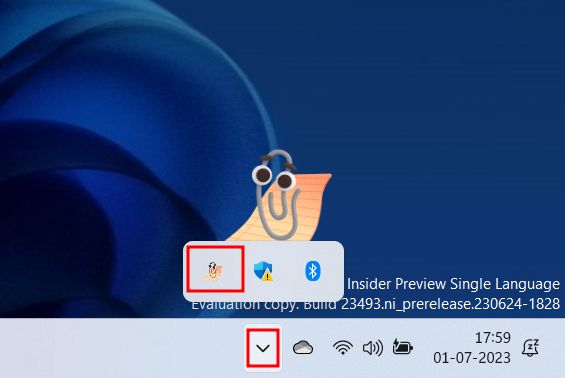
4. Here, under the “OpenAI API” menu, paste the API key you copied above and click the Save button. Now, close the window, and you are ready to start using Clippy AI.
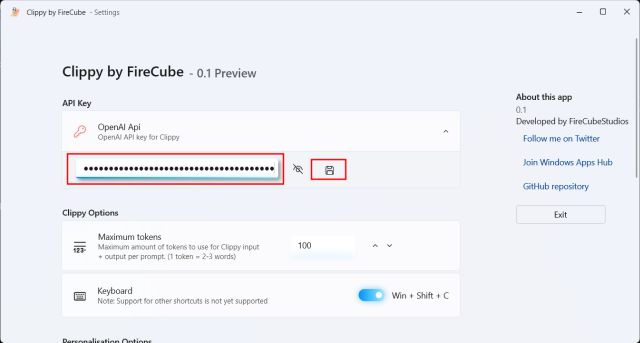
5. Now, click on Clippy to start using it by questions in the text box that appears. If it still shows an error, click the “Reload” button.
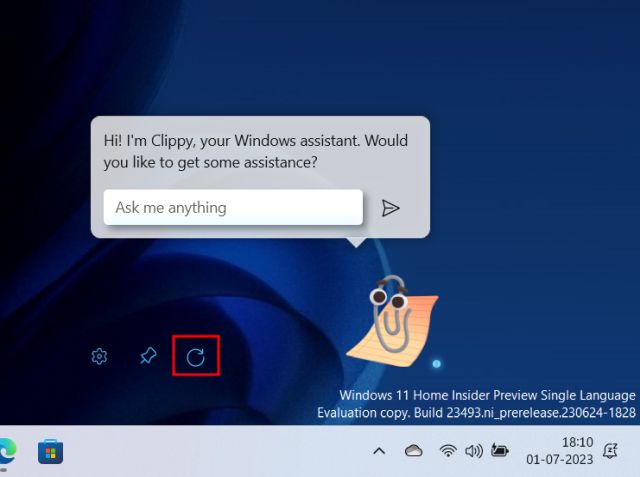
6. And there you have it! You can chat with Clippy and get all your answers from ChatGPT right on your Windows 11 desktop. You can also press “Windows + Shift + C” to quickly activate Clippy.