- YouTube offers ways to view the comments you made on videos on the platform and delete them with ease.
- On the YouTube app, navigate to the You tab > Settings > Manage history and press the X icon to delete each comment.
- On PC, you can check and delete your comment history by going to the hamburger menu > History > Comments.
Some of your older YouTube comments might be gems, while others might not be very appealing. Thankfully, Google makes it a lot easier to remove not just your comment history but most of your YouTube or other Google app History as well. However, we’ll be focusing on checking and deleting YouTube comment history in this guide. Let’s get started.
Method 1: Check and Delete Comment History on YouTube Mobile App
Just like in Google Lens, deleting YouTube comment history requires going to Google Account’s My Activity section. The process is the same on both Android and iOS. Here’s how to do it.
- Open the YouTube app and hit the You tab.
- Tap on the cogwheel icon at the top right.
- Select Manage all history on the Settings screen. This will take you to your account’s YouTube activity page.
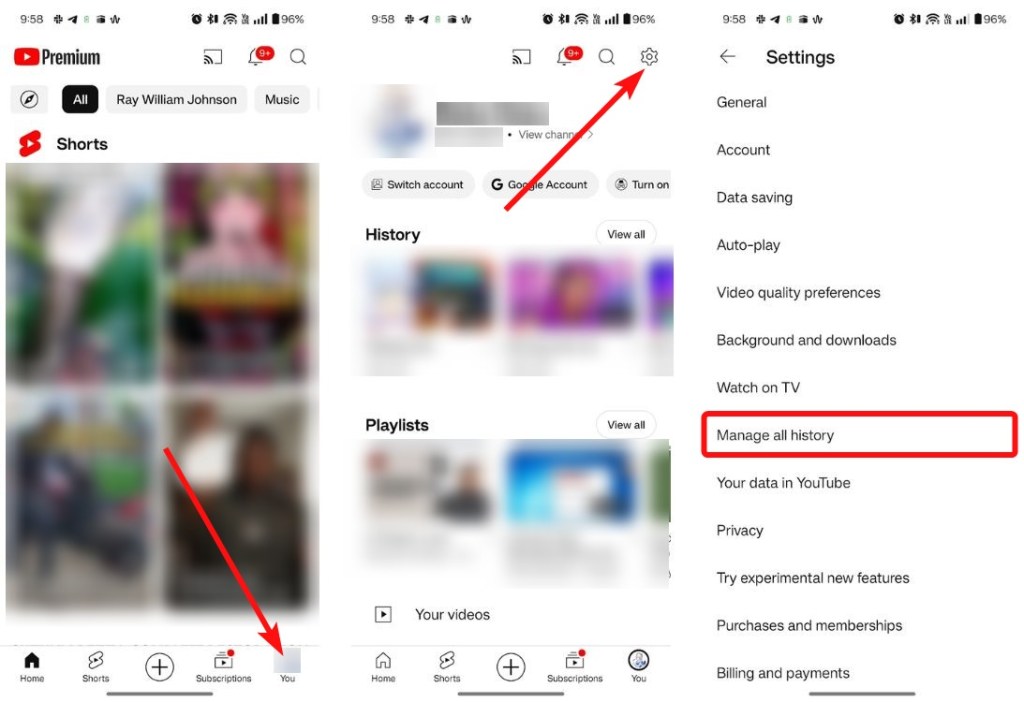
- Here, navigate to the Interactions tab and then select Comments and replies. You will see all your comments.
- Tap on the X icon beside every comment you want to delete.
There’s unfortunately no way to bulk-delete YouTube comments. It was possible a few years ago, as the platform offered ways to hide and unhide your channel. Doing so made your content private but deleted all your YouTube comments. This functionality is no longer available.
Method 2: Check and Delete YouTube Comment History on PC
Deleting history on a PC is fairly simple, no matter which operating system you’re using.
- Open a web browser on your PC and go to YouTube.com
- Click on the hamburger icon to display the sidebar and select History.
- On the right panel, click Comments under “Manage all history”.
- Click on the X icon to delete comments.
- Comment history is sorted by date, so if you’re looking for an old comment, keep scrolling until you reach the date you commented it on.
So, those are the two ways to find and delete your YouTube comments history. Whether it’s for revisiting a comment you made years back or deleting some remark you’re no longer proud of, we hope this guide helped you. Let us know in the comments if you want help.