Apple Pencil is a fantastic piece of technology for digital artists as well as professionals. It unlocks a whole new world of possibilities where you can reimagine creativity and productivity on your iPad. This gorgeous stylus runs on a battery and will eventually go out of charge as you use it. The good news is that Apple Pencil charges nicely and quickly to keep you going for hours. If you’re a beginner, you might wonder how to charge your Apple Pencil. Worry not! We’ve come up with a nifty guide, listing all the ways to charge your Apple Pencil 1st, 2nd, 3rd generations and Apple Pencil Pro. Without any ado, let’s get going.
Apple Pencil Compatibility
Before we begin, check out the list below to avoid any compatibility issues when you charge your Apple Pencil.
iPads Compatible with Apple Pencil 1st Generation
- iPad (6th generation) and later
- iPad mini (5th generation)
- iPad Air (3rd generation)
- iPad Pro 9.7-inch
- iPad Pro 10.5-inch
- iPad Pro 12.9-inch (1st or 2nd generation)
iPads Compatible with Apple Pencil 2nd Generation
- iPad Mini (6th generation)
- iPad Air (4th generation) and later
- iPad Pro 11-inch (1st generation) and later
- iPad Pro 12.9-inch (3rd generation) and later
iPads Compatible with Apple Pencil USB-C
- iPad Pro 11-inch (1st generation) and later
- iPad Air (4th generation) and later
- iPad (10th Gen)
- iPad Mini (6th generation) and later
iPads Compatible with Apple Pencil Pro
Apple Pencil Pro is the latest Apple Pencil offered by Apple. It comes with standout features like a new Squeeze gesture and improved haptic feedback for greater control in artistic applications.
- iPad Pro 13-inch (M4)
- iPad Pro 11-inch (M4)
- iPad Air 13-inch (M2)
- iPad Air 11-inch (M2)
- iPad mini (A17 Pro)
How to Charge Apple Pencil Pro and Apple Pencil 2nd Generation
Things are easier and seamless with the Apple Pencil 2 and Apple Pencil Pro. After all, there are no connectors and no cables to deal with. You can charge your Apple Pencil 2nd generation and Apple Pencil Pro wirelessly using a compatible iPad.
- First, make sure Bluetooth is enabled on your iPad.
- Then, simply attach the Apple Pencil on the top of your iPad when it’s placed in a landscape position; attach the Apple Pencil below the volume buttons. This will pair your Apple Pencil to your iPad.
- Right after this, a small pop-up will appear for a few moments, indicating the charging has begun, along with the current charge level.
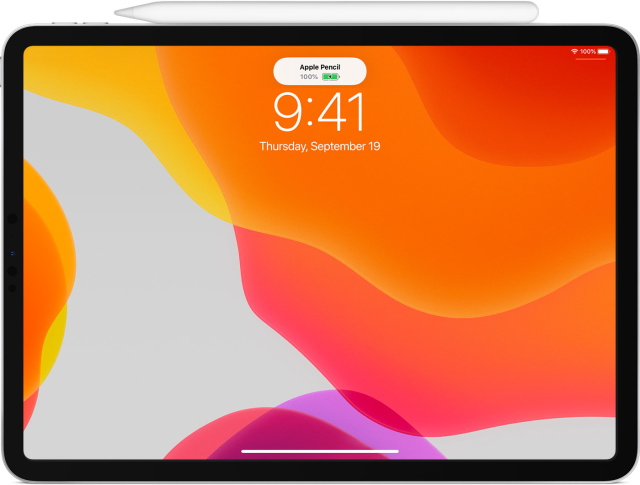
Let the Apple Pencil charge for 10 minutes and then remove it for use. Repeat the above steps when you find it low on battery.
How to Charge the Apple Pencil USB-C
Apple has discontinued Apple Pencils with Lightning port, so if Apple Pencil Pro does not fit your bill, Apple Pencil USB-C is a good choice. As obvious, it comes with a USB-C port, which is how it charges. Here is how you can charge the Apple Pencil USB-C.
- Slide the cap from the end of the Apple Pencil to reveal the USB-C port.
- Now, connect a USB-C-to-C charging cable to your Apple Pencil and iPad or a power adapter with a USB-C port to charge the Apple Pencil.
Your Apple Pencil USB-C will start charging.
How to Charge the Apple Pencil 1st Generation
Method 1 – Plug It in Directly (Only for iPads with a Lightning port)
- Remove the cap from the Apple Pencil’s back to reveal its lightning connector.
- Then, simply plug it into the iPad’s lightning connector.
Your Apple Pencil is now charging, and you can remove it after 10 minutes.
Method 2 – Use the USB Power Adapter
You can also charge your Apple Pencil 1 with your iPhone charger or any other USB Power Adapter. For this, you’ll have to use the Apple Pencil Charging Adapter, which can be found in the same box your Pencil came in. Remove the cap and connect one end of the adapter to the stylus and the other end to a lightning cable.
To charge an Apple Pencil (1st generation) with an iPad (10th generation), you’ll have to use a USB-C to Apple Pencil Adapter (comes in the box with your Apple Pencil 1). Plug in your 1st-Gen Apple Pencil into one end of the adapter and then connect the other end of the adapter to your iPad 10th gen using the USB-C cable that came in the box with the iPad.
Method 3: Using an iPhone
Note: Since Apple Pencil is designed for use with iPads, and not iPhones, don’t use this method to charge your Apple Pencil on a regular basis. It may deplete the iPhone battery faster. Also, it takes longer to juice up your Apple Pencil with an iPhone. However, if there’s an emergency and you want to make sure your Apple Pencil is ready for use, you can use this method.
Surprisingly, you can also juice up your Apple Pencil (1st generation) with an iPhone. Simply remove the cap and plug your Apple Pencil (1st generation) into the charging port of your iPhone.
It’s worth knowing that there’s no direct way to check if the Apple Pencil is charging or its battery level on an iPhone. However, if your Apple Pencil is connected to an iPad via Bluetooth, you can view the battery status of the Apple Pencil on your iPad. To know how to check the Apple Pencil battery, move to the below section.
How to Check Apple Pencil Battery Charging Status
Depending on your Apple Pencil’s generation, you can use a specific method to check its battery life. Follow the relevant section below:
Apple Pencil 2nd Generation and Apple Pencil Pro
- Once you attach the Apple Pencil 2 to the side of your iPad, you’ll see a small pop-up appear for a brief moment, showing the current charge level.
You can choose to repeat the above steps to see the pop-up again. However, if you don’t want to do this, you can also check the charge level by following the below-given steps.
Apple Pencil 1st Generation and Apple Pencil USB-C
- Go to Settings. Then, find and tap Apple Pencil from the left sidebar.
- Then, you will see the Apple Pencil’s current charge level as the first option.
The above method to check the battery charging status is applicable to both Apple Pencil 1st generation and Apple Pencil USB-C.
Apart from these methods, you can keep track of your Apple Pencil’s remaining battery levels using the battery widget for iPad. It’s easy, quick, and super convenient. Let’s move to the next section and see how you can do it.
How to Add Battery Widget to iPad
- Touch and hold any empty space on your iPad’s Home Screen until the icons start to jiggle. Then, tap the “+” icon from the top-left corner.
- Then, choose Batteries from the left sidebar. If you don’t see it, use the search bar.
- Next, choose the widget size and tap Add Widget to bring it to the home screen. You can also drag & drop the widget if you wish.
Going forward, you can see the charging status of your Apple Pencil without having to go to the settings. In addition to your stylus, the battery widget will show you the charge level of any devices you connect to your iPad.
Frequently Asked Questions
Head to Settings > Apple Pencil on your iPad to know if your Apple Pencil is charging. You can also add a battery widget on your iPad to know that your stylus is charging. When you attach Apple Pencil 2nd generation or Apple Pencil Pro to a compatible iPad, you’ll see a small pop-up indicating your stylus is charging and also shows the current battery level.
No, you can’t charge an Apple Pencil 1 wirelessly. You can only charge it by plugging it into the lighting port of a compatible iPad.
These iPads can charge an Apple Pencil (2nd generation) wirelessly:
1. iPad Mini (6th generation)
2. iPad Air (4th generation) and later
3. iPad Pro 11-inch (1st generation) and later
4. iPad Pro 12.9-inch (3rd generation) and later
No, you must have a compatible iPad to charge your Apple Pencil 2nd generation. There’s no other way.
You can power up an Apple Pencil (1st generation) with your iPhone by plugging it into the lightning port. However, there’s no way to charge Apple Pencil 2 with an iPhone.
It depends on your usage. Ideally, a full charge should give you 12 hours of continuous usage. That said, the battery will deplete even if you don’t use it.
It takes around 30 minutes to fully charge an Apple Pencil. Interestingly, a quick 15-second charge will give you 30 minutes of usage, which is a superb return.
Apple Pencil 2 is neither waterproof nor has a water-resistant rating. It might survive a few splashes, but you shouldn’t expose it directly to water or any other liquid.
You can only charge your Apple Pencil 1st Gen with your iPhone charger using the adapter that comes in the Apple Pencil box.