- To change your Instagram password, go to your profile > hamburger menu > Accounts Center > Password and security > Change password.
- You can reset your Instagram password using the Forgot password option from the login page and follow the instructions.
- For utmost protection, make sure you always use a strong password and set up two-factor authentication on Instagram.
We all enjoy our daily dose of Instagram Reels, but there are times when we accidentally log out and can’t recall our password to sign in to Instagram. Or worse, your account gets hacked. In either case, you are left with the option to either change or reset your Instagram password. Fortunately, it is a pretty simple process and can do wonders in securing your Instagram account. Here’s how you can change your Instagram password or reset it if you’ve forgotten it.
How to Change Your Instagram Password
Most of us go with simple passwords for Instagram because they are easy to remember. But if you noticed suspicious activity on your account or are worried that it could get hacked then I recommend you change your Instagram password to a strong one. Let’s see how you can do it.
Method 1: Change Instagram Password on Android and iPhone
The steps to change your Instagram password are the same whether you are on an Android or iPhone. So, let’s have a look:
- In the Instagram app, tap your Profile icon at the bottom right.
- Then, tap on the hamburger menu at the top right.
- Here, go to the Accounts Centre option.
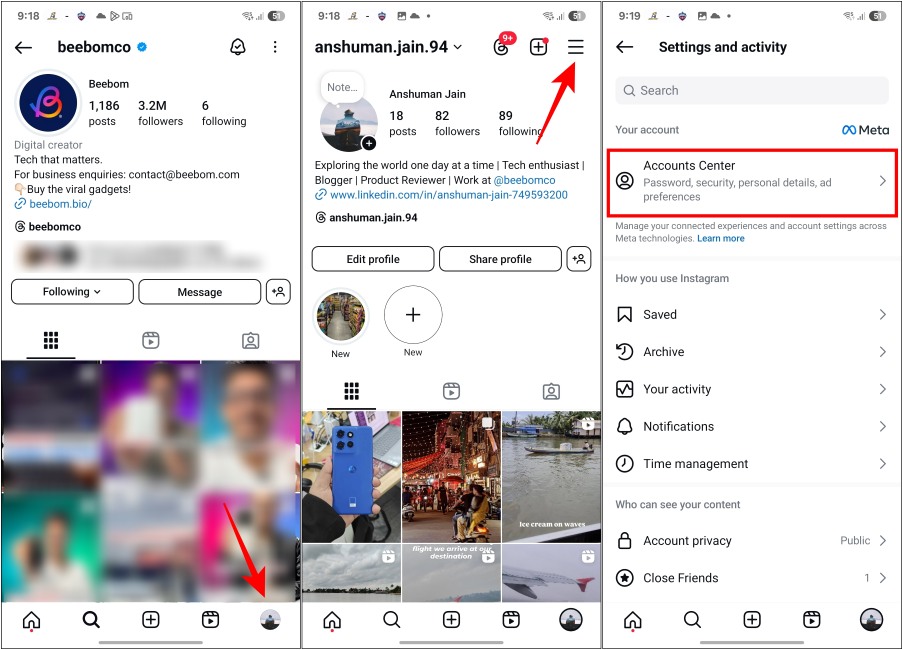
- Now, tap on Password and security and select Change password under “Login & recovery”.
- If you have also connected your Instagram with your Facebook account, you will see the options to change the password for both. Select your Instagram account from here.
- Enter your current password and then type the new password on this screen.
- Once done, tap on Change Password at the bottom.
Method 2: Change Instagram Password on Desktop
Now, you can do the same on the Instagram website from your desktop even if you don’t have access to your phone anymore. Here’s how:
- Visit the Instagram website and log into your account.
- On the homepage, click on the hamburger menu at the bottom left.
- Then, select Settings.
- Inside Settings, click on Accounts Center.
- Then, move to the Password and security tab.
- Next, click on Change password under “Login & recovery”.
- Select your Instagram account and type your current password and the new password you want to set.
- Once done, hit Change password, and that’s it.
How to Reset Forgotten Instagram Password
Now, if your account is indeed hacked, and you have lost access to your account, or you have forgotten your Instagram password, you can’t use the usual method of changing your Instagram password. So, you will need to do that from the login page itself. Here’s how:
Method 1: Reset Instagram Password on Android and iPhone
If you’re using Instagram’s app on your phone, here’s how you can reset your account password.
- Head to the Instagram app on your iPhone or Android device.
- On the Instagram Log In page, tap on Forgotten Password?.
- Now, on the Find your account page, enter your username, email address, or mobile number and tap on Find Account to proceed.
- Then, tap on either of the first two options, depending on whether you have access to your email ID or phone number, and tap Continue.
- With that, you will receive an email to help you gain access to your Instagram account.
- From the mail, tap on Reset your password and that should open a new window where you can set a password.
- Here, after typing in a strong new password, tap on Reset Password.
Method 2: Reset Forgotten Password on Instagram Website
In case you wish to log in to Instagram on a desktop, you can follow the steps below to reset your account password from the Instagram website.
- Go to Instagram (website) using a web browser on your PC.
- On the Instagram Log In page, click on Forgot password.
- On the next page, enter your email ID, username, or phone number associated with your account and click on Send login link.
- A mail will be sent over to the associated mail ID. Here, click on Reset your password.
- On the next page, create a new password, and then click on Reset Password.
How to Know if Your Instagram Account is Hacked
There are several ways to determine whether your Instagram account is hacked. These include a couple of telltale signs that help you confirm your suspicion. These are:
1. Unusual Activity Notification
If you have set up two-factor authentication on Instagram, even if someone does get your password right, you will need to approve the login for them to be able to log in. If not, you will see a pop-up on your mobile device that Instagram has detected a new login. The location of the login will also be shown. If you don’t recognize the location and if it wasn’t you, someone is trying to hack your Instagram account, and that calls for a password change.
2. Incorrect Credentials Error
Another obvious sign that your account has been hacked is if you can’t access it with the correct credentials. This is because the hacker has probably changed your Instagram account password in the first place. Yet another reason for you to set up two-factor authentication (2FA) on Instagram.
How to Set Up Two-factor Authentication on Instagram
Well, now that you know your Instagram account is at risk of getting hacked, we would recommend that you set up two-factor authentication on your profile as soon as possible. This can be done from the Account Center as well. You may have spotted the “Two-factor authentication” option there already.
You can follow the instructions to help you set that up. However, if you need a step-by-step guide, then we have one already on how to set up two-factor authentication on Facebook, Instagram, Twitter, and other apps that you should check out for detailed instructions.
To change your Instagram password on your iPhone, navigate to your profile page > hamburger menu > Settings and privacy > Accounts Centre > Password and security > Change password.
In case you don’t remember your Instagram username, you can simply log in using your associated email ID or phone number. This will help you find and log in to your Instagram account.
If your account was deleted, there is no way to get it back. However, you can create another Instagram account with the same email ID. Sadly, that’s the only way.
Instagram suggests using a password that contains a minimum of 6 characters including numbers, letters, and special characters. Additionally, Instagram also suggests avoiding repetition. These tips should allow you to create a super strong password.