- Prime Video is bundled service, so cancelling that will remove Amazon Prime benefits too.
- To do this, go to the Accounts and Lists option in Amazon website, then go to Your Prime membership > Membership > End membership.
- On Amazon app, tap the profile icon, select Account and pick Your Prime membership, > Membership > End membership.
Are you not using your Amazon Prime Video subscription to its full potential? Prime Video hosts enormous content on the platform. There are some great Amazon Original movies and TV shows. Besides, you can always find new content if you log into Prime Video from a different country. However, if you’re trying to cut down on your uptime, and save a few bucks while you’re at it, here’s how to cancel your Amazon Prime Video subscription easily.
How to Cancel Amazon Prime Video Subscription
Amazon distributes the Prime Video subscription as an individual service in some countries and as a bundled package in others. The package usually includes Prime Video, Prime Delivery, Amazon Music, and more. So, if you have decided to bid farewell to all these services, here’s how to cancel your Amazon Prime Video subscription.
Method 1: Cancel Prime Video Subscription on Amazon Website
If you try to open settings on a Prime Video desktop application or website, it will redirect you to Amazon’s main site at the end. So, we will start directly from there.
- Open Amazon (website) on a web browser. Then, hover over the Account and Lists option at the top right and click on the Sign-in button, in case you aren’t signed in.
- Then sign in to your Amazon account associated with the Prime Video you want to cancel.
- Now, hover again on Account and Lists and select Your Prime Membership.
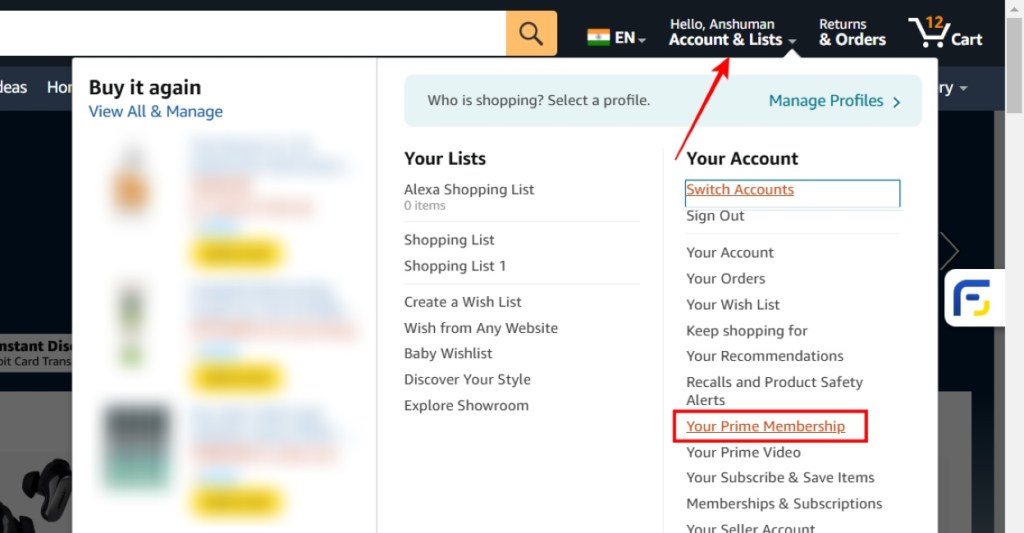
- On this page, hover the cursor over the Manage Membership option at the top, and click on Update, cancel and more.
- Finally, select End Membership.
Amazon will ask you to confirm your choice of canceling the Prime Video membership. After confirmation, your subscription will be terminated and won’t be renewed after the expiry of the current plan. You can still use the Prime Video platform until the last date of your billing cycle.
Method 2: Cancel Prime Video Subscription on Android and iPhone
Luckily, the Amazon app for Android and iPhone smartphones allows you to change the Prime Video settings effortlessly. The steps can slightly differ depending on your country and the device you are using. So, here is how to cancel your Prime Video subscription on Android and iPhone.
- Open the Amazon app on your phone.
- Now, tap on the You tab from the bottom to open your account.
- Here, select the Account tab from the top.
- Now go to the Manage Prime membership option from the list.
- Tap on Manage membership to open a drop-down, then select Membership.
- Lastly, tap on the End Membership button.
If asked, confirm your choice, and Amazon will terminate your Prime Video Subscription. You can check the last date of your current plan in the drop-down menu to know how many days are still available to benefit from the service.
What Happens When You Cancel Prime Video Subscription?
Once you have cancelled your Amazon Prime Video subscription, here’s what benefits you will stop receiving and other changes you can expect to see.
- If you are using a bundled package of Prime Services, canceling one subscription will also affect others. Consequently, you won’t be able to use any Prime service unless you resume your plan.
- Your Prime Subscription benefits won’t lapse until the last date of your current subscription plan.
- You can not cancel a subscription managed by a third-party service like a sim card company or a plan you got with a device. If you wish to cancel such a plan, please get in touch with the third-party company’s customer service.
- You can not end your membership if you don’t have recurring payments enabled. The service purchased with a one-time payment automatically ends when your current plan expires. So, there is no need to cancel it anyway.
- Some countries like Canada have removed the option to cancel the Prime Video membership via the methods described below. In such cases, please get in touch with Amazon’s customer care service for further assistance.
Amazon has made it pretty simple to cancel your Prime Video subscription using your Amazon account. I hope you found this guide useful and that it helped you out in canceling your subscription. If you are on a cancelling spree and wish to get rid of your Netflix subscription as well, then you can read our guide on the same. Leave us a comment below if you have any other queries.
Yes. You can cancel your Amazon Prime Video subscription anytime you want. In addition, if you have paid for the subscription using a credit card and cancel it within three days, Amazon will refund you all your money. Otherwise, you can use the Prime Video subscription until the last date of the billing cycle.
You can quickly unsubscribe from the Amazon Prime free subscription from the account settings on the Amazon website. Just open the Accounts page, go to Manage Prime membership > Membership > End Membership.
The end membership option is unavailable under certain circumstances. You won’t find the end membership button if you have used a single payment method and disabled auto-renewal. Similarly, you may also see cancel auto-renewal instead of end membership.
No. Unfortunately, you can’t directly cancel the plan if it is managed by a third-party service like a cellular data provider.