Emails are something we all go through in our daily lives and when it comes to email services, Gmail is undoubtedly the most popular service out there. However, you must come across several unwanted emails everyday, emails from spammers and even stalkers, who refuse to go away. The good news is, you can block email addresses on Gmail. So, without any further ado, here are the steps to block senders in Gmail from the web and Android app:
Block an Email Address in Gmail Web
Blocking an email address in Gmail’s web client is fairly easy. Here’s how to do it:
1. First, open up Gmail on your preferred browser and log in to your account.
2. Once you are logged in, go to an email from the sender you want to block. Then, hit the button beside the Reply button. From the options, click on the “Block <Sender’s Name>” option.
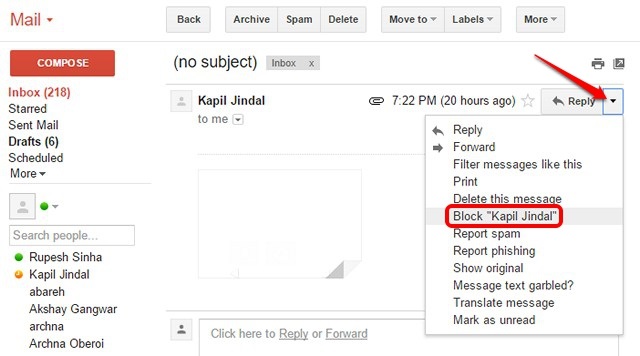
3. Then, click “Block” again to confirm that you indeed want to block the email address on Gmail.
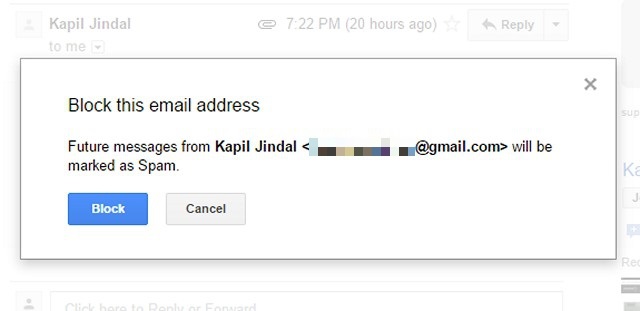
4. Emails from blocked email address will go into the spam folder from now on, so you can be at peace.
Unblock Email Address in Gmail Web
If you have managed to accidentally block an email address in Gmail, here’s how you can unblock it in Gmail web.
1. Open up Gmail in the browser and log in to your account. Then, go to Gmail Settings by clicking on settings cog icon on the right.
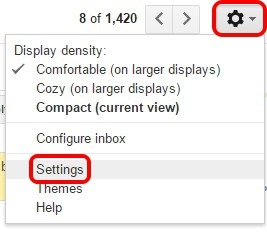
2. In the Settings page, go to the “Filters and Blocked Addresses” tab. Here, you will find all the email addresses you have blocked and you can batch unblock them or unblock them one by one.
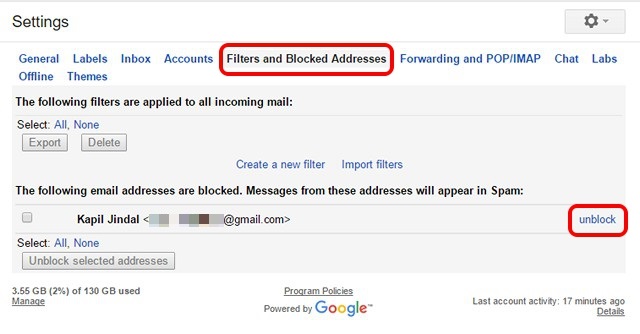
3. You can also unblock an email address by going to their email and hitting the same button besides Reply and clicking “Unblock <Sender’s Name>“.
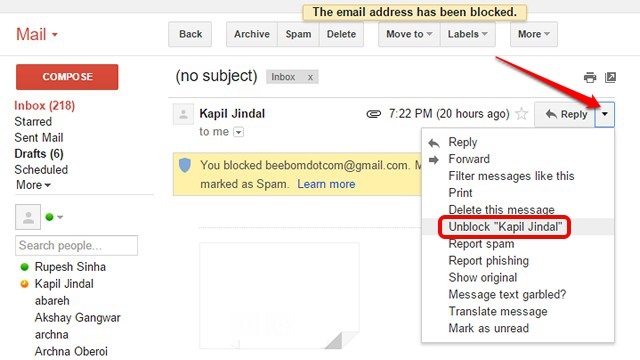
In the Filters and Blocked Addresses page, you can even set up filters to make sure that emails with certain subjects, or words, land up in the spam folder.
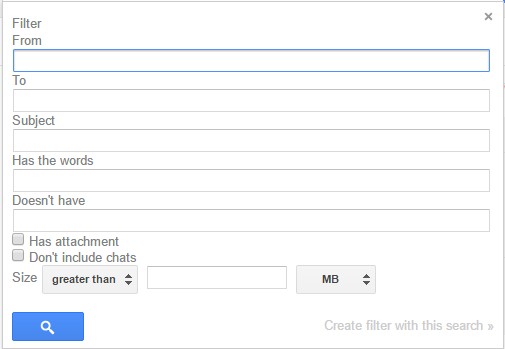
Block and Unblock Email Address in Gmail app on Android
You can even block email senders in the Gmail app on Android. Here’s how to do it:
1. Open the Gmail app and open up the email from the sender you want to block.
2. Then, tap on the three dot menu button besides the Reply button. From the options, tap on “Block <Sender’s Name>“.
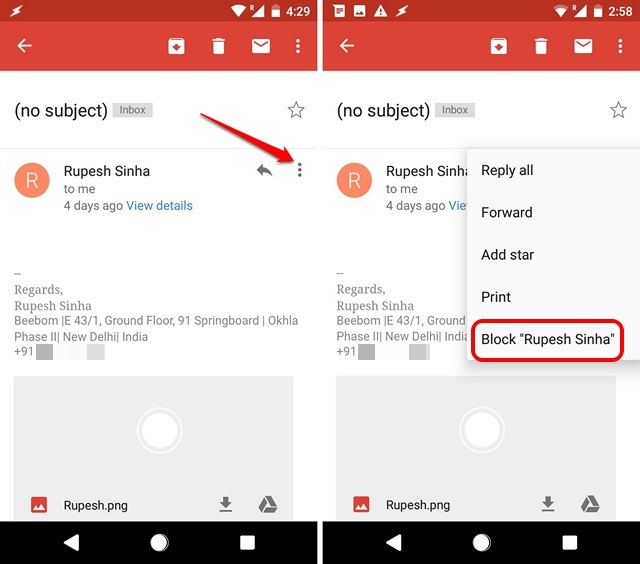
3. The sender will then be blocked and the messages from the blocked email address will land in spam.
4. To unblock an email address in the Gmail app, you can just open the blocked sender’s email, hit the same three-dot button as above and tap on “Unblock <Sender’s Name>“.
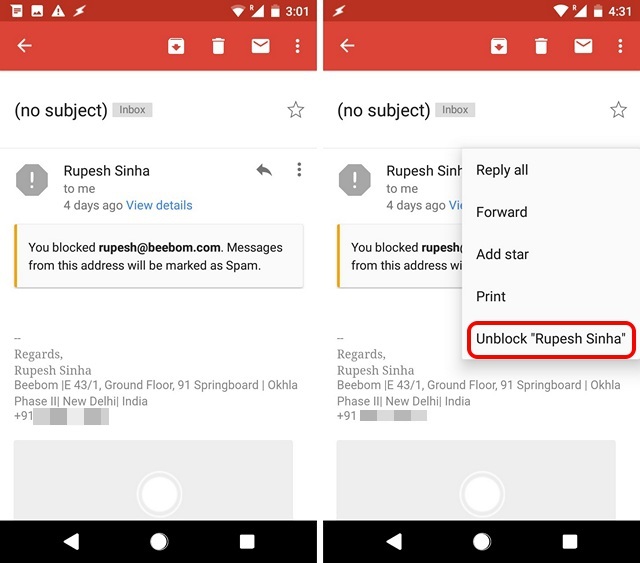
SEE ALSO: What is an Email alias and How to Set it Up on Gmail and Outlook
Easily Block Senders in Gmail to Stop Annoying Emails
Well, those were the easy ways through which you can block emails from someone in Gmail. Sadly, the Gmail app on iOS does not let you block an email address but you can always do it from Gmail’s web portal. So, that was all when it comes to blocking email addresses on Gmail but if you have any doubts, do let us know in the comments section below and we’ll be happy to help.


















Hi Amber-Lyn.
I am having the same sort of trouble. If you find a solution with your Google e-mail account, I would be greatful for your input, in-case Beebom can’t help me.
Thanks.
🙏✝️
Hey Beebom! I am unable to stop unwanted e-mails from certain sites, some I have had absolutely no affiliation with. The normal methods of ‘blocking’ are not an option, nor is there often an option to ‘unsubscribe’. I have a 2018 Motorola Moto E ( 🤔 ) with the factory capabilities and it has a season ( 🤔 ) outdated Google set of applications. I am accustomed with blocking e-mail addresses with a Google account but I cannot figure-out how to deal with this current problem.
Thanks.
I don’t have the block sender option. Please help, I was send a disturbing, basically pornographic link.