- To allow camera permission for Snapchat on Android, just open settings > Apps > All Apps > Snapchat > Permissions > Camera > Allow while using the app.
- On iOS version, you can enable Camera access by going to Settings > Snapchat and turning on the Camera toggle.
- When using Snapchat Web, you can allow camera access from site settings on your web browser.
If you have recently started using Snapchat and find that the camera is not working, then it could be because you didn’t allow the app camera access. Without camera permission, the app will not be able to use your phone’s camera in order to click Snaps. To fix this, we will show you how you can allow camera permission to Snapchat in this read on the Android, iOS, and web versions of the platform.
Grant Camera Access to Snapchat on Android
When you first install Snapchat on your phone, the app will prompt you to grant it camera access, as it is an essential component required by the app to function normally. If you dismissed or accidentally pressed the wrong button, then you can allow camera access to the app from settings. Here’s how you can do that.
- Open the Settings app on your Android phone.
- Go to Apps > All Apps and select Snapchat from the list of apps.
- Here, go to Permissions > Camera.
- Then select the Allow only while using the app option.
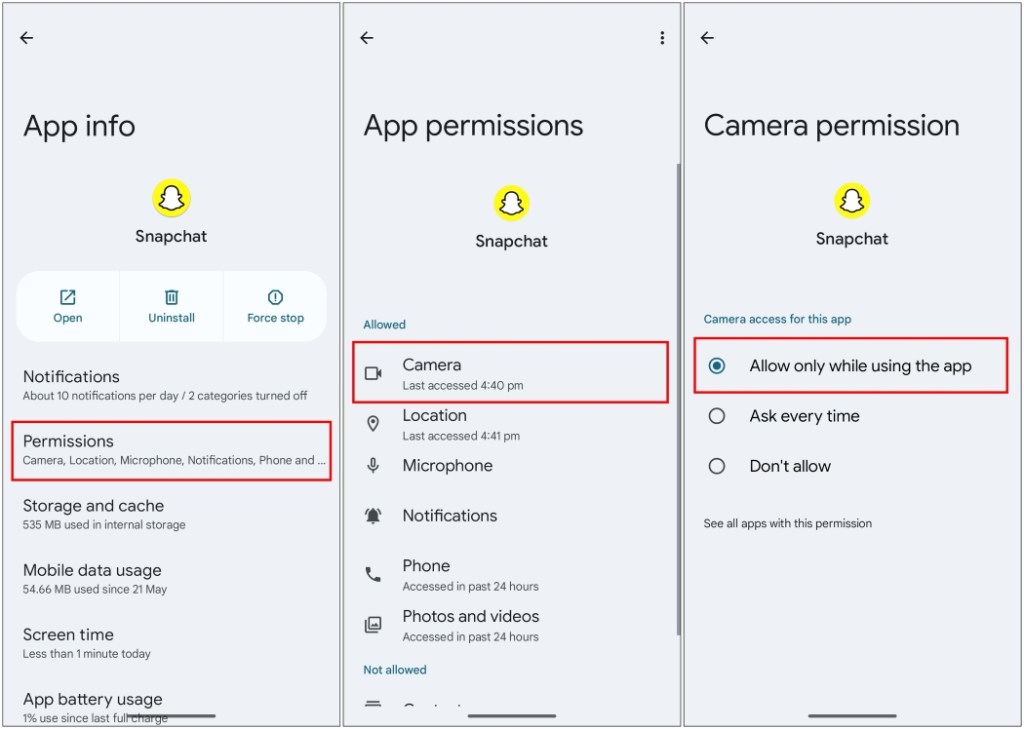
Provide Camera Access to Snapchat on iOS
The process is similar to providing camera access to the iOS version of the Snapchat app. You just have to navigate to the settings app and enable the permission. Let’s take a look at the complete steps.
- Head over to Settings > Snapchat.
- Now, turn on the Camera toggle under “Allow Snapchat to Access”.
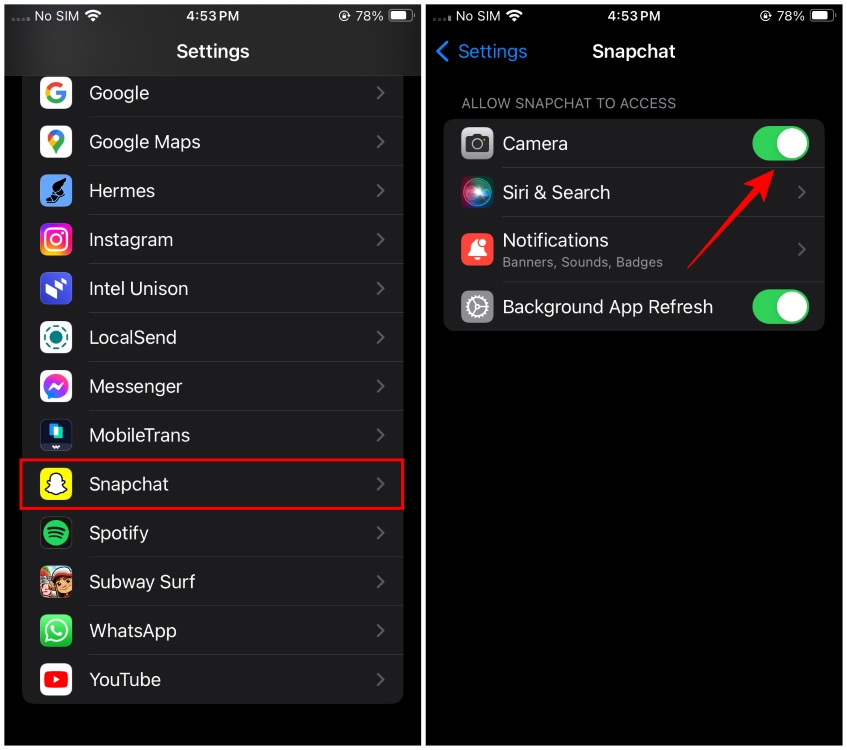
Allow Webcam Access for Snapchat Web
For folks using the web version of Snapchat and having difficulty granting camera access to the website can follow these simple steps. Make sure that you have a working webcam before jumping onto the steps. Let us take a look at the steps.
- Head over to Snapchat Web and click on the site information icon on the left side of the address bar.
- From the drop-down menu, click on Site settings.
- Here, click on the box next to Camera and select Allow or Allowed (depending on the web browser you’re using).
- Now, click on Reload to refresh the webpage and apply changes.
This is how you can allow camera permission to Snapchat on all major platforms. The fact that apps need to ask for camera access and don’t get it by default is a major accomplishment in terms of user privacy, as previously any app could have camera access and use it for nefarious purposes. I hope you found this guide helpful and if you have any queries related to it then reach out to us in the comment section below.










