- To add a new contact on WhatsApp, go to New Chat > New Contact > enter their details.
- You can also scan their WhatsApp QR code to save their details and start chatting.
- On PC, you can add a contact by just entering their phone number and using the Chat option to send them a message.
For the longest time, to add a new contact, you had to save their details and phone number to your address book and then refresh WhatsApp to start chatting with said person. But now you can add a contact to WhatsApp right from the app and in this guide, we will show you how to do it on Android, iOS, and Windows versions of the messaging app.
Method 1: Add a New Contact on WhatsApp
The option to add a new contact is available in WhatsApp from the new chat screen. From here, you can enter details of the person and their number to text them directly in the app. Here are the detailed steps for the process, which work for both Android and iPhone.
- Open WhatsApp and tap the New Chat button at the top/bottom right.
- Now tap on the New Contact option.
- Enter their name, phone number and choose where to save the contact.
- Then, press the Save button.
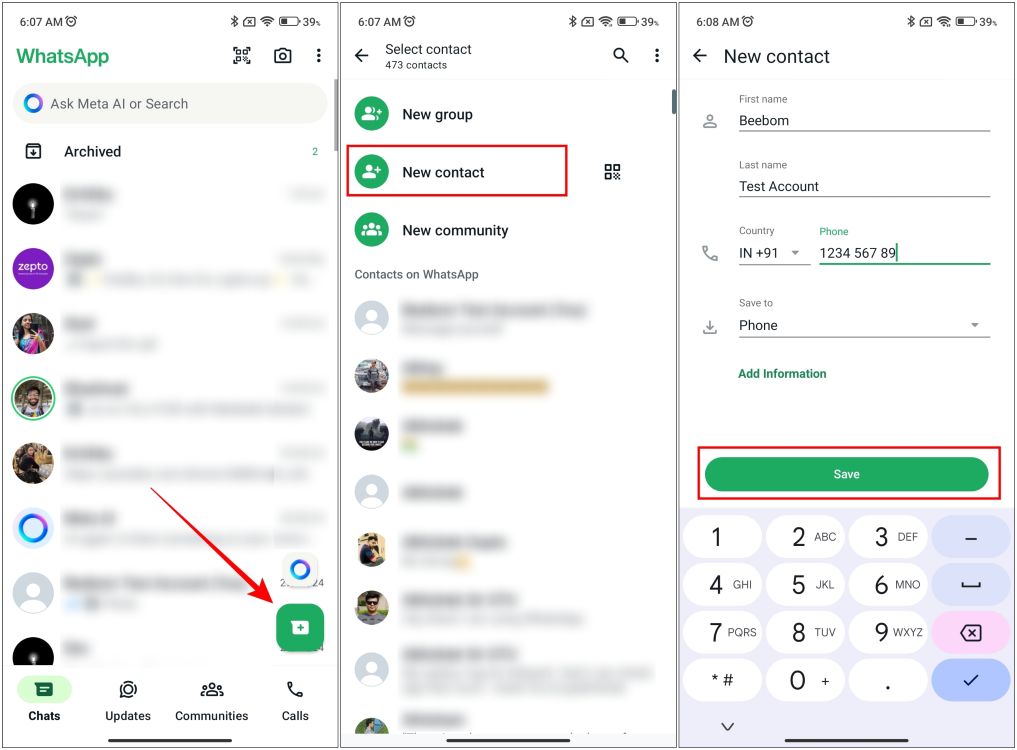
Once added, you can look them up on the app and start messaging.
Method 2: Scan QR Code to Add Someone
If you don’t want to go through the trouble of entering someone’s details on the app, then there is an alternative way to add them. You can scan their WhatsApp QR code which already contains their details and contact info to connect with them on the app. Here is how you can find your WhatsApp QR code and scan others’ codes on Android. The process to do it is more or less the same on the iOS version of the app as well.
- On WhatsApp, go to the 3-dots icon > Settings.
- Next, tap on the QR code icon next to your profile info at the top.
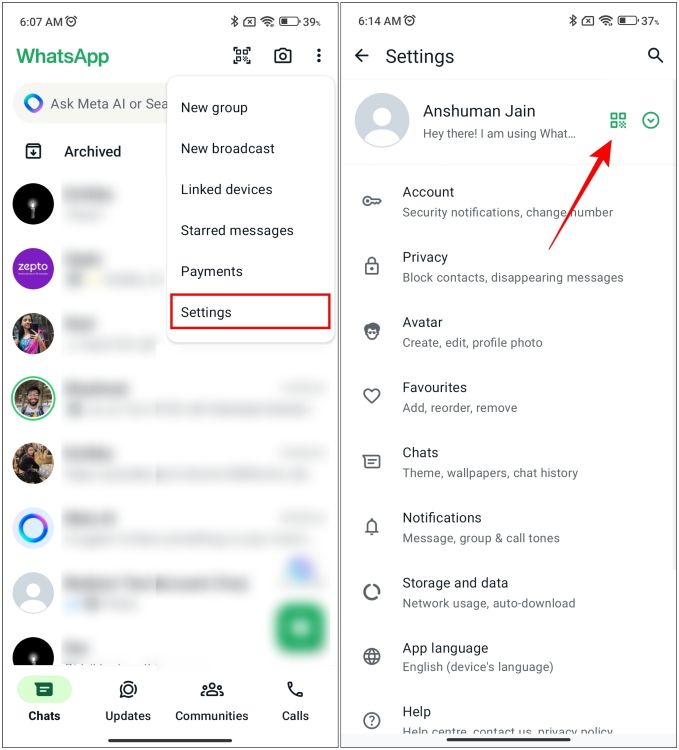
- This will show you your WhatsApp QR code, which you can share with others.
- Now tap on the Scan code tab or button to scan other’s code.
- Point the camera viewfinder at someone else’s QR code to get their details.
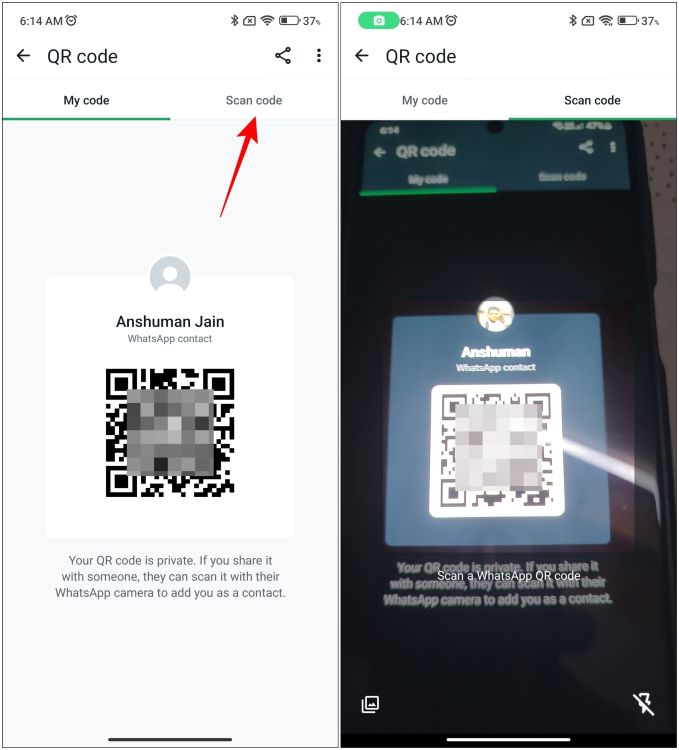
After you have scanned their QR code, you can instantly start chatting with them on the app.
Method 3: Add a WhatsApp Contact on PC
Similar to the mobile, the Windows version of WhatsApp also lets you directly connect with others without having to save a contact in your phone’s contact list. However, instead of adding a new contact, you can enter someone’s phone number and chat with them. Here’s how to do it.
- Launch the WhatsApp app on your Windows desktop.
- Next, click on the new chat icon at the top right.
- Here, click on Phone number.
- Enter the phone number of the person you want to talk to.
- If this person is active on WhatsApp, WhatsApp will show you a Chat option.
- Click on Chat to send them a message.
Now you know how to add contacts directly from WhatsApp and connect with them on the app. I genuinely like the feature to enter someone’s phone number to connect with them rather than saving their contact, as some conversations happen only one time, so having to save their details is kind of redundant. I hope you found this guide useful and if you have any issues then let us know in the comments below.








