
One of the key features that makes Google Chrome stand tall against its competition is its extensive library of extensions that allows you to add new functionalities to your browser. These extensions are all made available via Google’s Chrome Web Store, which has looked pretty much the same for many years. But Google has now decided to redesign its Chrome Web Store and give it a much-needed Material Design facelift. so,m let’s check out how the new Chrome Web Store design and how to enable it.
Redesigned Chrome Web Store Goes Live In Preview!
The company has made the “new” Chrome Web Store design live in Preview. It was announced by Google in an official blog post last week. To see the new Chrome Web Store in action, all you need to do is visit the web store and click the “Try out” banner at the top left corner of the screen. Alternatively, you can directly visit the chromewebstore.google.com website via the attached link.
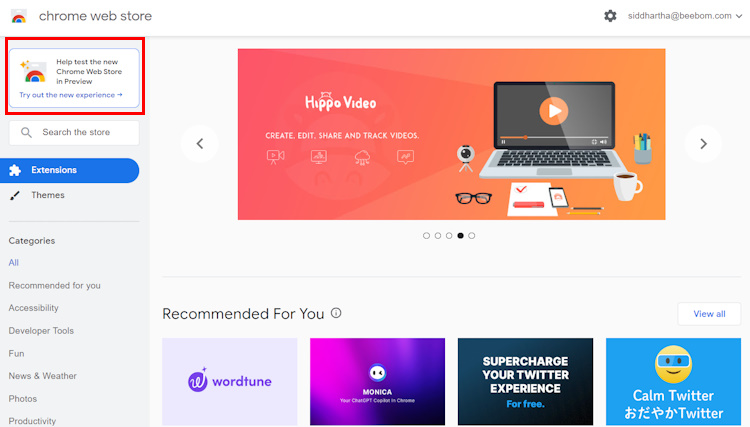
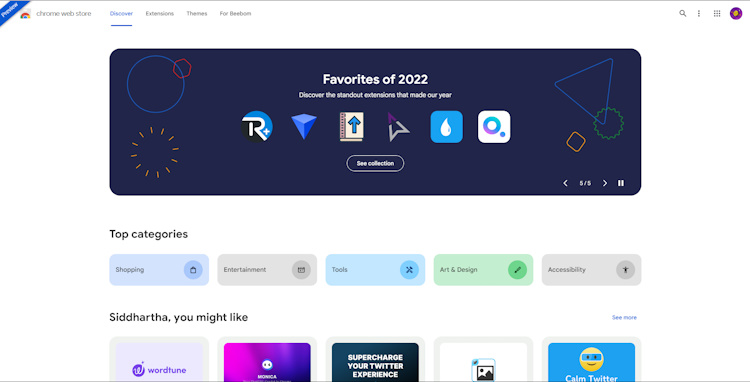
Once you join the preview, you will be greeted with a much more modern and clean UI experience that substantially pales the existing one. The Discover page now showcases a rotating list of highlighted extensions at the top, followed by the top categories section and the recommendations section.
As you scroll down further, several other categories such as AI-powered extensions, Chrome editor’s spotlight recommendations, theming recommendations, and much more will be easily accessible to you right from the Discover feed.
The preview version also brings a much neater and functional implementation to the way the Extensions and Themes tabs are reflected on the Chrome Web Store. While the default store stacks the two toggles in a left-side pane, along with the various sub-categories, the preview neatly stacks up the two beside the Discover toggle at the top horizontal section of the screen.

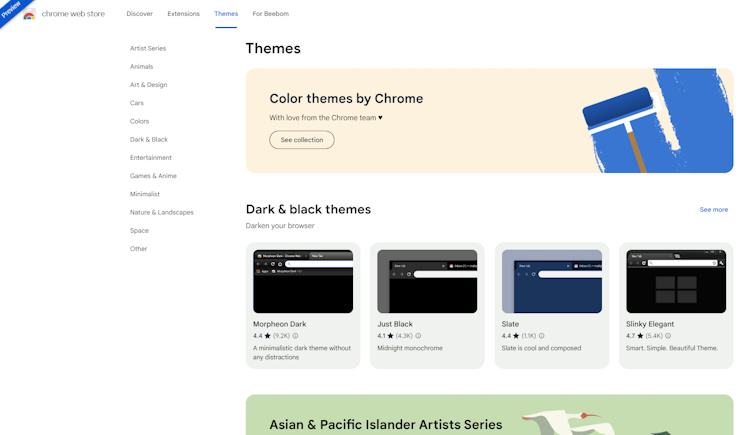
Both tabs include several sub-sectioned recommendations located on the left side along with a top banner showcasing the featured extensions and themes collection from Chrome with a personalized recommendation section below and several other useful categories.
With that being said, this new design is much smoother. Searching for extensions as well as discovering new extensions is much simpler now. And on top of that, the recommendation category makes selecting extensions and theming options relevant to me, much more practical. Currently, we do not know when Google plans to make this revamped Chrome Web Store available to all users.










