- The best way to give Robux to people on Roblox is to gift them a Roblox gift card.
- You can also purchase your friend's created game passes or clothing items to give them Robux.
- Additionally, having a group on Roblox allows you to create group fun from the group's creations and manually send it to specific people for Robux.
Roblox is a fun place for all types of gamers and creators. However, like any other live service experience, Roblox has its own currency called Robux. While you can get some Robux for free, players have to buy most of it. But you might be a good friend and might want to give some of it to your friends. For those cases and more, let us teach how to give Robux to people in Roblox.
How to Give Robux to People on PC
1. Roblox Gift Card
The best way to give someone Robux is through a Roblox gift card. You can purchase it from your preferred local store or the Roblox gift card shopping page. To buy the Roblox gift card, follow the steps below:
- Once on the store page, select the A FRIEND option, write the recipient’s name and your name, and select the card type.
- Now, select the card’s physical or digital version. The digital version will help you get Robux faster.
- After that, select the card’s design and decide how much Robux you want to give.
- Now, type in the recipient’s email in the box along and confirm the date of delivery.
- Finally, select the preferred purchase method and click on “Place My Order.”
Once you send the gift card to someone, they will have to redeem the code that arrives with it. You can redeem a Roblox gift card from the Roblox redeem page for the Robux. Once done, the gifted Robux amount will appear on the account of the redeemer.
2. Buy a Game Pass for Robux
One of the easiest ways you give people Robux is by buying a game pass. You can learn how to make a game pass and easily sell it. Now, the person you want to give Robux has to create the pass and put it up for sale. You can buy the pass for the Robux amount, and 70% of the amount will go to the creator of the game pass.
To buy the pass and give Robux, go to the creator’s experience page and click the Store button. Now, click the Buy button under the pass you want to buy.
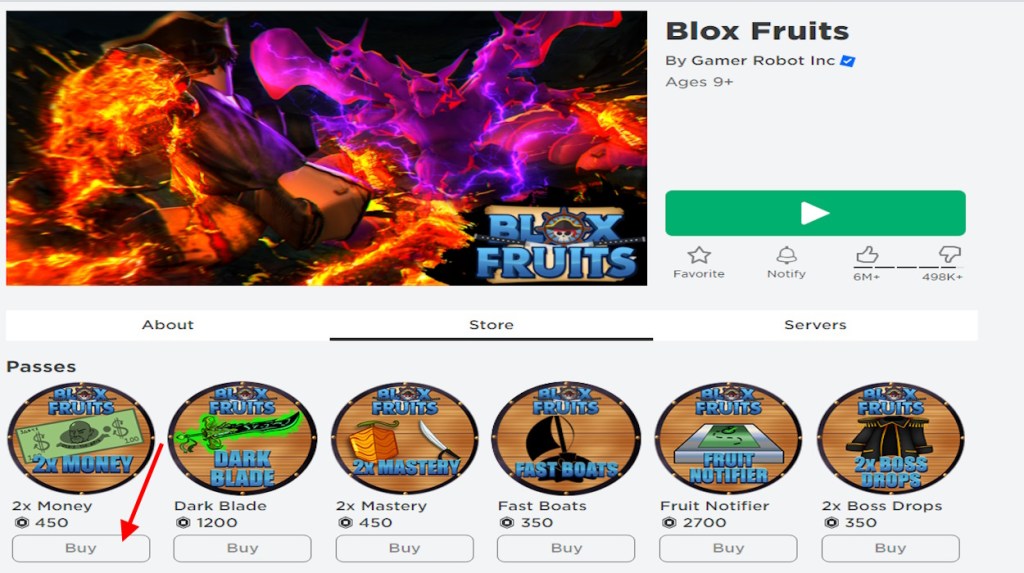
Robux transfers through game pass purchases aren’t instant. It can take up to 3 days for a sale to be finalized and for Robux to show up in your account. Sellers receive only 70% of the selling price because Roblox takes a 30% marketplace fee.
3. Give Robux via Donations
Important Hint:
Your friend, aka the creator, will have to get a Roblox Premium membership starts at $4.99 per month. This will allow them to create donation items.
Similar to supporting through a game pass, Roblox users can also buy other stuff from creators to give them Robux. This is also called the donation method. A creator can create any clothing item, including a custom shirt, and put it up for sale in the marketplace. You can buy that clothing item from the marketplace, granting the creator Robux in the process.
Once your friend has Roblox Premium, ask them to create a custom shirt on Roblox. Now, ask them to put the item up from sale to the Roblox catalog from the same page. After they are done uploading the item for a desired price, you can buy it from the marketplace.
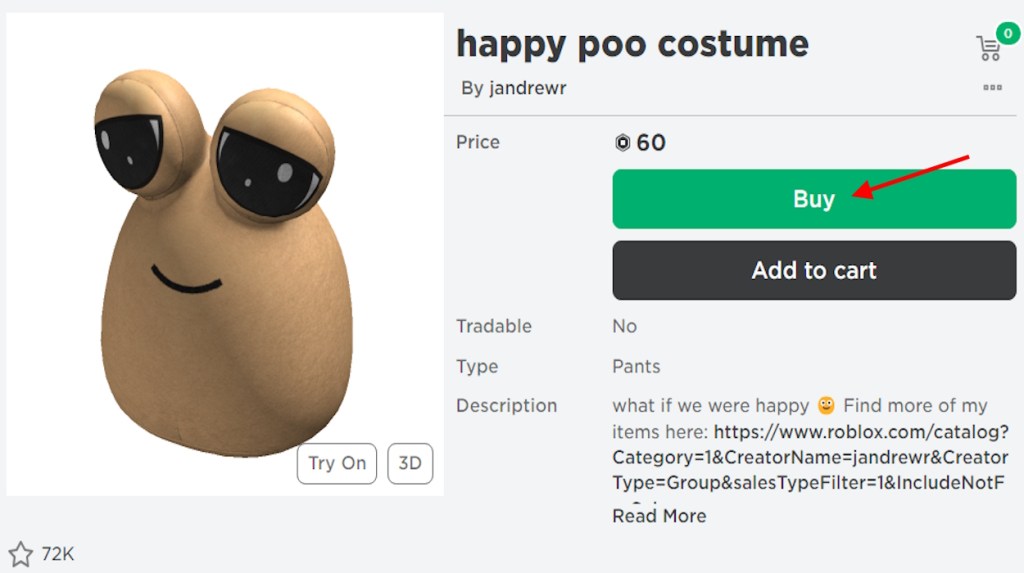
Simply go to the marketplace and click the Buy button under the item. Once you confirm the purchase, your friend, aka the creator, will receive the Robux. Keep in mind that Roblox will take a 30% marketplace cut on the selling price.
4. Send Robux Through a Group
While individually giving a creator Robux can be a little less, one way you can find help here is through Roblox groups. Through this method, you and your friends can still sell the items, but it will be done through the group funds. Follow the steps below to learn how to do so:
Create a Roblox Group
- Go to the Roblox group creation page and fill in the necessary blanks.
- Now, select Anyone can Join or Manual Approval from the option.
- Finally, click the green 100 Robux button to pay 100 Robux and create your group.
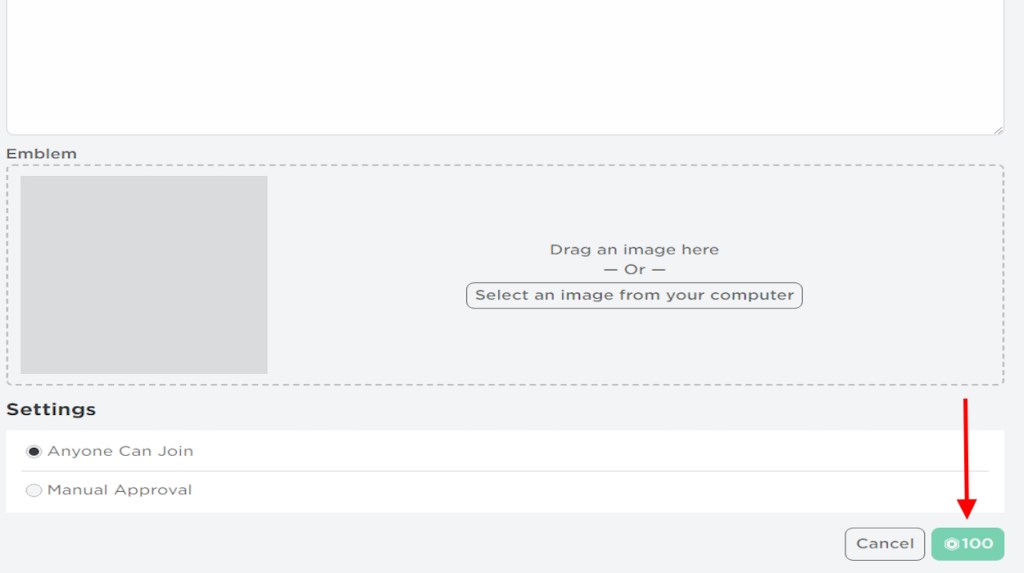
Add Friends to Group
Once you have created the group, ask the people you want to give Robux to join. They can find the group from the Roblox groups section by searching for the group name. Once found, click Join Group. If you are the admin and the group is private, you will need to approve the invite request.
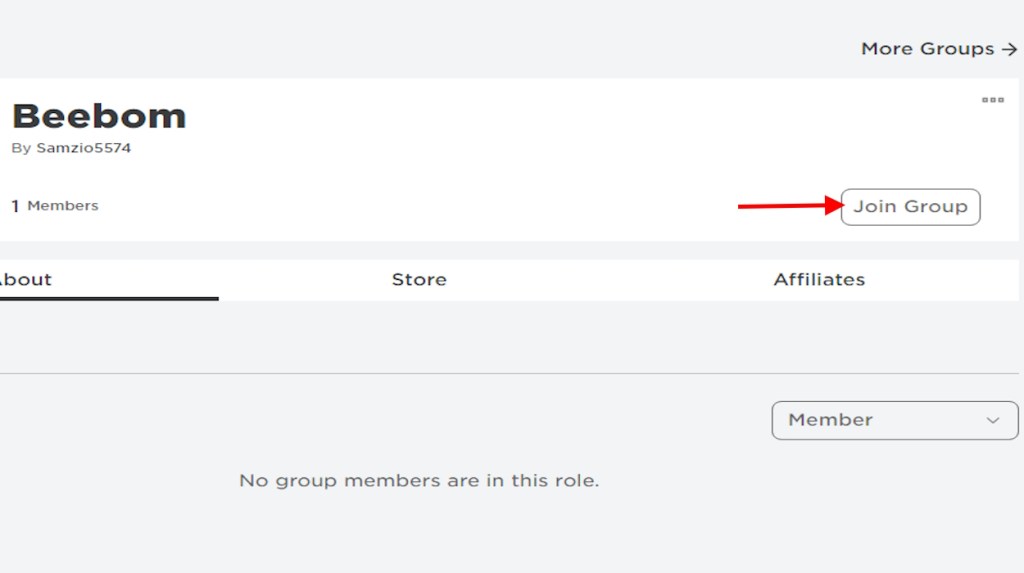
Create Items on the Group Creation Dashboard
After your friends are in the group, go to the Create section of your Roblox dashboard and change the view. Once you are viewing the experiences as the group, you will need to create a game pass or avatar item as the group. This will make every Robux coming from sales go into group funds.
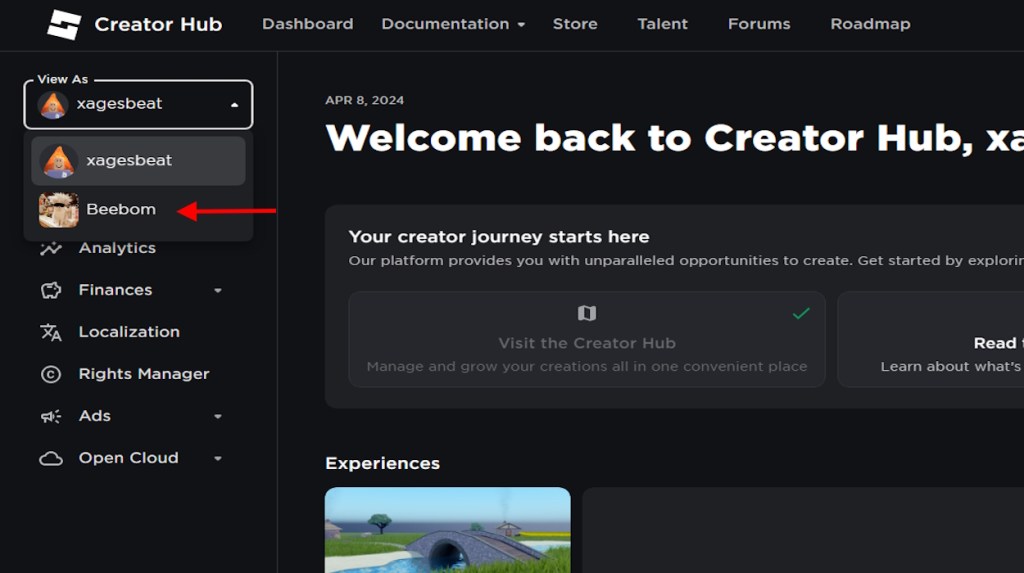
Distribute the Robux
With all sales happening to your group creations, it will add Robux to your group funds. Now that you have Robux saved in your group fund, go to the Configure Group option from your Roblox group menu and click Revenue to find the payouts page. Here, click One Time Payout and enter your friend’s username to add Payout Recipients. Finally, enter the amount you want to transfer and click Distribute. (Robux appears within a few days of purchase so do not expect it in the funds immediately).
How to Give Robux to People on Mobile
1. Send Roblox Gift Card
Buying a friend Roblox gift card to send Robux is easy. You can do it directly from your mobile’s browser. Unfortunately, the Roblox app player on mobile devices does not allow you to gift Robux. So, to give your friend Robux a gift card on mobile, follow the steps below:
- To begin the process, first, go to the Roblox gift card shopping page and type in the recipient’s and your name, then select the Roblox card type.
- Now, add the amount of Robux you want to give your friend and add their email on the next page.
- Finally, tap checkout, select the payment method, and click Place My Order.
2. Use Group Funds to Send Robux
Similar to PCs, mobile users can also send Robux to friends and other people on Roblox. To do so, you will have to create a Roblox group and gather group funds. Here are the steps to do so:
Create a Roblox Group
To create a Roblox group through the Roblox app player on mobile, follow the steps below:
- First, tap the more option on the bottom right of your app.
- Now, go to Groups and select the Create Group option.
- Finally, fill in the necessary fields and click the green 100 Robux button to create the group. It will cost 100 Robux to create a Roblox group.
Add Friends to Group
Once you have a group ready, ask your friends to search for the group from the groups section. You can find a search bar in the Roblox groups section in the Roblox mobile app player. Type the name of the group and join it. If the group is private, the group owner will have to accept the invite request.
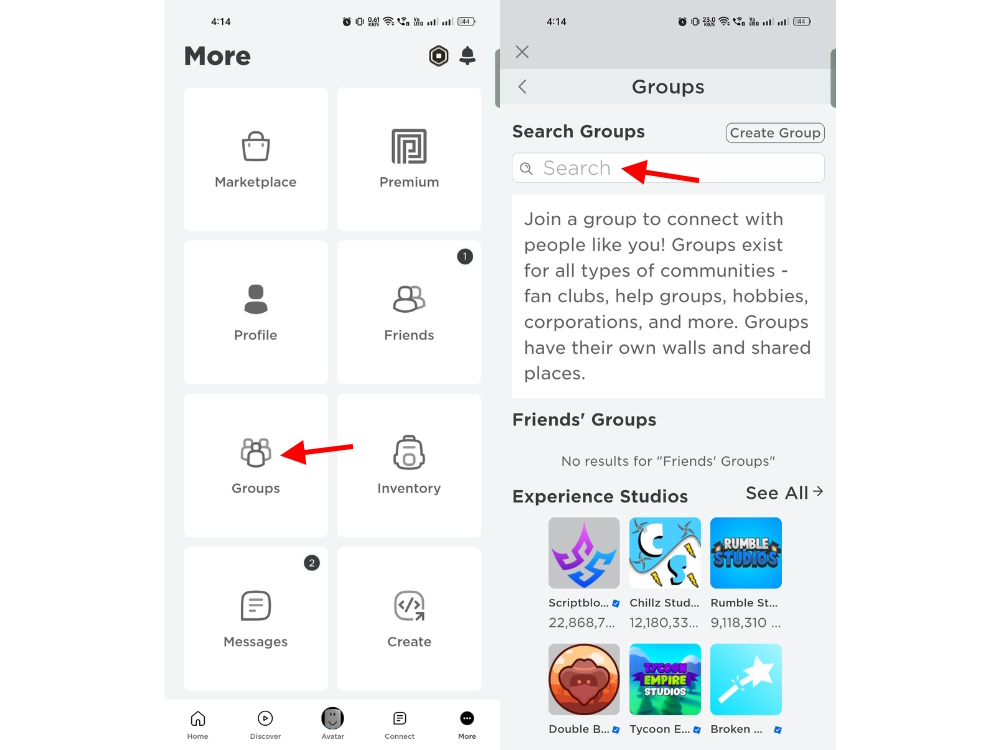
Create Items on the Group Creation Dashboard
This step requires a Windows or Mac device, as the Roblox Creator studio does not run on mobile. In such cases, make sure your other group members have a PC to create the experience, game pass, or avatar item for the group. To do so, follow our PC step that was mentioned earlier. Once you have a group experience pass or avatar items ready to be sold in your group, the sales will add Fobux to your group funds.
Distribute the Funds
Once your group funds are filled with Robux, you can distribute it to the desired friend or other people in the group. Here is how to do that:
- Enter your group, click the three dots from the top right, and select the Configure Group option.
- Now, select the Revenue option from the dropdown and tap on Payouts.
- Finally, click on One-time Payout and distribute the funds to the desired members.
Hint:
Only the owner has the privilege to distribute the payout. Payout can take a couple of days to arrive the group funds after group items are sold.
These are the ways you can give Robux to people on Roblox. Have any questions? Drop them in the comments below!





















