- Facebook might restrict you from accessing its Marketplace if you are using an unverified account, have a poor internet connection, or are in an unsupported region.
- To fix the "Marketplace isn't Available to You" error, re-log in to your account, check your network, clear the Facebook app cache, and updating the app
- You can also try changing the language settings of Facebook or switching to your primary or old Facebook account.
Facebook Marketplace is a great online storefront to buy or sell items in your local area for a bargain. Since its release, the service has garnered quite a lot of traction across the globe. However, some users are reporting an issue where they get an error that says, “Marketplace isn’t Available to You”. If you have also encountered this error, then keep reading as we discuss the possible reasons why you aren’t able to access Facebook Marketplace and how to fix it.
Why Do You Get “Marketplace isn’t Available to You” Error?
‘The “Marketplace isn’t Available to You” error can show up for any number of reasons. It is difficult to pinpoint exactly one cause behind it. We have listed down some possible causes for this error. Take a look.
- Facebook Marketplace is not available in your region or country.
- You are using a fresh or alternate Facebook account. (Only verified accounts can access the Marketplace)
- Your internet connection is poor or unreliable.
- The Facebook app on your phone is outdated.
- The app is facing some type of bug or glitch.
- You entered your age as less than 18 for your Facebook account.
How to Fix Facebook Marketplace Isn’t Available to You Error
Now that we know what are some probable causes that restrict your access to Facebook’s Marketplace, let us divert our attention toward the methods to overcome this issue. We have curated a list of methods that you can try yourself to fix the “Marketplace isn’t Available to You” error.
Method 1: Re-login Into Your Facebook Account
Starting with an easy solution, often your account details may not sync properly, causing the app to restrict your access to services you could previously use. By logging into your account, you force the app to sync your account details, which may help solve the issue.
- Open the Facebook app on your phone.
- Tap on the hamburger menu at the top right.
- Scroll down and tap on Log out.
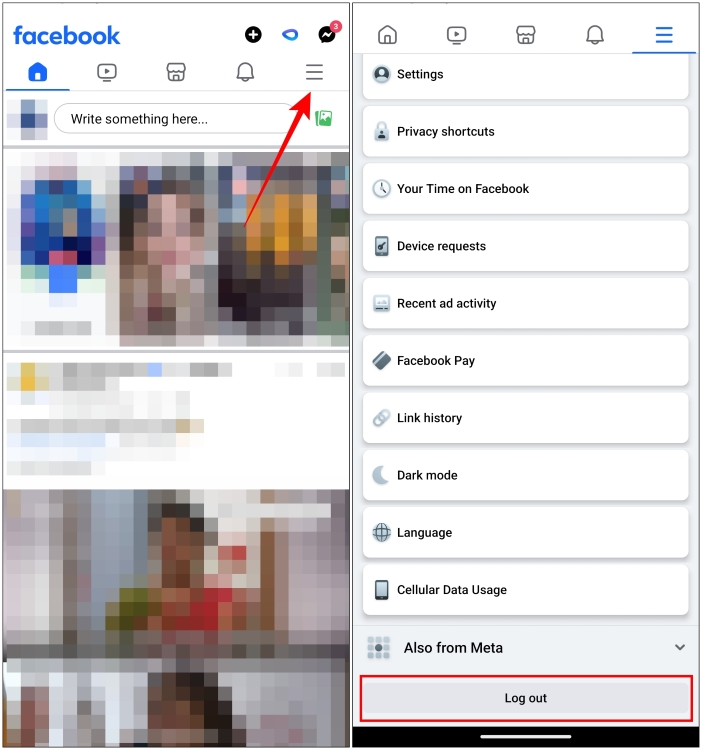
Once logged out, log in back again by entering your account details.
Method 2: Check Your Internet Connection
Make sure that you have a stable internet connection. If you are using Wi-Fi then move to a room where the signal is strong or else switch to mobile data if needed. Poor internet connection can cause certain services to be inaccessible. Also, if you are using a VPN service, then disable it as it may result in slower than usual internet speeds.
Method 3: Switch to Your Main Facebook Profile
If you are using an alternate or a new account, then switch back to your old verified profile. The reason is, the Facebook Marketplace is not available for additional profiles and unverified users. This is likely to prevent spam posts and listings on the platform. Follow these steps to go back to your main profile.
- On the Facebook app, tap on the hamburger menu at the top right.
- Next, tap on the downward arrow icon next to your profile name.
- This will reveal your other profiles. From here, select your primary profile to switch to it.
On your main account, try opening Marketplace to see if it worked.
Method 4: Clear Facebook App Cache
Cache and cookies help to load the app and its elements faster, but an excess of it can cause the app to slow down. Over time, it can also get corrupted, causing issues with the app itself. Therefore, you need to clear the cache for the app to fix the “Marketplace isn’t Available to You” error.
On Android
- On your Android phone, go to Settings.
- Then, go to Apps > All Apps (or App management).
- Here, select the Facebook app from the list.
- Now, go to the Storage and cache option.
- Here, tap on the Clear cache option.
On iPhone
On iOS, you can offload an app since there is no separate option to clear the cache.
- On your iPhone, open the Settings app.
- Now, navigate to General > iPhone Storage.
- Here, select the Facebook app.
- Choose the Offload App option.
- In the confirmation pop-up, tap on Offload App again.
- Once the app is offloaded, tap on Reinstall App.
Method 5: Change App Language
Facebook Marketplace is available across 70 different countries. If it still shows as unavailable for you, and if you are using Facebook in your native language, then try changing it to see if that helps. Here are the steps to change your language preferences on Facebook.
- On Facebook, tap the hamburger menu at the top right.
- Here, tap on Settings & privacy.
- Then tap on Language.
- Under Facebook language, choose English or any other supported language.
Now go back and see if you can use Facebook Marketplace.
Method 6: Update the Facebook App
If you haven’t updated the Facebook app on your device in a while, that could be the reason you’ve been denied access to the Marketplace. Facebook releases regular updates to squash any known bugs and address security concerns. That is why we urge that you update the app, as it may help resolve the issue you are experiencing.
On Android
- To update the Facebook, head over to the Google Play Store.
- Tap your profile icon at the top right.
- Next, select Manage apps & device from the overflow menu.
- Go to the Updates available section.
- From the list of apps, tap on Update next to the Facebook app.
On iPhone
- On your iPhone, head over to the App Store.
- Then tap on your profile icon at the top right side.
- Scroll down and tap on Update next to the Facebook app.
Method 7: Reinstall the Facebook App
In case all the above steps didn’t work for you, then you can try uninstalling and then re-installing the Facebook app on your smartphone. This will not only clear the cache for the app but also fix any installation-related issues as well. Just make sure to keep your login ID and password in hand before attempting this method.
Android users can install Facebook from the Google Play Store and iPhone users can do the same from App Store.
Method 8: Contact Facebook Support
Your last resort, if all else fails, is to contact the Facebook support page and report your issue. It could be a problem associated with your Facebook account.
So head over to the Facebook Help Center page using the link, and fill out all the details correctly to describe your issue. Their team will go through your problem and might be able to offer a solution to it.
These are some of the troubleshooting methods that should help fix the “Marketplace isn’t Available to You” error. More often than not, it is an issue on their end and is usually fixed quite swiftly. However, the fixes that we discussed above should also help resolve the problem if you continue facing it on your device.
Let us know if you found any of these methods helpful, and in case you have any other suggestions, then drop it in the comments below.