- To download a video on Instagram, open a video and go to Share icon > Download.
- You can also save a Reel by recording your screen with audio and then playing the video on Instagram.
- Another way is to use third-party apps and online web tools to save a video directly via a link.
Be honest, you spend hours scrolling through Instagram Reels, watching all sorts of videos on the app. At some point, you might have wanted to save some of them to your device to revisit them later. But how do you download videos or reels on the app? That’s what we will talk about in this guide. I’ll take you through multiple methods to show how you can download Instagram videos on your device.
Method 1: Download Videos From Share Menu
Given the growing demand to download Reels, Instagram had to introduce an official way sooner or later. The feature is available from the share menu and allows you to save any video on the app. It works the same way on the Android and iOS versions of the app. So here’s how it works.
- On Instagram, open any Reel video on the app.
- Now, tap the Share icon at the bottom of the video.
- Swipe left on the share menu and select Download.
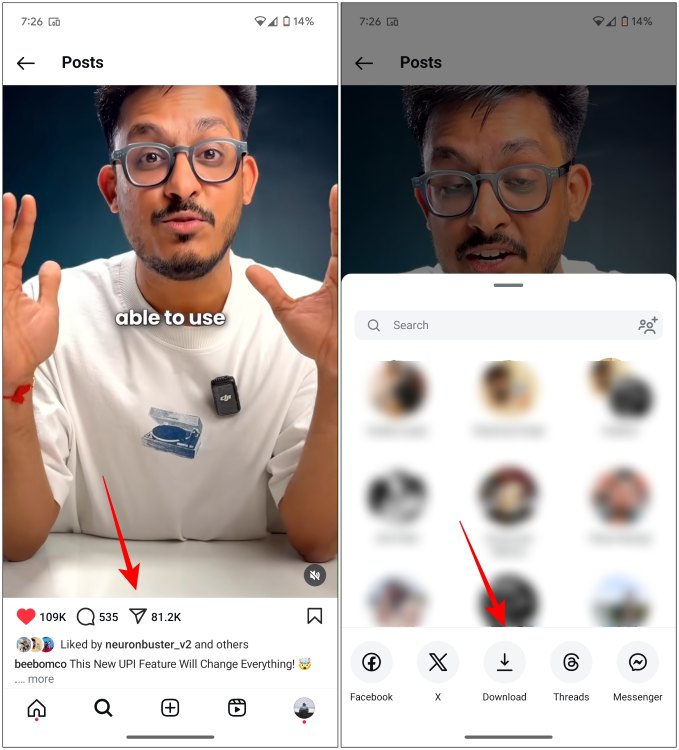
This will begin the download process and your favorite Reel will be saved in your gallery.
Method 2: Download Using Third-Party Apps
If Instagram isn’t playing nice, and the above methods are not working for you, then there’s always the third-party route. You can download apps on Android and iOS, paste the video link from Instagram, and download them to your device. Let’s take a look.
On Android
For Android, we will use the Insget app, which I found is easy to use. It just requires you to copy the link to the video, open the app, and it will do the rest by itself.
- On a Reel, tap on the Share icon and select Copy Link from the share menu.
- Now, open the Insget app, and tap on the download tab at the bottom.
- The video will be automatically downloaded and saved to your phone’s Gallery.
On iPhone
iOS users can try the InstDown app, which lets you save Reels and Stories, both. It is a free app with ads here and there, but the only one that ran without bothering us again and again to upgrade to the pro version. Here’s how you can use it.
- Grab the link to the Reel you want to download by heading over to the Share icon > Copy Link.
- Now open the InstDown app and tap on Allow in the permission pop-up.
- Next, paste the link to the Reel and tap on Find.
- Press Save on the next page, and tap Allow again to let InstDown save on your device.
Method 3: Download Instagram Reels With Screen Recording
All mobile operating systems come with a built-in screen recorder, whether it is Android or iPhone. This can be utilized as another way to download Instagram videos by recording them. The process is quite simple, and we have laid down the steps to screen capture Instagram Reels.
On Android
- Open Instagram, and play the video you want to save.
- Now swipe downwards on the notification center, and tap on Screen record.
- Tap on Record audio, and select Device audio.
- Now, turn on the Record audio toggle.
- You can then tap on Start recording.
- Once you are done, find the “Screen recorder” notification and tap on Stop.
On iPhone
- Play the Reel you want to record on Instagram.
- Now, pull down the control center and tap on the Screen Recording tile.
- Then go back and record the entire Reel.
- To stop recording, tap the red area in the status bar (on iPhones with Touch ID) or the red dot/pill (on iPhones with Face ID).
- To confirm this action, tap on Stop or the Stop icon.
Method 4: Save Instagram Videos Using Publer
Those of you who wish to download your favorite Reels on PC, for a project or editing, can use Publer. It’s a free online solution where you paste the link of the video, and it downloads it in seconds. You can also use it to save photos and IGTV. This is how you can download Reels with Publer.
- Open Instagram and find the video that you want to save on your computer.
- Then, click on the 3-dots icon and select Copy Link.
- Now, launch any web browser on your computer and visit Publer (website).
- Next up, paste the link and click on Download.
- Lastly, click on Download to Your Device to save the video locally.
Now that you know how to easily download videos from Instagram, you can go about downloading them at your convenience. However, this power comes with a warning. You should never reshare downloaded videos as your own, as it is piracy. You should download videos for your personal use only. If you liked this article, check out our Instagram tips and tricks article to learn more nifty tricks. If you have any doubts or queries, then reach out to us in the comments.