Google’s ChromeOS might seem like a simple desktop OS aimed at people looking to get going quickly on Chrome and its ecosystem of apps, but there’s more than what meets the eye. Like Windows and Linux, ChromeOS too features a command-line interface dubbed Chrome Shell or Crosh. It lets you run various tests, debug problems, monitor different system settings, and perform diagnostic tests on your Chromebook. So, if you have been wanting to tinker with your Chromebook, here are 45 cool Chrome OS commands to run in Crosh.
Basic Crosh Commands
Before you start executing commands, you’ll have to start up Crosh. To do it, simply press Ctrl+Alt+T and Crosh should open up in Chrome like any other tab.

1. help : display general commands to execute.
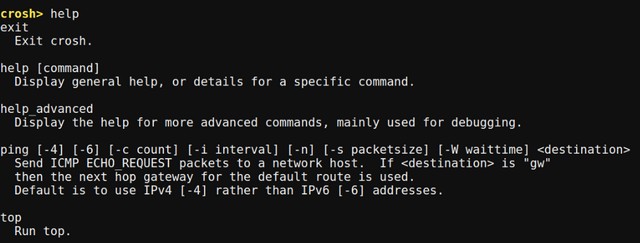
2. help_advanced : list debugging and advanced commands.
3. help <command> : check what a command does.

4. uptime : displays details about how long the system has been running and the number of users logged in other than you.

5. set_time : lets you set time manually.

6. connectivity: check connection status and more details (works on some devices).
7. inputcontrol : adjust touchpad and mouse controls manually (works on some devices).
8. Ctrl+C :While it’s not exactly a command, but if want to forcefully close some ongoing operations on Crosh then simply press Ctrl+C to stop the execution instantly.
9. exit: exit Crosh.
System Crosh Commands
10. vmc stop termina : It allows you to force close the whole Linux container on ChromeOS. If Linux apps or files stop working for you then you can use it to shut down the whole Linux system.
11. vmc start termina : Just like above, it starts the Linux container on Chrome OS.

12. vmc start –enable-gpu : Run this command to force enable GPU while using Linux on Chrome OS. This way the visual performance of Linux apps will be much better.
13. set_wake_on_lan true : Did you know that you can actually enable the Wake on Lan feature on your Chromebook? Obviously, you will need a Chromebook with an Ethernet port. If you want to turn off WoL then simply replace true with false.
14. ipaddrs -6 : If you want to find out the IPv6 address of your Chromebook then run this easy command on Crosh.

15. ipaddrs -4 : Similarly, you can quickly find the IPv4 address by running this command.
16. top : Chrome OS’ task manager (shows all processes).

17. battery_test <seconds> : check battery info and how much battery is used up in seconds.

18. memory_test : runs tests on available free memory.

19. rollback : move back to the last Chrome OS update (will powerwash your device).
20. bt_console : debug Bluetooth console on your Chromebook.

Network Crosh Commands
21. ping website : works like in other operating systems for network troubleshooting.

22. network_diag : runs network diagnostics tests and saves them as text file.

23. tracepath website : trace the network path/source.

24. p2p_update : enable or disable peer-to-peer update sharing.

25. modem help : configure a connected modem.

26. set_apn : set APN for cellular data usage (Chromebooks with cellular connectivity).
27. set_cellular_ppp : set PPP username and password for cellular connection (Chromebooks with cellular connectivity).
28. ssh : In case you are unaware, you can actually start an SSH network connection through the crosh. You can also add user, host and port as arguments.
29. network_diag –wifi : If you are having issues with WiFi connection on your Chromebook then run this command to debug many of the issues. It will also let you know the driver specific information about the WiFi device.

30. dns : Want to perform a lookup on a DNS server? Well, Crosh has you covered with its DNS command.
31. p2p_update –show-peers : In a P2P connection, you can check the current number of connections with this command.
Developers Crosh Commands
32. shell : more commands aimed at developers (Developer mode only).
33. rlz : enable or disable RLZ.

34. route : display routing tables.

35. syslog <message> : store a message to syslog.
36. update_over_cellular : enable or disable updates when using cellular data (Chromebooks with cellular connectivity).
37. upload_crashes : upload crash reports to the Chrome crash servers.
38. tpm_status: lists information about Trusted Platform Module status.

39. sudo edit-grub-config : If you are on the Developer mode, you can run this command in Crosh to edit the Grub config file. Here, you can enable or disable hardware devices, features and a lot more.
40. evtest : If you use any input device like a stylus on your Chromebook then this command can help you manually select the device and perform a touch diagnostic test.

41. meminfo : This Crosh command in ChromeOS shows the memory information. For example, it can show total memory, swap memory, how much memory is free and more.
42. live_in_a_coal_mine : If you run this command in the Crosh window, you will switch to the Canary channel to get the latest updates.
43. ssh_forget_host : This command can remove a known SSH host from your Chromebook.
44. storage_status : This Crosh command shows the health status of your storage device. It can show the vendor information, SMART status, and error logs.
45. storage_test_1 : Finally, this command runs a storage test on your Chromebook.
While you might find a lot of other ChromeOS commands, it’s important to note here that with the new ChromeOS updates, Google has removed a few commands and added a few new ones. So, we have only listed commands that work with the latest Chrome OS build. Also, we will keep updating this list, so you can come back later for more new commands. Till then, try out these commands on your Chromebook and let us know what you feel. Sound off in the comments section below.






