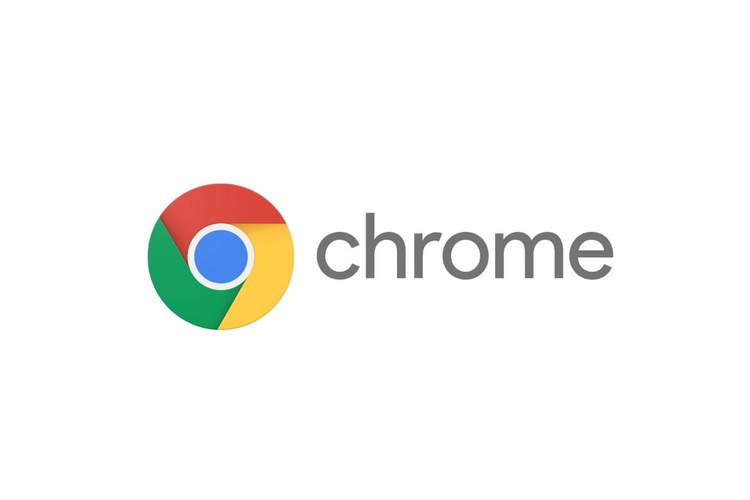
After patching a zero-day vulnerability with a recent Chrome update, Google has started rolling out the latest Chrome 90 update to users. This update comes after Chrome 89’s release on Android, Windows, and Mac, and brings a few significant changes to the popular web browser.
Google Chrome 90 Update
New AV1 Encoder
For starters, Google Chrome on desktop and laptop now has an AV1 encoder that Google has optimized for video conferencing with WebRTC. It means that, following the update, Chrome will be using this new codec to offer better compression efficiency and reduce bandwidth consumption. It also improves the visual quality of the video calls on the browser.
The new codec enables Chrome to make video calls on low bandwidth networks that have speeds of 30kbps or lower. Moreover, the new encoder also makes screen sharing on Chrome more efficient compared to what it was on previous versions.
Hide Reading List Option
Apart from this, the Chrome 90 update also brings a new option to let users hide the Reading List on the browser without using any Chrome flags. The new “Show Reading List” option appears at the bottom of the menu list when you right right-click on the Bookmark Bar at the top. You can simply uncheck the option to hide the Reading List tab on the Bookmark Bar.
Other Highlights
Other than these features, the latest Chrome update also a new Lite Mode that will reduce the effective bitrate of videos when using cellular data. It also brings a new WebXR Depth-Sensing API that will let websites offering AR experiences measure the distance between a Chrome device and real-world objects. In addition, the update also uses a new version 9.0 of the V8 Javascript engine and brings support for Intel’s Control-Flow Enforcement Technology (CET) on supported devices.
Availability
The Chrome 90 update, containing all the new features, is currently rolling out to the public. You can update Google Chrome to the latest version on your device by clicking on the three-dot button at the top-right corner and going to Settings -> About Chrome. The browser will automatically update itself after you open the About Chrome page.