How To - Page 32
Trending Stories
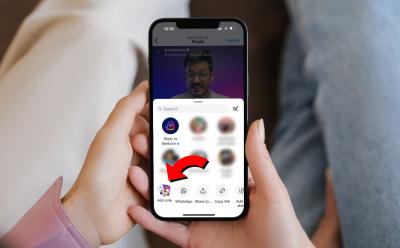
How to Add Disappearing Notes to Instagram Reels & Posts
View quick summary
The new feature on Instagram, Disappearing Notes, allows users to leave temporary comments on posts and Reels. These notes, only visible to their followers or close friends, can be managed for sharing and automatically disappear after three days. You can create one by yourself from the share option on any post or Reel.

How to Clear Cache on Android
View quick summary
If you are having issues with apps or facing a full storage on your phone then it is time to clear storage for some, or in dire situation, for all apps on your device. In this guide, we have highlighted the steps to clear cache for all major Android brands in easy to understand format.

Oak Trees in Stardew Valley: Uses and How to Grow
View quick summary
Oak trees are useful in Stardew Valley, as you can chop them down to get wood, sap and acorns. Place the normal or heavy tapper on the tree and it'll produce oak resin, necessary in the Community Center, two crafting recipes and for tailoring a floppy beanie. To grow oak trees, you'll need acorns. You may get them by chopping down an oak tree, in garbage cans or by digging up small growths near oak trees. Place the seed on an untilled ground tile and it'll mature into an oak tree in about 24 days.

How to Connect Xbox Controller to Phone (2024)
View quick summary
All you have to do is press your Xbox controller's Home button once to turn it on and then enter pairing mode by tapping on the dedicated button in the bumper. Once that's done, you will find the controller listed as "Xbox Wireless Controller" on your Android phone or iPhone's Bluetooth panel.
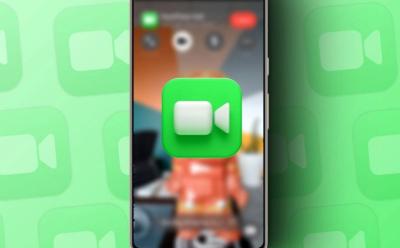
How to Use FaceTime on Android
View quick summary
If you are an Android user, then you can now join FaceTime calls using a link, since there's no dedicated FaceTime app for Android. The process involves creating a FaceTime call link on an iPhone, iPad, or Mac, which can then be shared with Android users. Once they receive the link, they can enter their name to join the call and use basic features.

X (Twitter) is Training Grok AI with Your Data; Here’s How to Disable It
View quick summary
X (formerly Twitter) is secretly training its Grok AI on X posts by default and without seeking user consent. Thankfully, you can disable AI training from the web version of X. The dedicated setting is not available on the X app. You can follow our article and opt out of AI training on your X posts.

How to Find and Use Bamboo in Minecraft
View quick summary
Bamboo is a rather useful item in Minecraft used in several ways. You can get it inside jungle and bamboo jungle biomes. Bamboo stalks are broken fastest with a sword. Moreover, you can get it by fishing in a jungle biome, killing panda mobs and looting chests in jungle temples and shipwrecks. Place bamboo on top of grass, dirt, sand, gravel and other natural blocks to grow it. Make sure the top plant has light level of 9 or higher. You may use bamboo in three crafting recipes, as a fuel source, to breed pandas and as decoration.
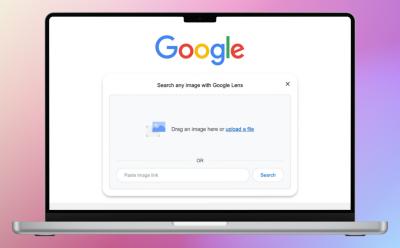
How to Use Google Lens on PC
View quick summary
Google Lens is integrated with an extremely popular Google product we all use, i.e., Google Chrome. There are two ways to use it on PC using Chrome - By right-clicking on an image and using the search image with Google option or by opening a new tab and clicking the Lens icon. Google Lens on PC supports text selection and translation but misses out on Homework features.
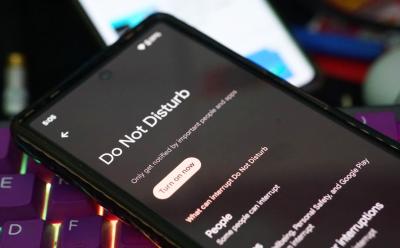
How to Use Do Not Disturb on Android
View quick summary
Do Not Disturb silences all upcoming notifications and calls and gives you peace of mind. The feature can be enabled from Quick Settings and can be customized in the Sound & vibration option in Settings. It also lets you set call and message exceptions and schedule Do Not Disturb.

How to Set Up Gmail App Notifications on Android
View quick summary
In this post, we have gone through and explained the steps to setup and enable notifications for the Gmail app on Android. You can do so from the notification settings in the Settings of the app. From here you can allow the app to notify you every time you get an email instead of only alerting you from time to time.

How to Clear Cache on Mac
View quick summary
Over time, the cache files may get outdated, become corrupt, or start taking too much space on your machine. When this happens, you must clear the cache on your Mac. You can easily remove the browser cache on your Mac or application cache for apps you don't actively use. If you're facing any major issues, you can delete the system cache.
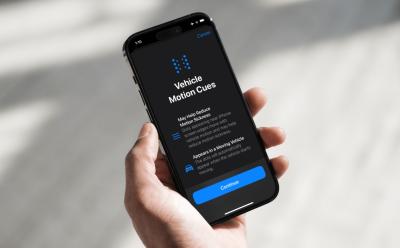
How to Enable and Use Vehicle Motion Cues on iPhone
View quick summary
Vehicle Motion Cues is an accessibility feature in iOS 18 that can help reduce motion when you're using your iPhone or iPad in a moving vehicle. To turn on Vehicle Motion Cues, go to Settings > Accessibility > Motion > Vehicle Motion Cues. You can also add Vehicle Motion Cues to the iOS 18 Control Center and turn it on/off when needed. When enabled, you'll see small animated dots near the edges of your iPhone's screen.

How to Check and Delete YouTube Comment History
View quick summary
To view and delete your YouTube comment history, you'll need to go to the You tab > Settings > Manage history and tap on the X icon to delete comments one after the other. On PC, you can go to the hamburger menu > History and click comments. There you can do the same and delete your YouTube comment history. There's unfortunately no way to bulk delete comments on phone or PC.
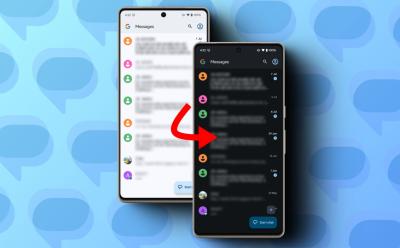
How to Enable Dark Mode in Google Messages
View quick summary
In this guide, we have discussed how you can enable and apply the dark theme on the Google Messages app and web version. On mobile, you can turn on dark mode from Messages Settings using the Choose theme menu. For the web version, you need to go to settings and pick the dark option.
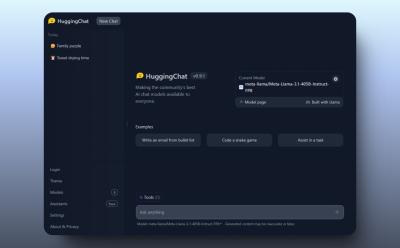
How to Use Llama 3.1 405B AI Model Right Now
View quick summary
Llama 3.1 405B is the largest and most capable model from Meta. The company has also open-sourced it. You can start chatting with the model on Meta AI and WhatsApp if you are from the US. And for the rest of the regions, you can head to HuggingChat or Groq to access the 405B model for free.

Apple Watch For Your Kids Feature Now Available in India: Eligibility and How to Use
View quick summary
Apple launches the Apple Watch "For Your Kids" functionality in India for the Cellular models of Apple Watch SE or Apple Watch Series 4 and later. It's a much useful feature for parents who don’t want to give smartphones to their kids and still want to keep track of where they are. This feature offers several parental controls like Contact approval, Content Restriction, Location Tracking, and more. Currently, a cellular plan will be available through Reliance Jio for this feature.
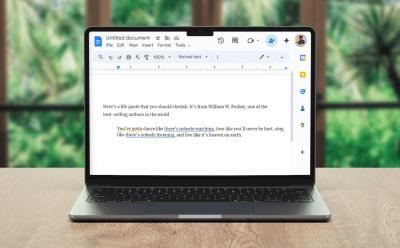
How to Do Hanging Indent on Google Docs
View quick summary
Hanging indents allow you to bring more out of your writing. They can be used to enhance the readability, add a nice poetic touch to your, or add bullet points, or lists. The easiest way to use Hanging indent is by going to Format > Alignment and Indent > Indentation options > Hanging Indent.

How to Type Apple Logo on iPhone, iPad, and Mac
View quick summary
You can use the Text Replacement feature to type the Apple Logo on an iPhone, iPad, or Mac. On your iPhone or iPad, go to Settings > General > Keyboard > Text Replacement and tap on the Plus icon. Then, paste the Apple Logo in the Phrase field and create a custom shortcut. Now, open a text field, type your shortcut, and hit the Space key to insert the Apple logo. On Macs, you can use the Option + Shift + K keyboard shortcut to type an Apple icon.
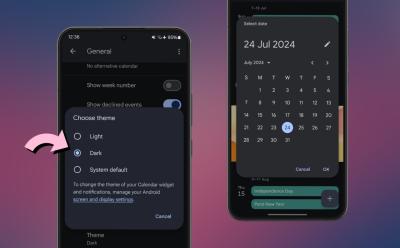
How to Enable Dark Mode in Google Calendar
View quick summary
There are a few ways to switch to Dark Mode in Google Calendar on Android and iOS. On Android, you can do it from system Settings or app settings. On iOS, you can do it from System settings. There's no dark mode for Google Calendar on PC but you can download the dark reader extension to switch to dark mode.
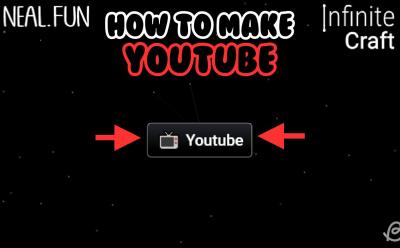
How to Make YouTube in Infinite Craft
View quick summary
Making YouTube in Infinite Craft is much easier than you might think. All you need to do is combine Internet and Geysir. Learn how to make these blocks first. Finally, smash the two blocks together to make YouTube, out of which you can even make Minecraft and PewDiePie.

How to Make Love in Infinite Craft
View quick summary
To make Love in Infinite Craft, you should make Fog and Venus. Learn how to make both blocks here. Finally, merge Fog and Venus and you'll make Love. With the Love block, you can create lots of cute items, such as Heart, BFF, Unicorn and more.
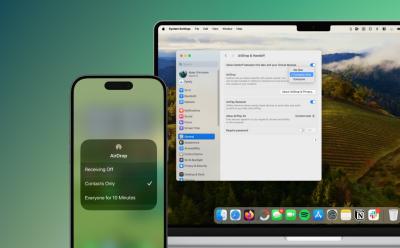
How to Turn On AirDrop on iPhone, iPad, and Mac
View quick summary
AirDrop uses Wi-Fi and Bluetooth to identify nearby Apple devices and transfer items between them. You can turn on AirDrop on an iPhone or iPad in the Control Center or the Settings app. For Macs, you can turn on AirDrop in Control Center, System Settings, or Finder.
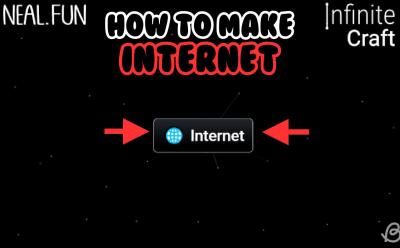
How to Make Internet in Infinite Craft
View quick summary
If you want to have fun with Meme, TikTok, YouTube and other blocks in Infinite Craft, then you have to first make Internet. You may do so by combining Bullet Train and Satellite. Learn how to make these two blocks first and then combine them to make internet in Infinite Craft.

How to Make Manga in Infinite Craft
View quick summary
If you want to create blocks such as Naruto, One Piece, Dragon Ball Z and others in Infinite Craft, then you'll first need to make Manga. This block requires Japan and Book blocks. Learn how to make them right here. Once done, add Japan and Book together to make Manga.
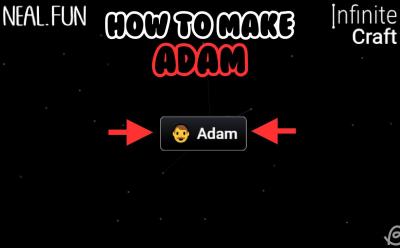
How to Make Adam in Infinite Craft
View quick summary
Among many Infinite Craft results of combinations is the Adam block. You may make it from Mud and Venus elements. With Venus and Mud you can easily make Adam in Infinite Craft. This block allows you to create Eve, Apple, Human and many more elements.
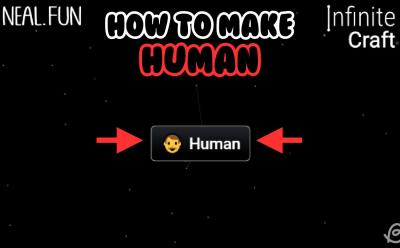
How to Make Human in Infinite Craft
View quick summary
In order to make the Human block in Infinite Craft you'll need Earth and Life blocks. Earth block is one of the four initial elements, so it is immediately available. For the Life recipe, you'll need to merge Wind and Earth along with other elements. Keep reading to learn how to do that. Once done, combine Life with Earth and you'll get a Human.
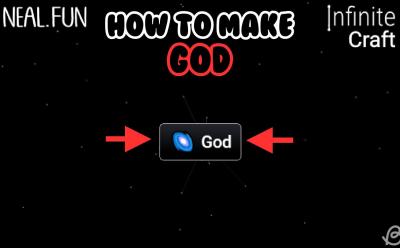
How to Make God in Infinite Craft
View quick summary
If you'd like to really play God in Infinite Craft, then you should make the God block. To do this, you'll need Alien and Universe blocks. Smash Alien and Universe together to make God. With God, you may make Jesus, Buddha, Zeus and other blocks.
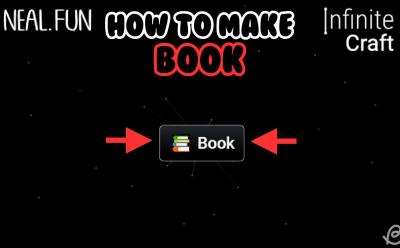
How to Make Book in Infinite Craft
View quick summary
If you want to make Book in Infinite Craft, you can do so easily. The required item is Paper, which you should then duplicate and merge together to make a book. With the Book block, you can make Library, Bookshelf, Knowledge, Harry Potter, Bible and others.
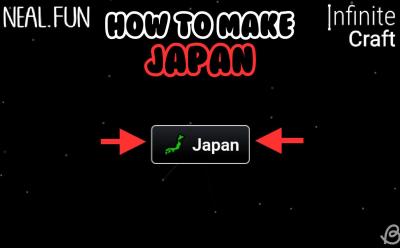
How to Make Japan in Infinite Craft
View quick summary
Making Japan in Infinite Craft is easy. You'll need Island and Sushi blocks first. Learn how to make them here. Once done, combine the two necessary ingredients together to create Japan. With this block, you can produce elements related to Japan's history, culture and inventions, such as Samurai, Godzilla, Manga, Anime and more.
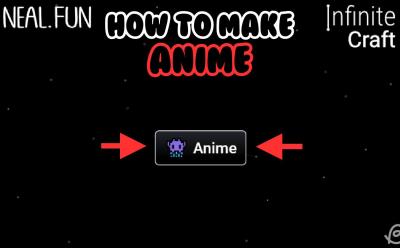
How to Make Anime in Infinite Craft
View quick summary
In order to make the Anime block in Infinite Craft, you'll need Steam and Japan blocks first. Keep reading to learn how to combine them. Once done, combine Japan and Steam and you'll have made Anime in Infinite Craft.
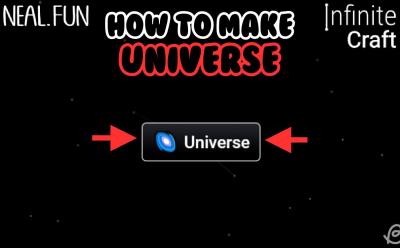
How to Make Universe in Infinite Craft
View quick summary
The Universe is a fairly easy block to make in Infinite Craft. Its crafting recipe requires Steam and Space blocks. Smash these two together to get Universe. You may make Multiverse, Big Bang, Chaos and many more blocks with Universe.

How to Stop Sharing iPhone Location Without Them Knowing
View quick summary
There are several ways to stop sharing your location without anyone knowing. You can use iMessage or the Find My app to stop sharing location with a specific contact. The Find My app also lets you stop sharing location with all contacts at once. If you don't mind, you can also disable Location Services or turn on Airplane mode to stop location sharing without sending notifications.

How to Make Life in Infinite Craft
View quick summary
Life is one of the more basic elements in Infinite Craft and you can make it easily and quickly using Earth and Mars. Earth is already available from the get-go, but Mars is not. Learn how to merge Mars and Earth together to make Life. With Life, you can make Human, Soul and other elements.
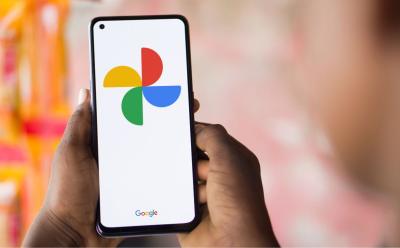
How to Quickly Find Screenshots in Google Photos
View quick summary
Google Photos keeps your photos organized in folders and one of the folder categories is your device screenshots. Besides, Photos can automatically recognize potential screenshot images. Hence, if you're looking to find on-device screenshots or screenshots that were previously uploaded to Photos, here's how to quickly find Screenshots in Google Photos.
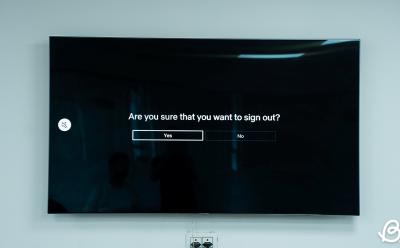
How to Log Out of Netflix on Smart TV
View quick summary
Logging out of your Netflix account on a smart TV might feel like a daunting task since you have to use the remote to navigate the app, but it is pretty easy to do so if you know where to look. The sign out option is available from Get Help menu in the Netflix app on Android, Google and Tizen OS TVs, while you can find it within settings on Apple TV.

How to Access and Use iPhone Clipboard
View quick summary
An iPhone doesn't have a visible clipboard that keeps a record of the contents you've copied. So, you won't see or edit the clipboard contents by default, but you can access and paste the last item you copied. The easiest way to access and use a clipboard on an iPhone is to paste the contents into an app's text field. You can also use the Shortcuts app to view the clipboard contents on your iPhone.
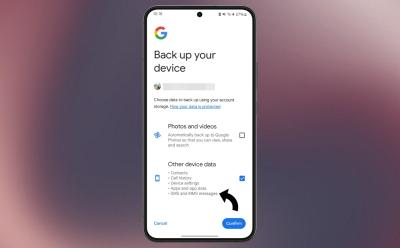
How to Back Up Google Messages
View quick summary
In this guide, we have provided two ways that can help you backup Google Messages. You can turn on Google's automatic backup from the settings app on your Android phone or you can use the third party app called Backup & Restore. This will help you backup messages and call logs for free. You can even create a local backup using the app.
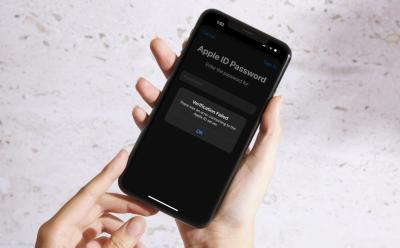
A poor internet connection is one of the most common reasons why you see “There was an error connecting to the Apple ID server”. If your iPhone can't connect to the Apple ID server, you must check your internet connection, turn off VPN, set the date & time to automatically, check the Apple ID server status, or restart your device. If nothing works, you can reset the network settings on your iPhone.
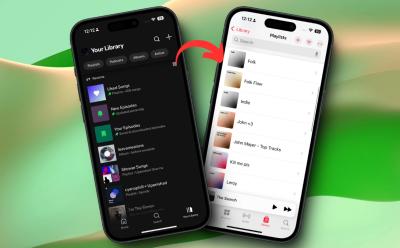
How to Transfer Spotify Playlists to Apple Music
View quick summary
Both Spotify and Apple Music don't have the native functionality of allowing you to transfer playlists. So, if you're planning on doing so, you will need to take the help of a third-party tool like Tune My Music. To use the service, simply head over to the website via your desired browser, sign in to both the services, select the playlists and tracks you want to transfer and do so at one go.
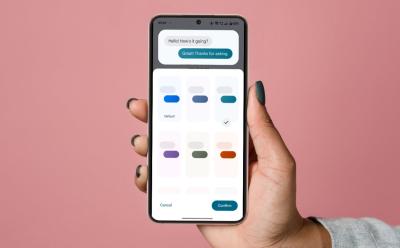
How to Customize Bubbles in Google Messages
View quick summary
The Google Messages app allows customization of chat bubble colors, although it's limited to individual conversations. This feature is only available for RCS chats. The web version of Google Messages doesn't support bubble color changes, but offers theme changes for readability.

How to Turn Off SOS on iPhone
View quick summary
To disable Emergency SOS shortcuts on an iPhone, go to Settings > Emergency SOS and turn off the Call with Hold and Release and Call with 5 Button Presses options. If you've got an iPhone 14 or later, you can also choose to turn on/off the Call After Serious Crash option. When you disable these shortcuts, you can launch Emergency SOS through the power-off screen.
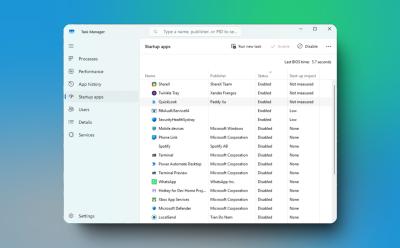
How to Stop Windows Apps From Opening on Startup
View quick summary
To enhance performance on Windows 11 and 10, I strongly recommend users to prevent apps from launching on startup. It can significantly improve the boot time and make your PC fast and usable. On both Windows 11 and 10, you can disable startup apps from the Task Manager and Windows Settings.