- Facebook lets you filter and delete multiple posts at once from its manage posts section available from your profile page.
- On the Facebook app, you can go to your profile > 3-dots icon > Manage posts and delete your old posts in bulk.
- On the Facebook website, the Manage posts option is available right away on your profile page, from where you can remove your old posts.
I’ve always enjoyed sharing photos, videos, or thoughts with my Facebook friends. However, these posts become irrelevant (if not annoying or embarrassing) over time. Sure, you can go back and delete individual posts, but it’s a tedious process. That’s why the platform lets you delete multiple posts at once. If you also wish to save yourself from this hassle, keep reading as we discuss how to bulk delete posts on Facebook.
Method 1: Delete Posts in Bulk on Facebook Mobile App
You can delete multiple posts from the Manage Posts section within the Activity log. Here, you can filter posts by date, who posted them, their visibility, and the ones you were tagged in. Here is how you can get rid of them in a few steps.
- Open the Facebook app, and tap your profile picture at the top left.
- On your profile page, tap on the 3-dots icon next to Edit Profile.
- Now go to Manage posts, and then tap on Filters. Adjust them according to your preference.
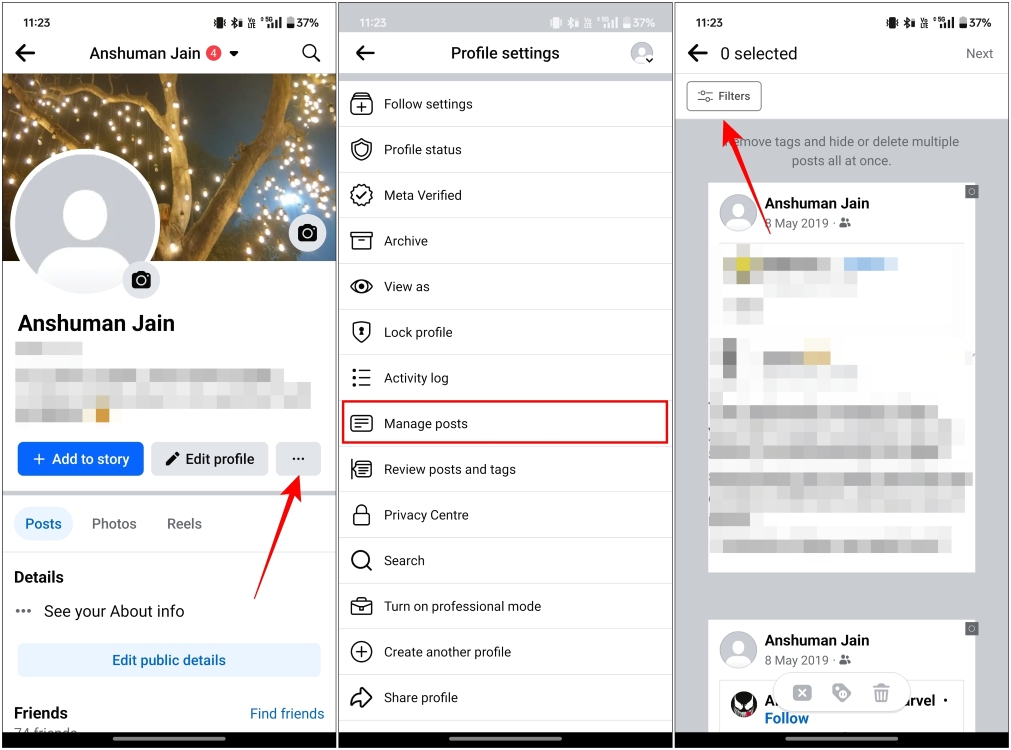
- Tick the small circle at the top corner of each post to select it.
- Once you have selected the posts, tap on the Trash icon.
- Tap on Delete posts and hit Delete Posts again to confirm.
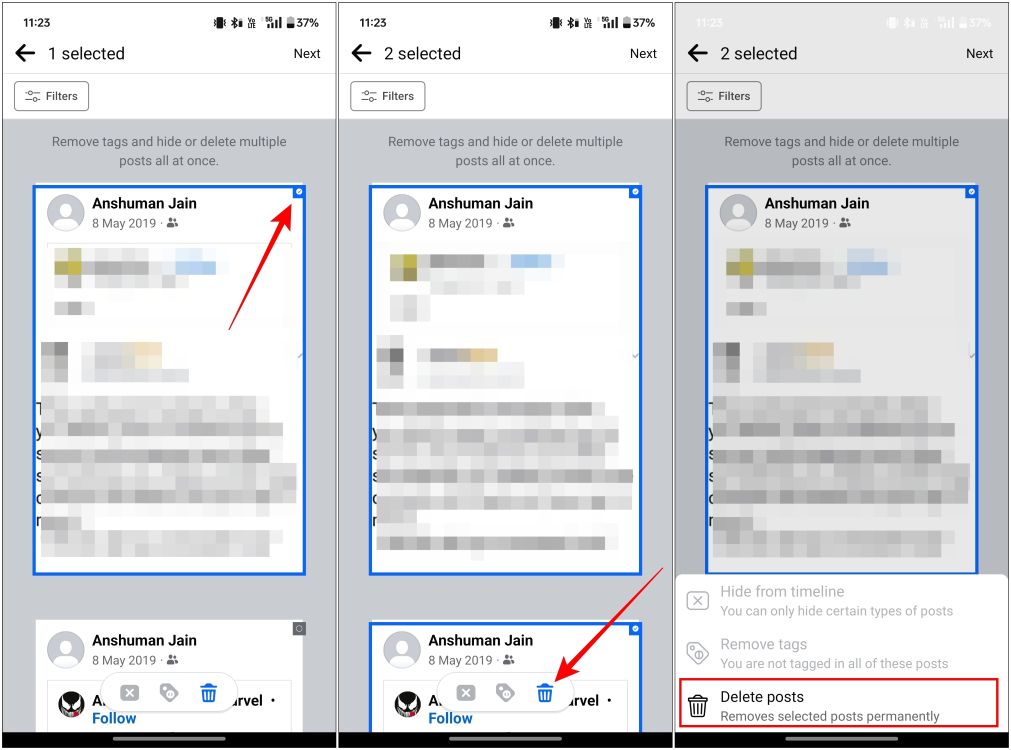
This is how you can delete posts in bulk on the Facebook mobile app. This method is identical for both, the Android and the iPhone version of the app.
Method 2: Bulk Delete Posts on Facebook Website
If you are using Facebook from your desktop browser, just like in the old days, here is a quick jog down the steps to delete posts in bulk on the Facebook website.
- Head to the Facebook website, and click on your profile picture on the left side.
- On your profile page, click on the Manage posts option.
- Click the Filter option to manage your preferences.
- Then, select the posts that you wish to delete, and click on Next.
- Select Delete posts and then click on Done.
That’s it, those posts will be deleted in an instant and will disappear from your timeline.
That’s about wraps up this article. Like it or not, we have done some embarrassing stuff in our early days when Facebook used to be all the hype, and looking back at it is honestly cringe-inducing. If you wish to get rid of stupid or edgy memes that you shared back in the day, you can also check out our Delete Your Facebook Posts guide, where we explain how to delete posts one-by-one. In case you have any doubts about the process, then comment below to let us know.










