While modern iPhone games with unique storylines and stunning visuals get the most attention nowadays, retro games tend to fade away into oblivion. And eventually, these retro games get shut down due to a lack of developer support. Now, though most users hanker for modern games, there are a handful of gaming aficionados who swear by the classics and still enjoy playing retro games with as much fanfare. Well, thanks to Game Boy emulators, many retro games are not just alive but also continue to thrill with the same fascinating gameplay as ever. If you are looking to play your all-time favorite retro GBA games, here are the best Game Boy emulators for iOS 17.
What is a Game Boy Emulator and How Does It Work?
A Game Boy emulator is a software program designed to enable you to play retro games on an unsupported platform. Emulators make vintage games accessible to users by preserving old technology.
Launched in the late 80s, the Nintendo Game Boy, an ultra-compact handheld console, became an instant sensation internationally. The company sold out the entire first batch of the game console in just two weeks in Japan. And not just that. The company sold around 40,000 Game Boy units on the first day of the console’s launch in America. These raw numbers speak volumes of how well the 8-bit game console was received.

The arrival of modern and better-equipped 3D consoles such as Nintendo’s GameCube, Microsoft’s Xbox, and Sony’s Playstation 2 in the subsequent eras took the focus from Game Boy. Though the 8-bit game console was lost in the technology department and eventually fizzled out in popularity, it still exists in spirit with emulation. Yeah, that’s how you can enjoy retro GBA games without having to own a Game Boy!
Game Boy emulation works by mimicking proprietary hardware. As a result, if you have access to a game’s code, you can play games on almost any device without modifying the hardware.
Top Game Boy Emulators for iOS 17 Devices (2024)
1. GBA4iOS
When I think of Game Boy emulators for iOS 17, the one name that strikes my mind right away is GBA4iOS. Developed by Riley Testut, it’s highly efficient and works as expected. And that’s what sets it apart.
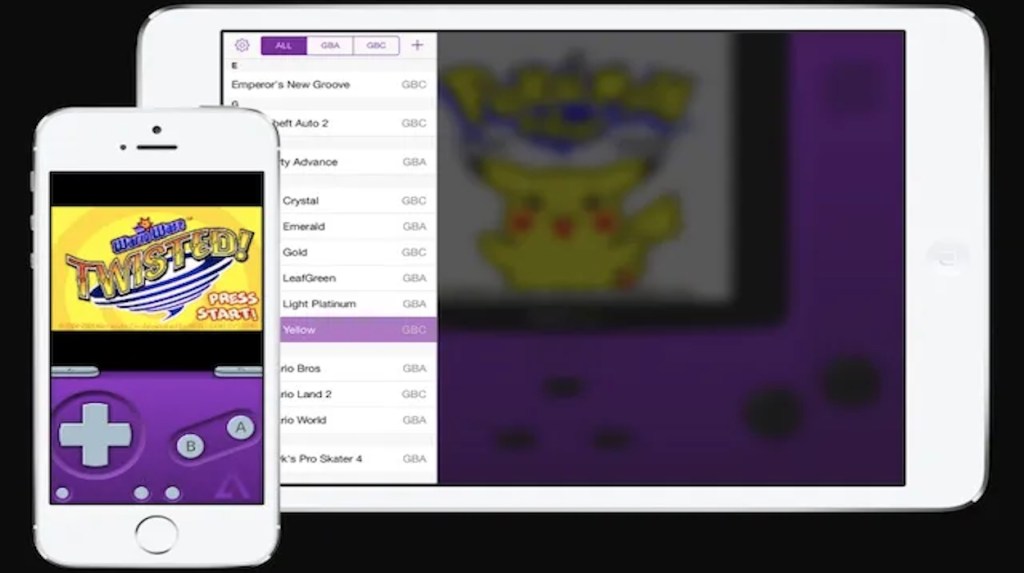
You can use GBA4iOS to unlock all the games compatible with the GBA emulator. Being neatly optimized for iOS, it lets you play your favorite GBA and GBC games without any issues. Since it also supports multiplayer, you can team up with friends to play together.
If you prefer to use a controller for enhanced grip, you would be glad to know that GBA4iOS supports it as well. Another feature worth noting is the Dropbox integration which ensures your data remains available across devices. Though the emulator is available for free, the developer asks you to install it through BuildStore, which requires you to shell out $19.99/month.
| Pros | Cons |
|---|---|
| Dropbox synchronization | Setup is not straightforward |
| Event Distribution | |
| Custom controller skins | |
| Sustain button | |
| AirPlay support | |
| Huge library of retro games |
Download GBA4iOS: Free
2. Happy Chick
What makes Happy Chick a noted Game Boy emulator for iPhone and iPad is the ability to emulate more than 18 systems, including DC, NGP, WS, FAB/ MAME/ MAMEPLUS, PS, PSP, GBA, GBC, MD, NDS, FC(NES), SFC(SNEC), and more. So, if you are looking for the most powerful emulator platform on iOS 16, you shouldn’t fail to check out this one.
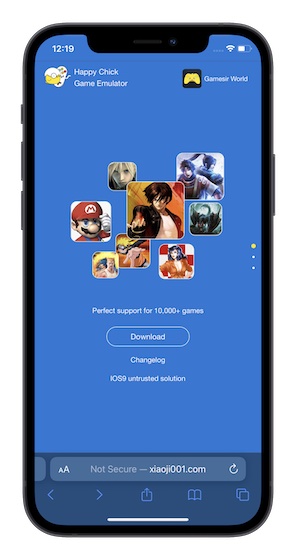
Happy Chick has an ever-growing collection of classic games such as Street Fighter 97, Super Mario, Monster Hunter, and Pokemon. Hence, you are more likely to find your favorite vintage games in this app and play them on your iPhone or iPad without having to jailbreak the device. Moreover, it also supports PSP and arcade games with online multiplayer support. Therefore, you can lock horns with your friends or other players to showcase your gaming prowess.
Also, Happy Chick is incredibly easy to set up. And with cloud synchronization, the emulator ensures your games are securely backed up and remain available across multiple devices. Overall, Happy Chick has got everything covered to be considered one of the best Game Boy emulators for iOS 17.
| Pros | Cons |
|---|---|
| Ability to emulate more than 18 systems | Tedious setup |
| A large collection of classic games | |
| Supports PSP and arcade games | |
| Neat user-interface | |
| Cloud syncing |
Download Happy Chick: Free
3. Delta Emulator
Apart from GBA4iOS, Riley Testut has launched an equally efficient Game Boy emulator for iOS 17 called “Delta Emulator”. Considered to be an all-in-one emulator for iPhone and iPad, Delta Emulator can deliver full-speed emulation, largely due to the neat underlying emulator cores. That includes Nintendo Entertainment System (NES), Super Nintendo Entertainment System (SNES), Nintendo 64 (N64), Game Boy Color (GBC), Game Boy Advance (GBA), and more.

Sporting a pretty intuitive UI, Delta Emulator is designed to let you play your favorite games without any issues. What’s more, it also offers controller support. Hence, you can use your PS4, PS5, Xbox One S/ Series X, and even MFi game controllers to play games with the desired convenience.
You can activate the cheat codes and take advantage of the seamless Dropbox and Google Drive synchronization. It enables you to back up your games and keep them securely available on multiple devices. Though Delta does have a bit of a learning curve, you will start loving it once you move past that phase.
| Pros | Cons |
|---|---|
| Multiple controller skins | Requires a fair amount of learning curve |
| Support game ROMs | |
| Activate cheat codes | |
| Save and load states | |
| Dropbox and Google Drive synchronization |
Download Delta Emulator: Free
4. Provenance Emulator
The Provenance emulator is versatile. Thanks to the support for several consoles, it allows you to play almost any console-based game on your iPhone and iPad. The emulator is pretty easy to set up and features a clutter-free layout. While the user interface may not appeal to everyone’s taste, it’s more convenient to navigate and feels snappier.
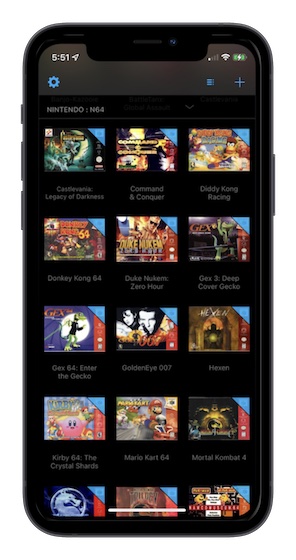
Moreover, the Provenance emulator allows you to save and load games without any lag. Depending on your needs, you can customize the onscreen controller in line with your preference. Another feature that makes Provenance a worthy addition to this list is the ability to let you directly download game ROMs and import them without any issues. Overall, it’s a fully capable Game Boy emulator for iOS 17.
| Pros | Cons |
|---|---|
| Shows FPS count | Auto-saving is inconsistent |
| CTR filters | |
| Change controller opacity | |
| Auto-save | |
| Cloud storage | |
| Option to create your own game map |
Download Provenance Emulator: Free
5. RetroArch Emulator
Though RetroArch is not as feature-packed as Happy Chick or Delta, it has checked off all the essential boxes to be a worthy competitor on this list of best Game Boy Emulators for iPhone. It supports multiple platforms and is also designed to work with controllers to deliver an enhanced gaming experience on your iOS device.

RetroArch emulator comes with an impressive library of games to let you explore and play vintage games. Notably, the developer adds new games on a regular basis to ensure you always have something different to take on.
Better still, it also lets you remap the game controls in keeping with your convenience. Add to that the flexibility to use cheats and also save the game state, and this iOS 17 Game Boy emulator seems to take care of all the basics. Moving to the user interface, RetroArch has opted for a classic UI that looks old-fashioned. If you can put this shortcoming aside, you will find RetroArch up to the mark.
| Pros | Cons |
|---|---|
| Open-source | Old-fashioned UI |
| Multiplayer support | |
| Option to save game state | |
| Remap game controls | |
| Regularly updated library |
Download RetroArch Emulator: Free
6. Eclipse
Eclipse is a web-based multi-emulator with all the basic tools to let you play retro games on your iOS 17 device. Currently, it supports GB, GBC, GBA, NES, GG, SNES, SMS, and GG systems. It lets you add games in multiple ways. For instance, you can easily upload a ROM on Eclipse, use the built-in Game Hub to add a ROM from a repo, Google Drive, and Dropbox, and even add a ROM from a URL.
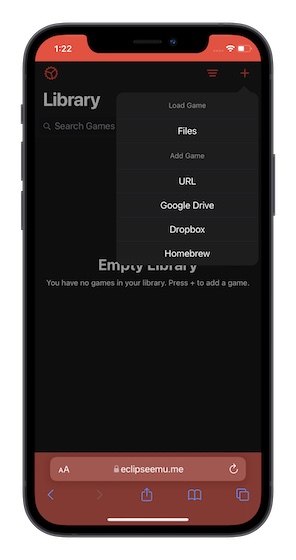
Eclipse has put more emphasis on the clean and lightweight interface, which is because it’s a web-based tool. Barring occasional lags, I have found this GBA emulator to be rather reliable. The emulator features a skins page where you can explore a variety of skins and choose the preferred ones. While Eclipse lacks in the customization department, you would appreciate its neat functionality.
| Pros | Cons |
|---|---|
| Clean and lightweight interface | Web-based |
| Supports GB, GBC, GBA, NES, GG, SNES, SMS, and GG systems | Doesn’t offer enough customization |
| Skins page | |
| Integrated with Google Drive and Dropbox |
Download Eclipse Emulator: Free
Is It Legal to Use Game Boy Emulators?
Yes, it is legal to use Game Boy emulators on your iPhone or Android device. Bear in mind that emulators are 100% legal, but the act of downloading and uploading game ROMs is illegal. Therefore, be sure to use your own game files.
Emulation has come to be recognized as a filthy word in the game development industry. ROM emulation requires copying data from a ROM (read-only memory) chip to a storage medium like flash memory or hard disk, which is illegal. Since ROM emulation is piracy-adjacent, you should tread with an extra ounce of caution.
Are Game Boy Emulators Safe to Use on iPhone?
It all boils down to a specific Game Boy emulator. That’s why it’s recommended to check the reviews of a GBA emulator app before downloading it on your device running iOS 17 and iPadOS 17. You can use emulators from our list to stay on the safe side.
So, there you have it. These are the best Game Boy Emulators for iPhone and iPad in 2024 that you can install and use to play retro games. These are pretty reliable and work without any major issues. Which among these emulators have you chosen to install on your device? Is it the one that comes with a massive library of built-in classic games or support for most platforms? Make sure to let us know in the comments section below.





