Beebom Score
The BenQ PD2706UA monitor is here, and it comes with all the bells and whistles that productivity users would appreciate. 4K resolution, factory-calibrated colors, a 27-inch panel, an ergonomic stand that can be adjusted easily, and more. It has many features that we’re going to discuss in detail in this review. When buying a monitor you have to consider many aspects such as screen quality, how bright it gets, the color accuracy levels, and the color space coverage, important for content creators, and more. We will be discussing all these points in this review of the BenQ PD2706UA 4K monitor and share if it is worth buying. With that said, let’s see what this monitor is capable of.
I spent more than a week with the review unit of the BenQ PD2706UA Designer Monitor, along with Anmol from Beebom YouTube‘s video team. Anmol spent some time with the monitor to share his thoughts on its color accuracy and how this monitor fits into his workflow. The monitor we are reviewing comes with BenQ’s Ergo Arm, an incredibly versatile stand, and the monitor costs $629 with it. In India, you can buy the BenQ PD2706UA monitor from Amazon for Rs 49,990.
BenQ PD2706UA: Specifications Table
| Screen Size, Aspect Ratio, and Panel Type | 27-inch, 16:9, IPS |
| Display Coating | Matte, Anti-Glare |
| Resolution & PPI | 3840×2160, 163 PPI |
| Brightness | 350 nits (typical), 400 nits (peak, HDR-enabled) |
| HDR Support | HDR10, DisplayHDR 400 |
| Contrast Ratio | 1200:1 |
| Refresh Rate | 60Hz |
| Response Time (GtG) | 5 ms |
| Color Gamut | 99% sRGB, 99% Rec.709, 95% P3 (claimed) |
| Color Depth | 10-bit (1.07 billion colors) |
| Color Accuracy | ≤3, Every Unit is Factory Calibrated |
| Built-In Speaker | 2.5 W x 2 |
| Connectivity (I/O) | Back: HDMI v2.0, DisplayPort v1.4, Type-C (Power Delivery/DisplayPort), Side: 3.5mm Headphone Jack Type-C (Downstream) Type-A (USB 3.2) |
| Flicker-free (PWM) | Yes |
| Extra Features | Switchable Display Profiles, Type-C Charging, Hotkey Puck G2 for Overlay, KVM Switch for controlling 2 systems, Low Blue Light Technology, ePaper, Uniformity Technology, DualView, Auto Pivot, Picture in Picture/Picture by Picture, FW update by USB |
| Certifications | TUV Certificate (Flicker-free, Low Blue Light), Solidworks certified, Pantone validated, Calman-verified |
BenQ PD2706UA: What’s In the Box

Inside the box, there are tons of included accessories and cables. Here’s everything you get with the BenQ PD2706UA monitor:
- BenQ PD2706UA Monitor (duh!)
- Ergo Arm Monitor Stand (with Clamp)
- Hotkey Puck G2
- Back Cover (for Cable Management)
- Documentation (Quick-Start Guide, User Manual, Warranty Information, Factory Calibration Report)
- Power Cord
- 1x HDMI cable
- 1x DisplayPort cable
- 1x Type-C to Type-C cable
- 1x USB Type-A to Type-B cable
Clearly, there are many things included with the monitor, especially if you get the variant with the Ergo Arm. But, I assembled the monitor with the provided monitor stand.
Right off the bat, it was a pain to set up alone, so definitely get some help if you purchase this monitor with the Ergo Arm stand since it has to be clamped to your desk. But once done, the monitor was sturdily attached to the stand, without the need for any screwdriver. I quickly figured out the monitor setup, thanks to the included manual.
BenQ PD2706UA: Build Quality & Connectivity
Panel Build Quality
As soon as I had the monitor set up, the panel’s external build quality stood out to me. It felt like a well-made monitor that will be robust and reliable throughout its usage. Behind the panel, it’s obvious that the monitor is packing a lot internally, and as a result, it’s thicker than other monitors. That also adds up to the weight and amount of materials used, and the thickness does feel like a con.
But still, the build quality is definitely great here. Excluding the bottom, the panel is surrounded by bezels that are nearly 1cm thick. I have seen slimmer bezels on other monitors, but this is still good and not at all a thick bezel. Although, for the price, the display could have had slimmer bezels.
That’s a minor grievance, and it feels like nitpicking for a monitor that is overall built well. Anyway, the part of the body that wraps around the panel does not have tight tolerances, and as a result, there is enough spacing between the bezels and the body for dust particles to get collected. Also, the model we got for review had a silver finish, and the coating on the sides came off, exposing the material underneath. This is also a minor con that does exist for many pricey tech products, which have a colored coating on their body.

Monitor Stand & Screen Adjustability
This is where the monitor’s build quality shines the most. This is one of the best stands I have ever used for a monitor, and the way it works for adjustability is absolutely perfect. The stand here provides you with a highly featureful adjustment; delivering a friction-free experience overall. The fact is, things like this majorly contribute to enhancing productivity, which I will describe shortly. Once set up, you’re able to rotate the monitor in the following modes:
- Portrait or landscape
- Bringing it closer or further away
- Adjust the screen height (high to low)
- Turn the screen around to show others
Clearly, the BenQ PD2706UA monitor is adjustable in every essence of that word. Moreover, would you believe that I could do all that with only one finger? That statement is somewhat exaggerated, but also kind of true. The stand is not too easy to manipulate, but with a decent amount of force and only using one or two fingers, I was able to make whatever adjustments I needed to make the monitor fit my workflow dynamically.
Personally, when I was performing tasks such as writing, researching, and using the monitor for multitasking, it excels well. For a creative user, let’s take the example of Beebom’s video editing team. They were able to quickly adjust the screen to share their work with others in our workplace easily; even if that required revolving the monitor to show content to people sitting on the opposite end of the table.



Output Ports & Other Connectivity Options
The BenQ PD2706UA monitor has many ports and connectivity options. For connecting displays, there’s DisplayPort 1.4, HDMI 2.0, and also a Type-C port. A major feature that comes from this last port’s inclusion is that after plugging in the monitor to the power source, you can directly use the Type-C cable to connect it to your Windows PC or Apple MacBook.
Other than the display output ports, there’s a microUSB port that connects to the Hotkey Puck G2, shown in the what’s in the box section. There are also 2x additional USB 3.2 Type-A ports, plus a Type-B port. Along with this, you get a Type-C, Type-A, and a 3.5mm audio jack on the right side of the monitor. As long as the monitor has established a connection to your PC (via the Type-B), your peripherals will all connect just fine and everything will work seamlessly.


Not only will the BenQ monitor work well through the Type-C connection (as long as the port on your system supports display out), but it will also charge the device that’s connected at up to 65 watts. Using the monitor this way adds to the convenience factor especially if you’re a creator that uses a minimal setup and likes the idea of having one cable for everything.
Another thing that I’m going to mention here is the excellent cable management options. Part of the robust stand can be removed to access a cable management routing option, which will make the cables almost completely disappear. The area around the monitor’s ports also has a modular cover that you can attach afterward for a cleaner look.


BenQ PD2706UA: Panel Performance Testing
The panel performance testing is done for many aspects, including the brightness, contrast ratio, viewing angles, display uniformity, color performance, and more. The tool we used for panel performance testing is called the SpyderX Pro, and we will also rely on BenQ’s factory calibration report along with our personal testing for various aspects.
TLDR; Overall, I would rate the panel around 8.5 out of 10. My reasoning for not giving it a 10 is due to two factors – the brightness could have been slightly higher (which would have majorly improved the HDR experience), and the display uniformity feature lowers brightness which the video team and I didn’t like (although the feature did work well).
Panel Type & Viewing Angles
The panel type used here is matte, and it’s also anti-glare. The viewing angles of the BenQ PD2706UA monitor are excellent overall; with little to no deviation when looking at the monitor from the sides. It was hard to nitpick and find out any problems in relation to the viewing angles of this monitor. It looks consistent throughout.
When running Windows 11 on the monitor using the DisplayPort, I observed a slight amount of color shift with certain white parts looking a bit yellowish, but it was nothing major. But when used with Mac Pros and a Type-C connection by our video team, no such issues arose in our testing. Their input on the viewing angles was also positive; no issues were reported whatsoever, even when rotating the screen around for collaboration purposes.



Brightness & Contrast Ratio
The overall brightness of the monitor is not that high; with a typical brightness of 350 nits, and a peak brightness of 400 nits (HDR). With the display uniformity feature turned on, the brightness was much lower and we tested it to be around ~225 nits. This was somewhat low, although I felt fooled by the panel, thinking that it was plenty bright until I found out that the brightness is actually lower with the feature turned on. But for a proper assessment of the brightness, I turned the uniformity feature off.
The testing data for BenQ’s PD2706UA monitor brightness and contrast ratio was measured at 25%, 50%, 75%, and 100% by the SpyderX Pro tool:
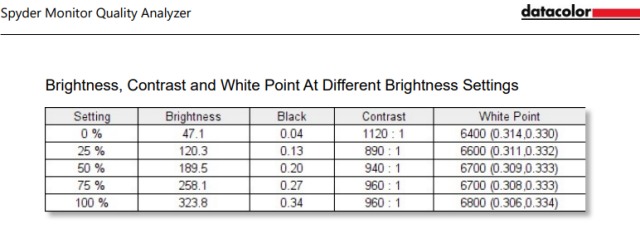
As per our test results, the display was operating at 323.8 nits brightness, which is pretty close to the company’s 350 nits claim for typical brightness and within the margin of error. The contrast ratio mentioned by BenQ is 1200:1, and our test verifies this as well (mentioned in the screenshot above). The contrast is pretty good, and the panel has deep enough blacks with little uniformity issues, which we will talk in detail about in the next section. Our video editing team found the monitor to be bright enough but shared the opinion that a brighter 500-nit panel would have been appreciated.
Now, with HDR turned on, the average panel brightness dropped slightly, but parts of the display looked brighter and extra vivid to us in our testing. Beebom’s video editing team also agrees that HDR is working fine on this monitor, but they share the common opinion that HDR on a 400-nit peak brightness display is quite average. Still, it functions as expected.
Resolution & Display Uniformity
The BenQ PD2706UA monitor has a 3840 x 2160 resolution (4K) at 27 inches, which gives us a pixel density of 163 PPI. This is high, and the resolution is satisfyingly sharp to use. On Windows, I was able to get a ton of space as the UI gets smaller while still being readable at a higher resolution.
I also slightly reduced the display zoom setting to get even more space. If you’re confused about what I’m talking about, I’m just trying to point out that a 4K monitor will give you much more space and a natural spread of UI elements when compared to a lower-res monitor.
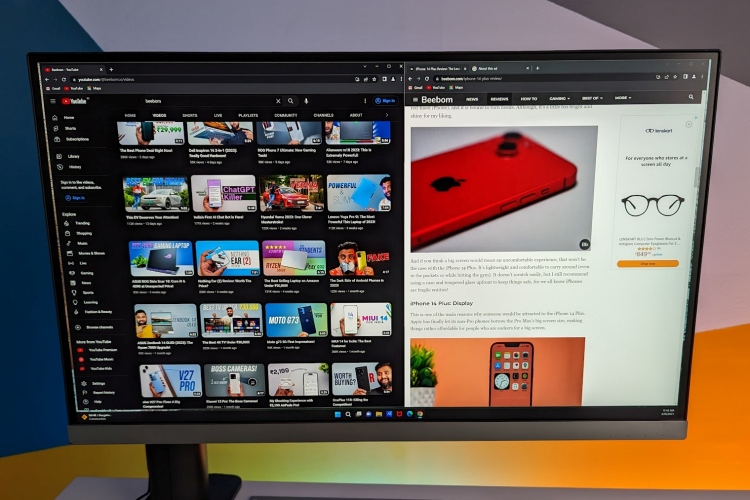
While BenQ has used an IPS panel, which is suspectable to bleeding, the display uniformity is good, and things were controlled well on this monitor. There’s a display uniformity feature that works pretty well and makes the panel look super even throughout — I haven’t seen many IPS displays with this much uniformity. Although there is a major con here. As we have highlighted several times above, the display uniformity feature will lower the panel’s brightness. It’s up to the user to turn it on or off.
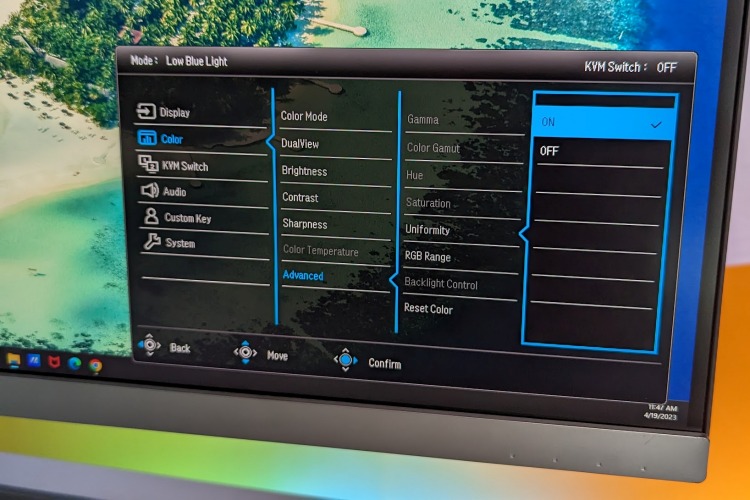
Color Performance
Color Space Coverage
As you can see below, the display has excellent coverage across all color spaces. I tested the monitor in the DCI-P3 mode by the way. BenQ’s claimed figures for the PD2706UA monitor were verified here; with a 96% coverage of the P3 gamut, 100% of sRGB, and 87% of AdobeRGB color space. There are many color space profiles in the monitor settings, and this is a feature our video editing team appreciated a lot as this gives creative users the ability to work in specific color spaces.
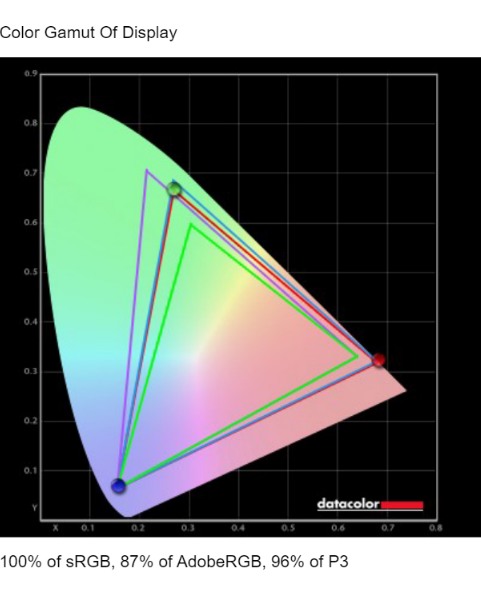
Color Accuracy & Temperature
Furthermore, the color temperature was neutral – neither too blue nor too yellow. The white point results (from the earlier brightness and contrast ratio test) exhibit the temperature performance of the monitor, and it was between 6400 to 6800. So yeah, the monitor’s color temperature is well-balanced and there are no issues to report here. The neutrality impressed our video editing team quite a lot; not many panels are able to look this perfectly balanced and output such perfect neutral whites.
In terms of color accuracy, the BenQ PD2706UA monitor’s Delta E was ~1.1 in the factory calibration report. A different unit of the BenQ PD series monitor we received had a Delta E of ~0.4, which is even lower. Every one of these monitors that will be sold will have a strict factory calibration standard, with a target Delta E of under 3.
This monitor is also Calman verified as well as Pantone Validated. The colors look super accurate, and our video editing team adored how pure & perfect they looked. This is what you pay for the most when you get this monitor. While you can get a high-resolution display with wide color gamut coverage for a lower price, it still won’t have the same color accuracy standards.

Response Time & Motion Blur
Response time is not that important for creative-use-focused monitors like this, so there won’t be too much weight on this factor. Still, we will be testing it as part of the panel performance tests. You might think that all 60Hz panels will have similar response times, and feel the same when it comes to gaming. But this is not true. Even though the BenQ PD2706UA has a 60Hz refresh rate, the response time here is better than many 60Hz monitors available on the market.
When playing games, I was able to flick to targets with ease, which was surprising since I am very much used to high-refresh-rate displays. Obviously, this display did not look super smooth compared to the 165Hz 1ms monitor that I typically use. However, in comparison to most 60Hz displays that I’ve used, this display definitely felt much smoother with a lower overall response time.
Our personal testing in relation to the monitor’s response time reveals that this display does have good response times and is surely better in this regard when compared to standard 60Hz monitors. It’s more than decent for some casual Valorant sessions, even though it’s not a high refresh rate display.
In terms of motion blur testing, (Blur Busters UFO Test) the panel does have clear trailing that I noticed behind the UFO as I increased the speed using the sliders. However, the end result is still better than other 60Hz monitors. By the way, BenQ includes an Advanced Motion Acceleration (AMA) feature that helps with response times. Using the Premium setting introduced some unwanted artifacts, so we left the setting on the default setting, which was high.
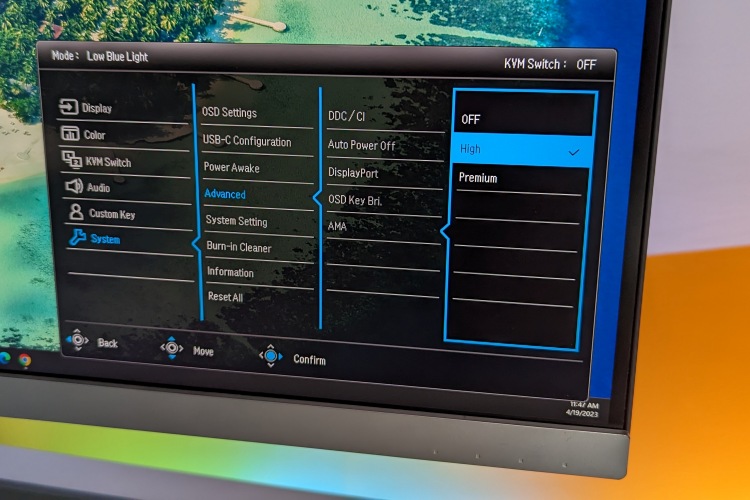
Benq PD2706UA: Software Experience & Extra Features
This BenQ PD2706UA monitor offers several settings and features that you will read about below. Overall, I give this monitor a 9.5/10 for this category. It’s extremely customizable and fits the needs of a creative user perfectly, with tons of profiles that will cater to different use cases. There are several features included that enhance productivity as well such as the KVM Switch, PBP & PIP, and of course the highly configurable options for the display.
Thanks to the included Hotkey Puck G2 accessory, the user can navigate these settings with ease. They can also adjust the brightness or volume with the knob, and customize some aspects of it to quickly access their favorite settings. Also, BenQ offers a Display Pilot program that helps in setting consistent color modes for specific applications, improving consistency. The monitor’s settings and features have been detailed below:
- Display
- Signal Input (HDMI/DP/Type-C)
- Setting up Picture-in-Picture or Picture-by-Picture modes
- Color
- Select various color modes (sRGB, DCI-P3, Rec.709, etc.)
- DualView (make monitor show content in two different color spaces at the same time)
- Brightness, Contrast, Sharpness, and Color Temperature adjustments
- Advanced Settings (gamma, color gamut, hue, saturation, display uniformity, RGB range, backlight control)
- KVM Switch
- With this feature, the user is able to connect their peripherals to multiple PCs. Once configured, with a simple switch of the display signal input, the user will be able to continue using their existing keyboard & mouse on the other device as well.
- Audio
- Mute or Change Volume
- Custom Key
- To modify and customize various Hotkey Puck G2 buttons, including the rotation dial & controller keys.
- System
- OSD settings (language, time, resolution info)
- USB-C configuration (select between 2.0 or 3.0)
- Advanced
- Configure auto power off
- DDC/CI for controlling monitor settings through PC
- Select DisplayPort version (1.1 or 1.4)
- Advanced Motion Accelerator (AMA) for better response times
- Burn-in cleaner
- Viewing Display Information & Current System Settings
Benq PD2706UA Speakers: Sound Quality
As is the case with most monitor speakers, the sound quality is pretty average here. Don’t expect the sound to have any proper detailing or brightness. When I first heard the speaker, I wasn’t sure if the volume was maxed out. So, I double-checked it in Windows 11 as well as the monitor’s internal volume setting, and it was at 100%.
There’s not much to say about the speakers, especially in a monitor review, but to conclude you don’t really get a proper speaker here with this monitor. It’s simply there as a convenient option for audio if you need to share your content with somebody next to you, but you need to use headphones. So while the speakers definitely get the job done, they aren’t any good for leisure listening.
Benq PD2706UA 4K Monitor: Pros and Cons
| Pros | Cons |
|---|---|
| Monitor comes with best-in-class stand, easily adjustable | Minor build quality issues |
| Can be used with a single USB-C Cable | Sub-par speaker audio output |
| Panel quality is extremely good | The monitor is hard to set up alone |
| High-resolution, clear visuals with above-average response times | Display Uniformity feature reduces the brightness |
| Excellent cable management options | Limited customizability and creative use for Hotkey Puck G2 |
| Display uniformity feature; little to no backlight bleeding | |
| Useful software features like KVM Switch, BenQ Display Pilot, etc. | |
BenQ PD2706UA 4K Monitor: Should You Buy?
With all things considered, the simple answer is yes; that is if you are in fact a creative user that will appreciate a monitor focused on being built specifically for that use case. If you are simply looking for a high-quality display with a wide color gamut coverage and high brightness, you might find better (and even more affordable) options in the market.
So what exactly do you pay for when you get this monitor? The tight color calibration standards, the creative-user-focused approach, and extra features. Also, the insanely adjustable stand is perfect for collaboration. These are all things a creative professional is willing to pay for as they improve productivity.


















