
- Apple has added a new "Liquid Glass" option to reduce the transparency effect in iOS 26.1 developer beta 4.
- The new option can be found within Settings > Display and Brightness > Liquid Glass.
- Users can switch between the Clear and Tinted options, with the latter adding opacity to the entire UI.
Seeing the mixed response from users towards its Liquid Glass design, Apple has added a new option that lets you reduce the transparency effects in the UI, and it is rolling out in iOS 26.1 Developer Beta 4.
Apple Can’t Seem to Make Up Its Mind About Liquid Glass
Those who are on developer beta builds can download the latest iOS 26.1 beta 4 to receive this new toggle. Once updated, head over to Settings -> Display and Brightness. Here, you will find the Liquid Glass option, which will reveal two options: Tinted and Clear.
The Tinted option brings back the frosted glass effect that we have seen in iOS 18 and previous betas. It increases opacity in menus, notifications, lockscreen elements, and some other aspects of the UI. However, it doesn’t apply to the Control Center, app icons, and the app library on the home screen. It also reduces the rainbow shimmer effect when you tap on any option, menu, or toggle.
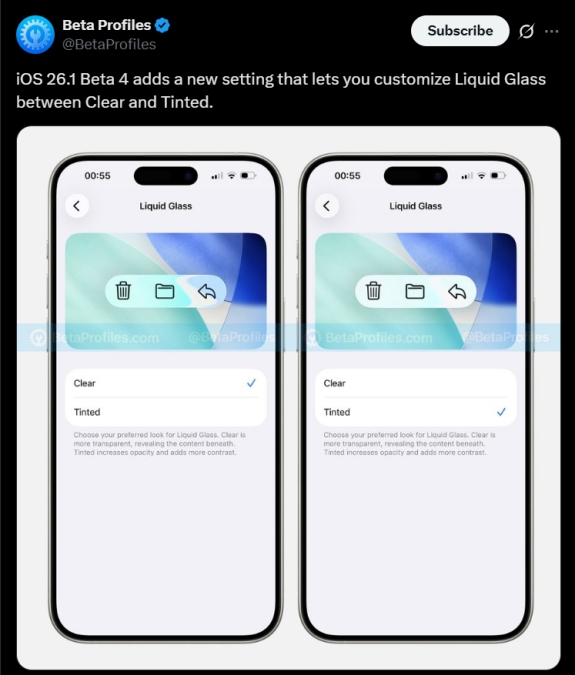
On the other hand, the Clear option keeps the glass-like transparent effect everywhere in iOS. This is not the first time Apple has rolled back on the Liquid Glass effect. The company did the same with iOS 26 developer beta 2.
So it looks like Apple is offering a middle ground to users with this new settings option. Users who have updated their iPhones to iOS 26 are definitely split on the new look, with some enjoying the clear interface, and others hating it for visibility and performance-related issues.
If you do not enjoy the look and feel of Liquid Glass, you can look forward to iOS 26.1 to be able to turn it off.