- You can block a number on Android by navigating to the Phone app > long-pressing a number > Block.
- If spam callers are troubling you, you can auto-block them using the Filter Spam Calls option.
- Most phones come with the Google Phone app, but if you're using other dialer apps, we've got you covered with their guides as well.
You may want to block a number on Android for many reasons. Perhaps, scammers can’t seem to get enough from calling your number, or you no longer want to keep in touch with someone. The process of blocking a number on Android may differ depending on the manufacturer of your device. That’s why we’ve prepared multiple sets of instructions for phones from various brands in this read. Either way, blocking someone on Android is quite easy, and here’s how to do it.
Block a Number on Google Phones
Google’s Pixel devices come with the company’s own Phone app set as their default dialer app. You may also find this dialer present on phones from other manufacturers.
Note: Some brands like Nothing and Motorola also use Google’s Phone app as the default dialer app on all their devices. Only select models from OnePlus, Xiaomi, Redmi, POCO, OPPO, and Realme have this app set as default.
- Open the Phone app and long-press the contact you want to block.
- Select Block/report spam.
- If the number was spam, then check the Report call as spam box and tap on Block.
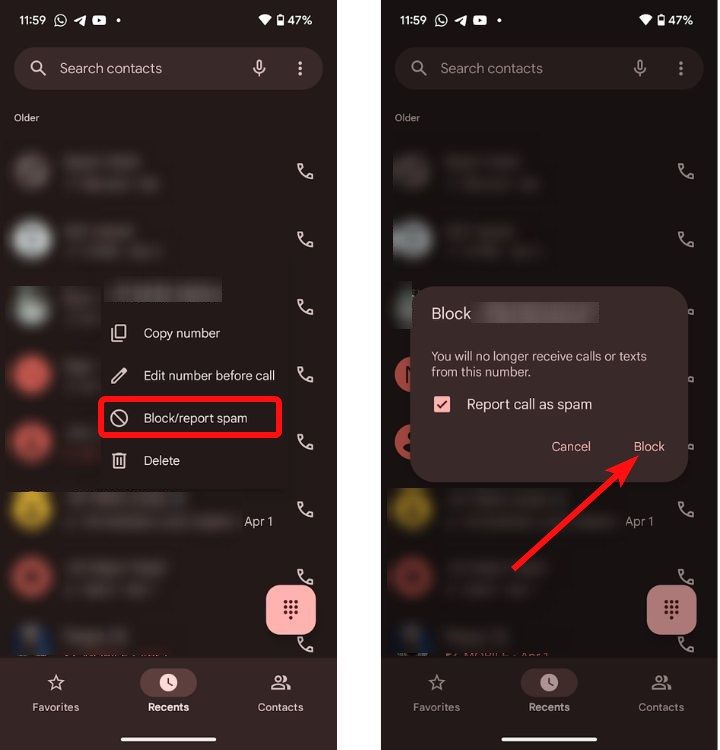
Automatically Block Potential Spam Calls
The Google Phone app has a feature that automatically blocks potential spam calls. It uses a database of reported spam callers to figure out if the number is spam.
- To automatically block all calls from spammers, tap the 3-dots icon on the top-right.
- Select Settings.
- Then select Caller ID & spam on the next screen.
- Here, turn on the Filter spam calls toggle to prevent suspected spam calls from disturbing you.
Do note that this feature is a hit or miss (it misses most of the time) since Google’s database isn’t as comprehensive as, say, Truecaller’s.
Auto-Block Unknown Callers
While not a great solution, if you temporarily want to block all unknown callers on your phone, you could turn on the option to automatically block unknown callers.
- Head over to the 3-dots icon > Settings > Blocked numbers inside the Phone app.
- Then turn on the Unknown toggle.
This will block calls from phone numbers you don’t have in your contacts.
Block a Number on Samsung Phones
Samsung phones don’t come with Google dialer, but Samsung’s own dialer. Here’s how to block a number in the same.
- Launch the Phone app and tap on a number you want to block.
- Then, tap the i icon to open the call history with that number.
- Tap on More and select Block contact.
- Now, tap on Block from the confirmation dialogue box that appears.
Block a Number on Vivo, iQOO Phones
Some Vivo and iQOO phones come with the Vivo dialer app pre-installed. If you can’t quite figure out how to block a contact, here’s how to do it.
- Open the dialer and tap a contact from your recent list.
- Select Add to blocklist on the next screen.
- Then tap on OK inside the confirmation prompt.
A toast “Added to blocklist” should appear once the number is successfully blocked.
Block a Number on OPPO, OnePlus, Realme Phones
Since all three brands are subsidiaries of BBK Electronics, phones from these brands have the ODialer app present inside ColorOS.
- Launch the ODialer app and long-press on a number you want to block.
- Select Add to blocklist from the overflow menu.
- In the prompt that appears, tap Add to blocklist again to block the number.
Block a Number on Xiaomi, POCO, and Redmi Phones
If you have a Xiaomi device with the HyperOS Phone app, here’s how to block a number on it:
- Launch the Phone app and tap on Recents.
- Tap on the arrow icon next to the contact you want to block.
- Hit the 3-dots icon at the top right and then select Block.
- In the confirmation popup, tap on OK.
So these were some of the ways you can try to block a number on Android. Blocking on Android is pretty straightforward, regardless of the dialer you’re using. If you don’t know how to do the same on iOS, our Block a Number on iPhone guide can help you do that. The process of unblocking a contact is also similar across dialers, and usually takes a bit of adventuring into the dialer settings to find the option.