Conversations in Discord channels can get heated up quickly. While the messaging app now offers a new feature called Discord Threads to create a separate feed for specific topics, server admins have a neat feature called slow mode to limit the number of messages in a Discord channel. In this article, we have explained everything you need to know about Discord’s slow mode and how you can enable or disable the feature in your server.
Discord Slow Mode Explained (2022)
What is Discord Slow Mode?
Discord slow mode is a feature designed with large servers in mind. As the name suggests, the feature lets server admins set a cooldown timer on active channels. Once enabled, members will have to wait until the countdown timer expires to send a new message. Server administrators will need the “Manage Channel” permission to enable or disable slow mode.
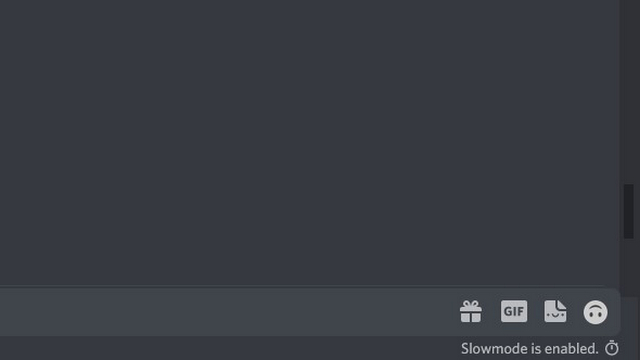
It’s worth noting that slow mode does not apply to admins. Admins can keep sending messages normally, even on channels with slow mode enabled. In fact, anyone with Manage Channel, Manage Messages, or Administrator permission is immune to the timer alongside the server owner.
Enable Slow Mode on Discord Desktop/ Web
1. Open your Discord server and click on the Settings gear icon next to the channel’s name.
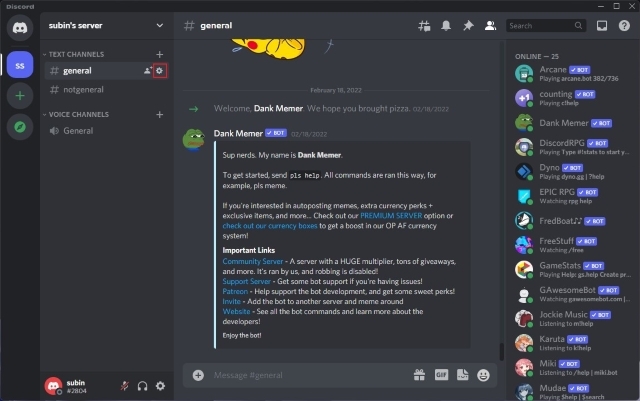
2. Under the “Overview” section, you will see the option to change the slow mode duration. The available options start from 5 seconds and go up to 6 hours. Pick the duration that works the best for your channel and click “Save Changes” to save the timer.
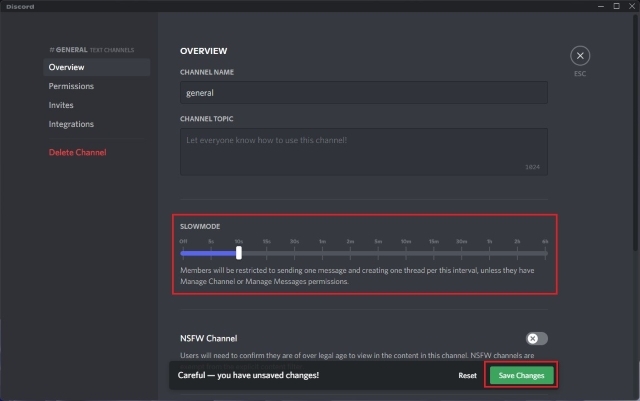
3. As you can see in the image below, the slow mode will now get activated in the channel, and the members will have to wait until the predefined countdown expires after sending a message. As mentioned above, server owners, admins, and members with “Manage Channel” permission are immune to the countdown timer and can normally send messages.
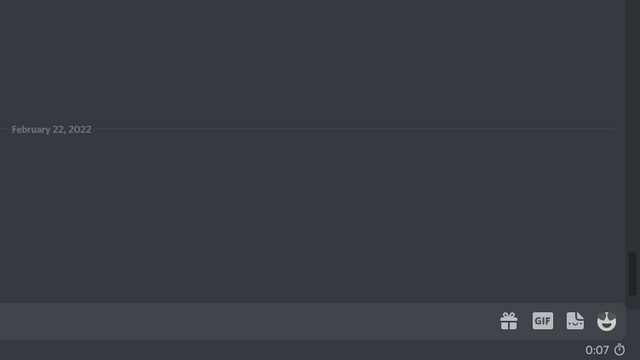
Disable Slow Mode on Discord Desktop/ Web
1. Click on the Settings gear icon next to the channel’s name to open settings.
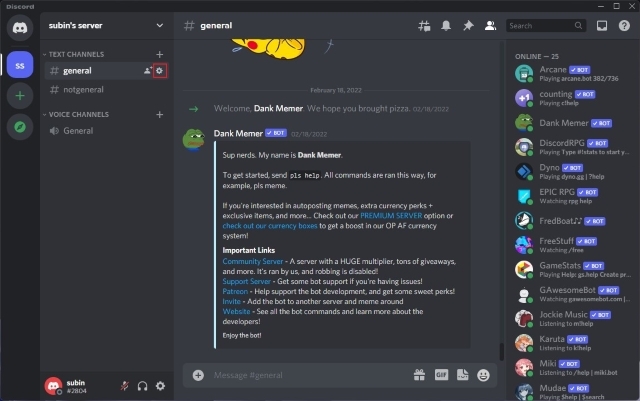
2. Change the slow mode duration to “Off” and click on “Save Changes”. That’s it. You have successfully disabled the slow mode feature. Everyone on the server can now send messages as usual in the channel moving forward.
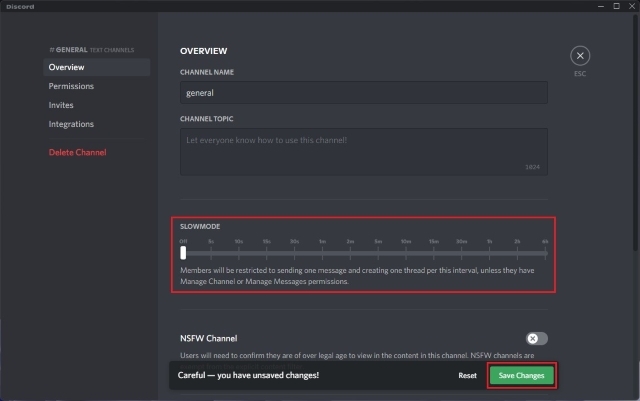
Enable or Disable Discord Slow Mode on Mobile (Android, iOS)
1. Open the server and long-press the channel you want to enable slow mode on. From the pop-up menu that appears now, tap on “Edit Channel”.
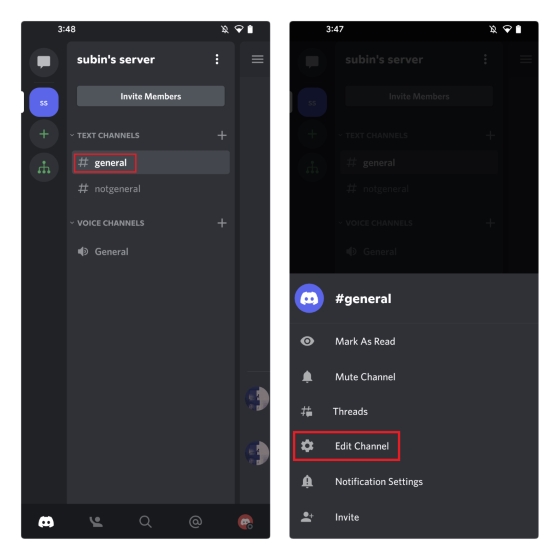
2. Scroll down until you find “Slowmode” and set the cooldown timer as per your preference. Similarly, setting the cooldown to “Off” removes slow mode in your channel. After enabling or disabling slow mode, press the “Save” floating action button to apply the changes.
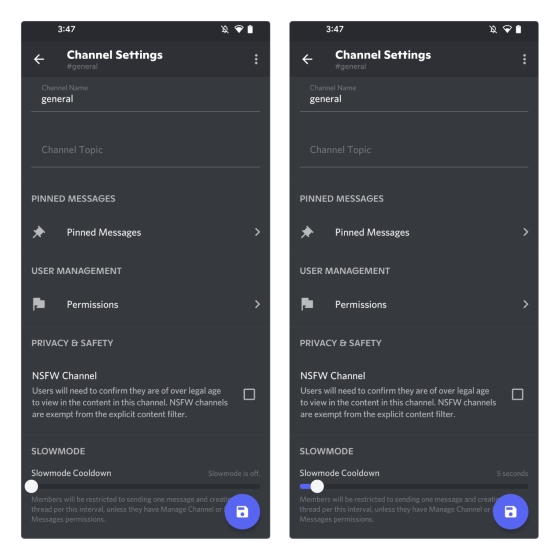
Frequently Asked Questions
Q: What is slow mode in Discord?
Slow mode is a feature that implements a cooldown timer until a server member can send a new message. The feature is available on Discord channels.
Q: How to turn off slow mode in Discord?
You can turn off slow mode only if you are a server admin or have the “Manage Channel” permission.
Q: Who is immune to Discord slow mode setting?
The slow mode setting does not apply to the server owner, administrators, and members with “Manage Channel” or “Manage Messages” permission.
Try Slow Mode in Active Discord Channels
So, that sums up everything you should know about Discord slow mode. If you were wondering why you couldn’t frequently send messages in a Discord channel, we hope this guide helped you. In case you are new to Discord, do not forget to look at our guide on installing Discord themes and the best Discord themes you can use.








