- If you want to enhance the performance of your Windows 11 or 10 PC, you should stop apps from opening on startup.
- On Windows 11, you can open the Task Manager and move to Startup Apps to disable unnecessary apps.
- Similarly, on Windows 10, you can open Startup Apps inside Windows Settings and turn off all the toggles.
To optimize performance on Windows 10 or 11, the first step I take is to stop apps from opening on startup. It significantly improves the boot time and just after the login, the PC remains responsive and usable. Launching multiple apps at once during boot is a bad practice. So in this article, I have compiled a short guide on how to prevent apps from launching on startup.
Stop Apps From Opening on Startup on Windows 11
There are two ways you can use to prevent apps from starting when Windows 11 boots up.
Using Windows Settings
- Launch the Start menu and search “startup apps”. Now, select Startup Apps from the search results.

- Here, you will find the list of all startup apps. You can go ahead and disable all the unnecessary apps from Windows startup by turning off their adjacent toggles.

Using Task Manager
- Right-click on the Taskbar and select Task Manager. You can also use the Ctrl + Shift + Esc keyboard shortcut to open the same.

- Now, click on the Startup apps tab and here you will find a list of apps. Select an app and click on the Disable option at the top right to stop the app from opening on startup.

Stop Apps From Opening on Startup on Windows 10
Like Windows 11, you can also stop apps from opening on startup within Windows 10.
Using Windows Settings
- To stop apps during startup on Windows 10, open the Start menu and type “startup apps”. From the search results, click on Startup Apps to open it.

- Now, simply disable the toggle for apps that you want to stop from opening on startup.

Using Task Manager
- Press the Windows 10 keyboard shortcut Ctrl + Shift + Esc to open the Task Manager. Alternatively, you can right-click on the Taskbar and select Task Manager.

- Head over to the Startup tab at the top, right-click on any app, and select Disable from the menu.
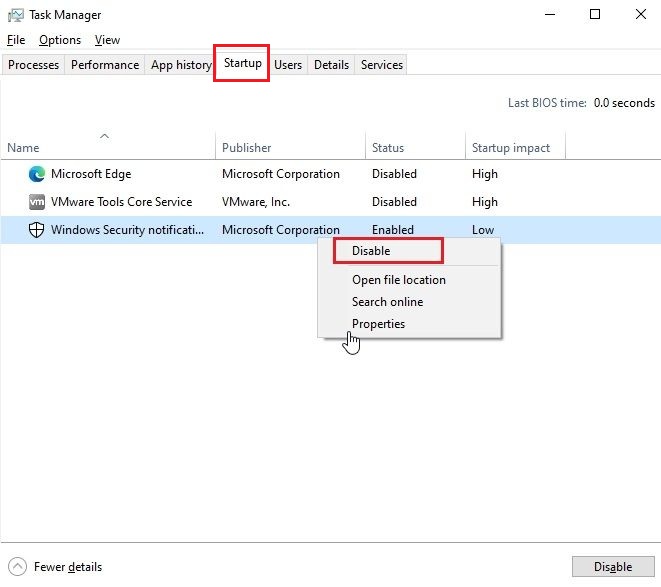
So this is how you can prevent apps from opening on startup on Windows 11 and 10. If you are also looking for ways to speed up your Windows PC, we have a dedicated guide ready for you. Finally, if you are facing any issues, let us know in the comments below.






