In the ever-going war of parity between the Minecraft Java vs Bedrock edition, it’s the Java edition that usually takes the cake. And that is thanks to a huge variety of amazing Minecraft mods, community content, and custom multiplayer servers. Bedrock players, on the other hand, have to rely on developers for exclusive content. However, to boost equality and share some power with Bedrock players, we have compiled a long list of Minecraft Bedrock commands. Much like cheats in other games, the commands give almost developer-like powers to the players for making grand modifications. You can change the weather, game difficulty, mob properties, and whatnot without leaving the game.
Thanks to some creative players, we can even make perfect circles in Minecraft using these commands. But even with so much power, only a few players use the commands in-game. To fix that and help you overcome the overwhelming experience of Minecraft Bedrock, we list all the commands and what they do in this article. Yes, we have listed every single in-game command, along with its function, use case, and more. So, let’s not waste any more time and dive into the world of Minecraft Bedrock commands.
Minecraft Bedrock Commands: Explained (2022)
Minecraft has a large number of commands, nearly 70, so we have divided them into relevant sections such as server-based, player-based, and world commands, among others. But you don’t need to learn all of them at once. Use the table below to explore each of these commands with ease and as per your interest.
What Are Minecraft Commands?
Minecraft Commands are programming codes or cheat codes that players can use to make a variety of changes. The commands can be used to enable features like teleporting, induce world-based changes, entity spawning, and much more. In Minecraft, you input these commands or cheats in the chatbox on all editions and versions of the game.
A player needs to enter a “/” (slash) symbol followed by the command and its syntax for the action to take place.
Alternatively, you can also enter the commands in the command blocks, which are used to automate the activation process of in-game commands. These also make it easier to use multiple commands at once. Irrespective of where or what commands you use, they will only work if the “cheats” option is activated in your world. Activating cheats, in turn, disables achievements in the game.
How to Enable Cheats and Use Minecraft Commands
Follow these steps to activate cheats within your Minecraft Bedrock world:
1. First, press the “ESC” key or your dedicated pause key to open the game options. Then click on the “settings” options.
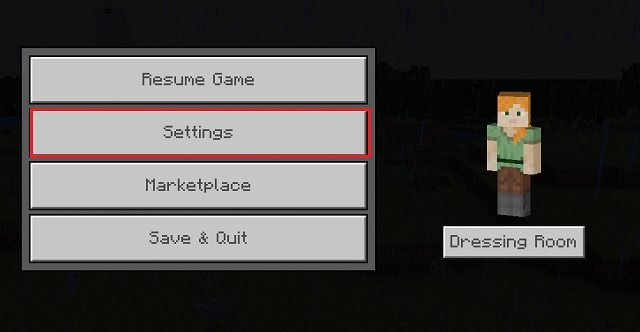
2. Within settings, make sure the “game” section is selected in the left panel. Then scroll down till you find the “cheats” section. Here toggle the “activate cheats” option.
3. Now, with cheats active, go back to your world and open the chat option. On PC, it can be opened by pressing the “T” key. Meanwhile, console users can press their dedicated button. As for the MCPE users, there is a dedicated chat option towards the top of their screen.
4. Within the chat, type “/” followed by the command you want to use then press enter. You can also use the send button located on the right side of the chatbox. As a sending, sending the command “/summon sheep” in chat spawns a sheep next to you.
As mentioned earlier, you can’t get achievements in a world with cheats on. Moreover, you are also automatically disqualified from using Minecraft speedrun seeds for setting records.
List of All Minecraft Bedrock Commands
As mentioned above, we have divided the Bedrock commands into separate categories to make them easier to search and understand. But if you are looking for the complete list of commands in one place, you can use the table below. It is alphabetically sorted.
| Command | Function |
|---|---|
| ability | gives or removes certain abilities from players |
| alwaysday | disables the nighttime |
| camerashake | adds a shaking effect to the player’s camera |
| changesetting | changes server settings |
| clear | clears items from the player’s inventory |
| clearspawnpoint | resets the spawn point |
| clone | makes clones of an area of blocks |
| connect | connects to an in-game server |
| damage | deals damage to entities |
| deop | removes a players’ operator status |
| dialogue | opens and modifies NPC dialogue |
| difficulty | changes the game’s difficulty |
| effect | removes and adds effects to entities |
| enchant | applies enchantments to in-game items |
| event | toggles specific mob events |
| execute | runs a chain of subcommands |
| fill | fills specified area with block |
| fog | modifies fog-related settings |
| function | runs a chain of commands |
| gamemode | switches between the Minecraft world modes |
| gamerule | toggle most game rules within the world |
| give | gives specific items to players |
| help | displays the syntax of every command |
| immutableworld | makes the world immutable |
| kick | removes players from a server |
| kill | kills targetted entities |
| list | lists all the online players |
| locate | finds coordinates of targetted structure |
| loot | spawns loot overload |
| me | sends a message about the player |
| mobevent | toggles specific mob events |
| music | controls in-game music. |
| op | give operator status to players |
| particle | spawns particles |
| playanimation | plays entity animations |
| playsound | play in-game sounds |
| reload | reloads various loot chests, advancements, and functions |
| replaceitem | replaces items in the player’s inventory |
| ride | make entities ride other entities |
| save | saves the ongoing progress |
| say | sends a global message |
| schedule | triggers in-game functions on chunk loading |
| scoreboard | allows you to view and manage scores |
| setblock | replaces a block with another block |
| setmaxplayers | sets joining limit to servers |
| setworldspawn | changes the starting location of a world |
| spawnpoint | sets a new spawn point |
| spreadplayers | teleports the entities to random locations |
| stopsound | stops in-game sound |
| structure | saves and spawns in-game structures |
| summon | spawns specified in-game entities |
| tag | adds, removes and lists players’ tags |
| teleport | teleports players and entities |
| tell | sends private messages |
| tellraw | sends private messages with JSON |
| testfor | checks presence of specific entity on a location |
| testforblock | checks presence of specific block on a location |
| testforblocks | checks presence of specific block on two locations |
| tickingarea | forces chunk updates even in player's absence |
| time | modifies the passage of time |
| title | display a title screen with custom text |
| titleraw | display a title screen with custom JSON text |
| toggledownfall | toggles rain and snow |
| tp | teleports players and entities |
| w | sends private messages |
| wb | allows players to interact with blocks even in immutable worlds |
| weather | changes the weather |
Server-Based Minecraft Commands
Made for multiplayer servers and Minecraft Realms, these commands help the players control online servers and their properties.
ability
This command gives and removes certain abilities from players on a server. With values including “mute”, “worldbuilder”, and “mayfly”, it can change players’ chat options, ability to place blocks and to fly. Do note that this command only functions in the education edition.
changesetting
This setting allows server hosts to change some server settings without leaving the server. You can change the game difficulty and add or remove cheats using this Minecraft Bedrock command.
connect
You can use this command to simply connect to an in-game server using its ID.
op
Server owners can use this command to give players an operator status. With an operator status, players can use some higher-level in-game commands that can affect other players and the whole server. This command can create an easy-to-manage moderation system for multiplayer servers.
deop
This command removes a players’ operator status on a multiplayer server. It means that they will not be able to use certain higher-level commands that affect the whole world and other players.
kick
As the name suggests, you can use this command to remove players from a server. Unless banned, the kicked player can rejoin the server.
list
List command lists all the online players on a server. It also shows the maximum number of players allowed on that server.
say
This command is used to send a global message on a server. All the online players can read this message in their chats.
tell or tellraw or w
All of these commands are used to send private messages to one or more players in the game. The “tellraw” command is used to add JSON commands to a private message.
tag
The tag command is used to add, remove and list players’ tags in the game. Much like how we mention people in social media chats, this allows you to target and tag players.
setmaxplayers
This Minecraft Bedrock command is used to set a maximum limit to the number of players you can have in an online session.
Player-Based & Gameplay Commands
These commands are used to change the properties that directly affect the players and their gameplay.
camerashake
This Minecraft Bedrock command allows you to add a shaking effect to the player’s camera. The shakiness can have a fixed duration and certain intensity.
clear
You can use this command to remove or clear items from the player’s inventory.
clearspawnpoint
This command resets the spawn point of the player. So, if a player dies before setting another spawn point, it spawns back to the original spawn point of the world.
difficulty
This command is used to change the game’s difficulty level without leaving the game.
gamemode
You can use the “gamemode” command to switch between the Minecraft world modes without leaving the world.
give
This Minecraft Bedrock command gives specific items to players. You can set properties and even the quantity of the mentioned items.
me
This weird command is to send a message about yourself in the chat window of Minecraft.
music
The music command can control the in-game music. You can change the track, adjust its volume, and even specific music tracks in a queue. But do keep in mind that this command only works with in-game music tracks and not the music on your device.
replaceitem
Similar to the “clearitem” command, this command replaces items in the player’s inventory. You can even replace items in your hands, hot bars, and game inventory.
save
This simple command saves the ongoing progress of your Minecraft world by creating its backup online and offline.
spawnpoint
You can use this command to set a new spawn point for the player anywhere in a Minecraft world.
tp or teleport
Both of these commands can teleport players and entities to specific coordinates in Minecraft.
xp
This Minecraft Bedrock command gives XP or experience points to the players. Then these experience points help you to use enchanted books in Minecraft alongside various other functions.
Blocks and Item-Based Commands
The following Minecraft Bedrock commands are for editing in-game items and blocks along with their properties.
clone
As you might guess, the “clone” command allows players to make clones of an area of blocks. It means you can replicate a set of specific blocks on completely different coordinates. This command makes it easier to move in-game structures without having to recreate them.
enchant
This simple command allows you to apply enchantments to any in-game items. You can even apply enchantments to items that don’t usually support them. Though, if you are new to the enchantments, learning about the Enchanting table might be a better way to get started.
fill
Similar to the “clone” command, this command lets you fill specified areas with blocks. You can have a variety of modifications to the block structure, including the options to keep them hollow. Moreover, this command allows you to create structures using unconventional blocks like bells, ladders, and even lava. Though, dynamic blocks behave normally after you have placed them, i.e. blocks such as lava and sand fall instead of floating.
reload
The “reload” command allows you to reload various loot chests, advancements, and functions in the game.
testforblock or testforblocks
Similar to the find option in text editors, the “testforblock” command allows you to check if a specific block is present at a certain location or not. But, if you want to check at two locations at once, the “testforblocks” is your command of choice.
Entity-Based Commands
The term entity in Minecraft refers to in-game mods and creatures of your world. Following commands are used to spawn, edit, and interact with the entities.
dialogue
You can use this command to open NPC dialogue and change it.
effect
Similar to the best Minecraft potions, this command allows players to apply harmful and helpful effects to other players, mobs, and themselves in the game.
kill
This Minecraft Bedrock command allows you to kill yourself, other players, and mobs in the game. It can even be used to kill entities in bulk and all at once within the loaded chunks of your world.
mobevent
Many Minecraft mobs follow specific time cycles in the game that affect their behavior, spawn, trading, and more. This command allows you to enable and disable specific mob events as per your desire. The spawning cycle of a wandering trader is one such mob event.
ride
The “ride” command is easily one of the most fun Minecraft Bedrock commands. It allows you to make entities ride other entities. You can use the same command to stop entities from riding and even to summon riders and ridable entities.
spreadplayers
This Minecraft Bedrock command teleports entities to random locations in a Minecraft world. You can specify both the target entities and the teleportation range, thus, making this command more useful in multiplayer mode rather than survival gameplay.
summon
As one of the most popular Minecraft Bedrock commands, “summon” allows you to spawn any in-game entity. You can set the entity’s spawn location, their name tag, and more while using this command.
testfor
Just like the “testforblocks” command that we mentioned earlier, the “testfor” command allows you to check if a certain entity is present at specific coordinates or not. It can turn out to be a great way to avoid the dangerous Warden mob in Minecraft 1.19.
event
The “event” command allows you to manually make some entity events happen in the game. These events can include raids, trader spawning, and more.
playanimation
This command allows you to manually play entity animations. You can use it to make one or more entities perform one of their many in-game animations.
World-Based Commands
Going beyond entities and players, the next set of commands affects your whole Minecraft world and its environment.
alwaysday
Starting with the simpler ones, this command disables the nighttime in Minecraft. As a side effect, it also limits the spawn area of hostile mobs to dark places.
fog
This command allows you to manage fog-related settings in the game. You can remove, add and modify fog using this command.
immutableworld
This command only works if you are on the education edition of the game. It allows you to make the world immutable so that it can’t be changed in any way. With this command activated, you can’t place or destroy any block in your world. In some ways, it is similar to the Minecraft adventure mode.
wb
As a counter to the “immutableworld” command, the “wb” command allows specific players to place and remove blocks in a Minecraft world even if it is immutable. It only works in the education edition of the game.
locate
One of my favorite commands is “locate”, and it makes finding the in-game structures easier. You can use this command to find the coordinates of any Minecraft structure in your world. Another way of locating coordinates and special locations is using the best Minecraft Bedrock seeds.
particle
This simple command allows you to spawn Minecraft particles at any coordinate in the game.
setworldspawn
World spawn is the starting location of any Minecraft world. Without a new spawn point, this is the location each player goes to after dying in the game. The “setworldspawn” command allows you to change this starting location of a world to any coordinate of your choice.
structure
This spawn allows you to save and spawn in-game structures in the Minecraft world. You can easily use this command on a structure to save it, and then, you can spawn that saved structure at a new location with ease.
time
This command allows you to modify the passage of time in the game. You can instantly change the day-night cycle or even change the ticker speed by which time passes in the game.
toggledownfall
This dual-action command changes the weather in your Minecraft world. If it’s raining, this command will change the weather to clear. On the other hand, if the sky is already clear, this command will change the weather to rain. In the snowy biomes, the rain is replaced by snowfall.
weather
You can change the Minecraft weather using time modification and its toggle, but most players stick with this Minecraft Bedrock command. It allows you to directly select and apply one of the many kinds of in-game weather to your world.
setblock
This command is used to replace a Minecraft block with another block. You can even set the coordinates of the block you want to replace.
Miscellaneous Commands
With all the common commands out of the way, we are left with other Miscellaneous Minecraft Bedrock commands that don’t just fit any particular category.
function
You can use this command to run a chain of Minecraft commands at once. If you know basic programming, this command is similar to the conditional “if” statements in various programming languages.
gamerule
This is one of the most powerful commands in the game, and it allows you to toggle most game rules within your world. These game rules have a variety of options, including mob griefing, fall damage, announcements, time cycles, and more.
help
If the world of Minecraft commands still feels overwhelming, the “help” command is here, well, to help you get answers to your queries. It displays the syntax of every command in the game.
playsound
This command is used to play any in-game sound in Minecraft. If you are on a multiplayer server, the sound will be audible to other players too, but within a limited range. As for the sounds, you can choose anything from effects to mobs and more. You can even target certain players to make them hear a particular sound.
stopsound
As the name suggests, this command can stop any in-game sound from playing.
schedule
Dependent upon chunk loading, the “schedule” command triggers in-game functions when a specific area is loaded.
scoreboard
This command helps you view and manage scores for players, objectives, and even teams. It is most useful in a competitive online server.
tickingarea
Due to its almost limitless size, the Minecraft world only remains active in the areas around the players. But this command allows you to force chunk updates and keep the world running even in areas where a player isn’t present. This is one of the most useful commands for in-game farms to work properly.
title or titleraw
The “title” command is used to display a title screen with custom text on a player’s screen. You can also add text effects, animations, and change the colors of your custom text. But if you want more customization, you can use the “titleraw” command. It allows you to use a JSON text array in that custom text.
execute
Last but not the least, we have “execute” which is the most complex command in Minecraft Bedrock. Execute is useless on its own. But it allows you to run a chain of subcommands. You can even execute commands as different entities using this command. The usage of this command can be a complete guide of its own. Fortunately, the Minecraft Wiki’s syntax collection has you covered. Many of the best Minecraft mods are made using this particular command.
Commands Exclusive to Minecraft Bedrock
Minecraft doesn’t treat all versions and platforms equally. The situation isn’t much better with commands either. So, in terms of exclusivity, keep these things in mind:
- All of the above-mentioned commands work on the Bedrock edition on newer platforms with a 1.16.4 update or later.
- Most commands don’t work on legacy consoles, including PS3 and Xbox 360.
- There are some additional hidden commands and developer commands in the game too. You can only activate these commands either in experimental builds or special server privileges.
- The commands “ability”, “wb”, and “immutableworlds” are education edition exclusive commands. This edition also gives you “/classroommode” and “/code” commands on-demand, which are used to teach coding to students using Minecraft.
Minecraft 1.19 Wild Update Commands
The Minecraft 1.19 update is around the corner, and unlike most versions, it is adding some new commands to the game. Some of them are entirely new and exclusive to the Bedrock edition. Meanwhile, others are coming from the Java edition to improve parity. Having said that, the upcoming commands we can confirm using Minecraft 1.19 beta are:
damage
This command allows players to deal damage to entities. You can target specific entities, a group of entities, or deal collective damage to all entities in an area.
loot
Coming from the Java edition, this command allows you to spawn loot overload in your inventory and your Minecraft world.
Frequently Asked Questions
Do Minecraft Commands Work on Bedrock?
As long as cheats are activated, commands work on Minecraft Bedrock edition on every platform. Though, many of the Java exclusive commands may not be present in it.
How Do You Enter Commands in Minecraft Bedrock?
You can enter commands in the chatbox inside the Minecraft world to use commands. Each command follows the “/” symbol.
What is Minecraft Education Edition?
This edition of Minecraft is made for students to learn a variety of real-life skills within the world of Minecraft. You can find a variety of exclusive items, blocks, and even commands in this edition.
How to Activate Cheats in Minecraft?
You can enable cheats in the world settings available in the pause menu or when you are creating a new world.
Use These Cool Minecraft Bedrock Commands
With that, you’re now ready to take over Minecraft Bedrock with these powerful commands that grant you god-like powers. However, don’t go overboard while using them as most of the commands make permanent alterations to your world. On weaker platforms, commands like “fill” can even put pressure on low-end PCs and make your computer lag. So, be careful about which commands you are using and what for. Now, if you are planning to test these commands, our best Minecraft 1.18 seeds might give you the perfect spot for that. And for players that don’t want to use these complex commands, the option to install Forge in Minecraft to use some of the best mods is always present there to help. With that said, you have a long way to go while exploring these commands. So, don’t forget to bookmark this page to keep discovering Minecraft commands, and tell us which one is your favorite in the comments below.