- Microsoft has quietly introduced a free ad-supported Office that brings access to desktop Word, Excel, and PowerPoint without any subscription.
- There are some caveats, though, especially a persistent ad banner that appears in Office apps and a 15-second video ad that plays every few hours.
- Besides that, most of the advanced MS Office features are locked, and you can only save files on OneDrive.
Did you know that Microsoft officially offers the desktop version of Microsoft Office (rebranded as Microsoft 365 Copilot after Microsoft 365) for free? And no, I am not talking about the web version of Office. In a significant move, Microsoft has quietly introduced an ad-supported version of the desktop Office app, allowing users to access MS Word, Excel, and PowerPoint without paying any subscription fee.
Previously, you could only view documents once your Office license expired, but now, you can edit and create Office documents as well. Having said that, there are some caveats to this free desktop version of Microsoft Office. So, let’s explore the limitations and learn how to download the official Microsoft Office app for free.
Limitations of Free Microsoft Office Desktop App
First and foremost, the free desktop version of Microsoft Office is ad-supported, and it’s available on Windows only. Strangely, Microsoft has not officially documented this ad-supported tier of Office anywhere on its support pages. The last time the company considered introducing an ad-supported version of MS Office was back in 2009.
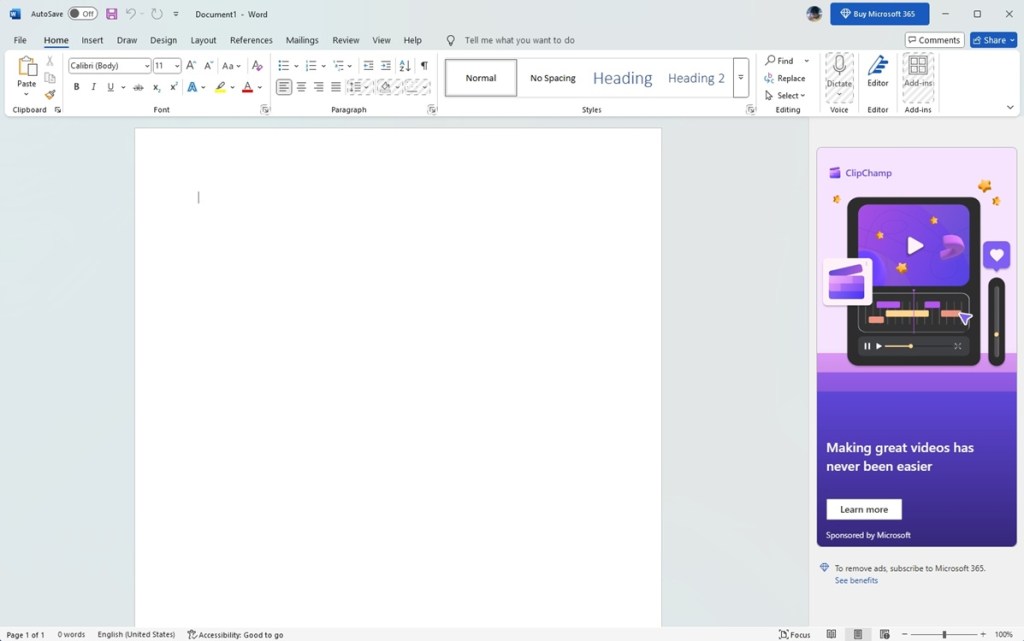
So, what does this ad-supported tier mean for users? Well, in all three apps, Microsoft Word, Excel, and PowerPoint, you will see a persistent ad banner on the right side. You can’t remove it unless you buy the premium subscription. Moreover, a 15-second video ad will play (muted) in the Office app every few hours.
Apart from that, you can’t save documents locally. You will have to use OneDrive to save files. Of course, you can open the OneDrive app on your PC or go to its website to download these docs easily. Free users get 5GB of OneDrive storage.
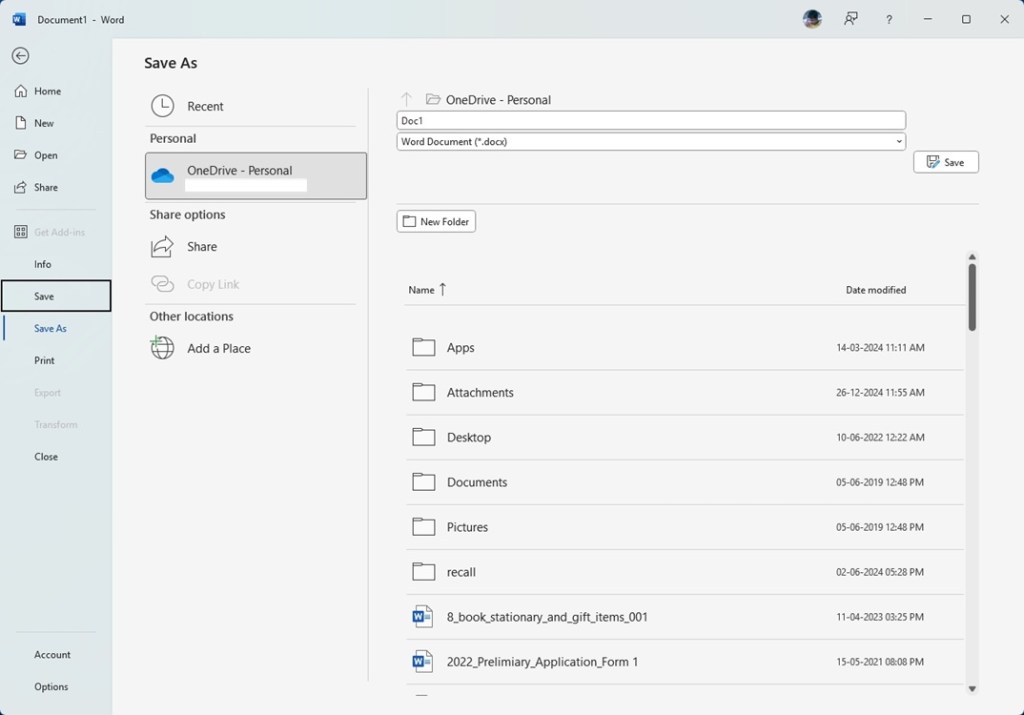
Moreover, most of the advanced features are not available on the ad-supported version of Microsoft Office. Notably, you can’t install add-ins, add a watermark, analyze data, etc. I have compiled all the features that are greyed out in the free MS Office app at the bottom of this guide. You can check them out.
How to Install the Official Desktop Microsoft Office for Free
As I have mentioned above, the free version of desktop MS Office is only available on Windows. I tested it on my Windows 11 PC, a virtual machine, and another system running Windows 11. In all three instances, Microsoft Office offered a free, ad-supported version out of the box. Here is how you can download and install the official desktop Microsoft Office app for free.
- Go ahead and download the desktop version of Microsoft Office from the official website.
- Once the Office setup file is downloaded, run it and let it download the whole suite of apps.
- Now, open any Office app. For example, I launched Microsoft Word.
- A pop-up dialog will appear. Click on “Skip for now”.
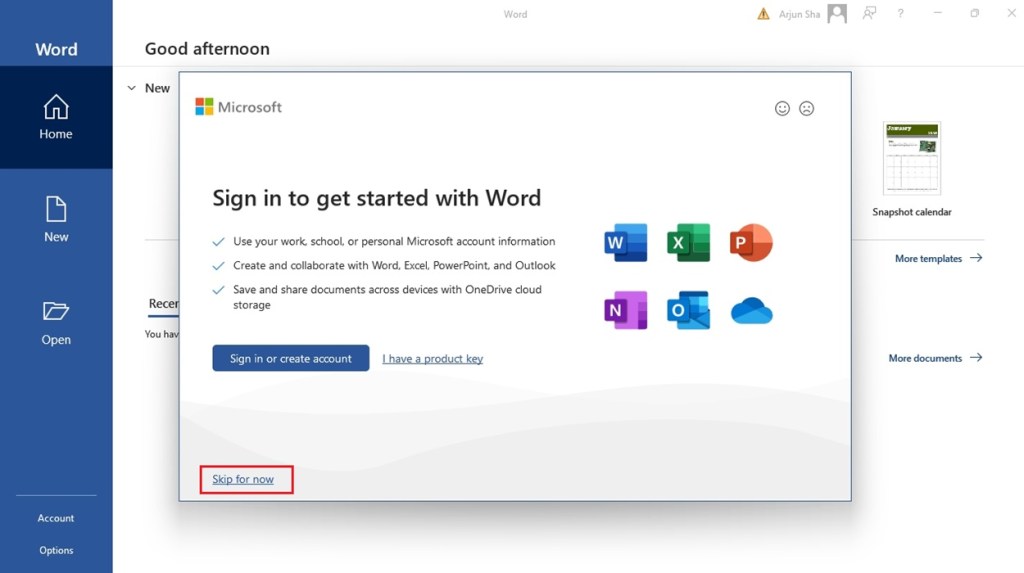
- Now, you should see the “Welcome to free Word, Excel, and PowerPoint” dialog.
- Here, click on “Continue for free”.
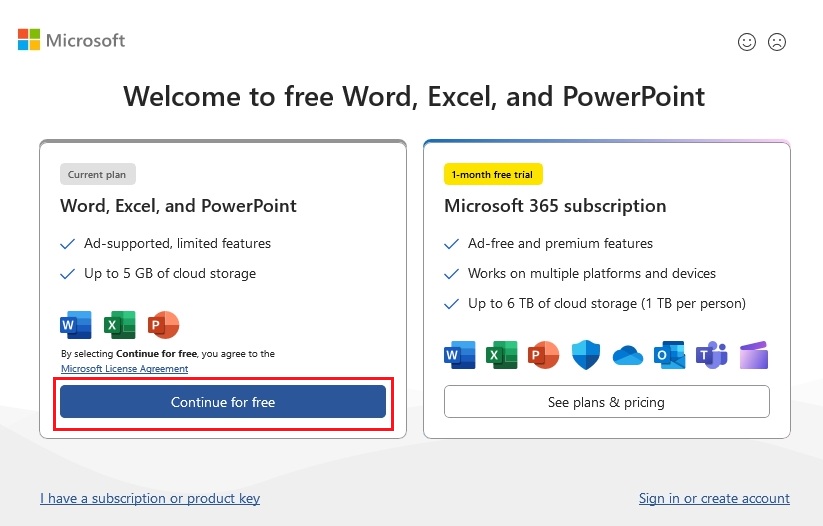
- On the next page, click on “Save to OneDrive” as that’s the only option to save documents on the free version of MS Office.
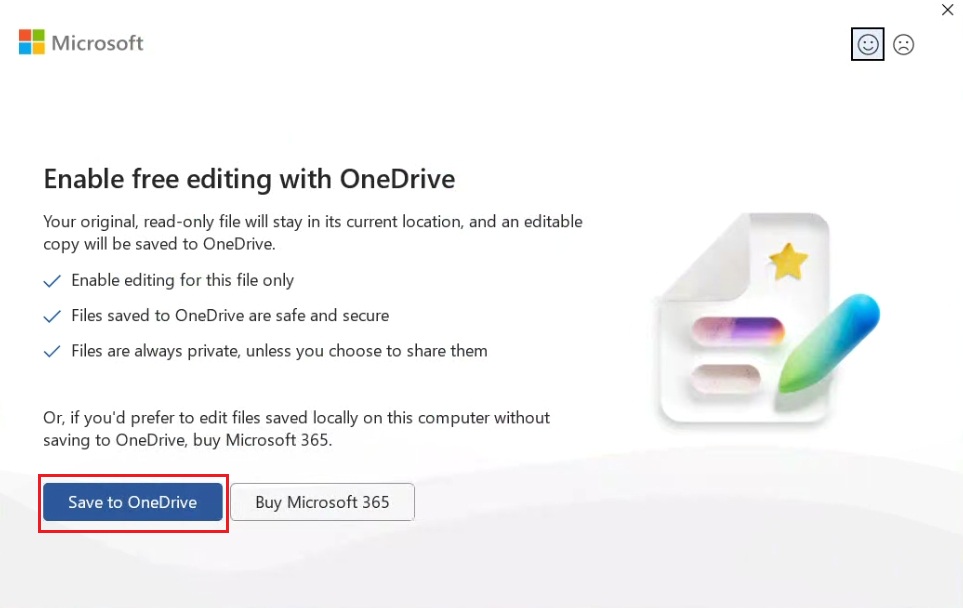
- You are done. Now, you can use the ad-supported Microsoft Office for free, with the ability to create, edit, view, and save documents.
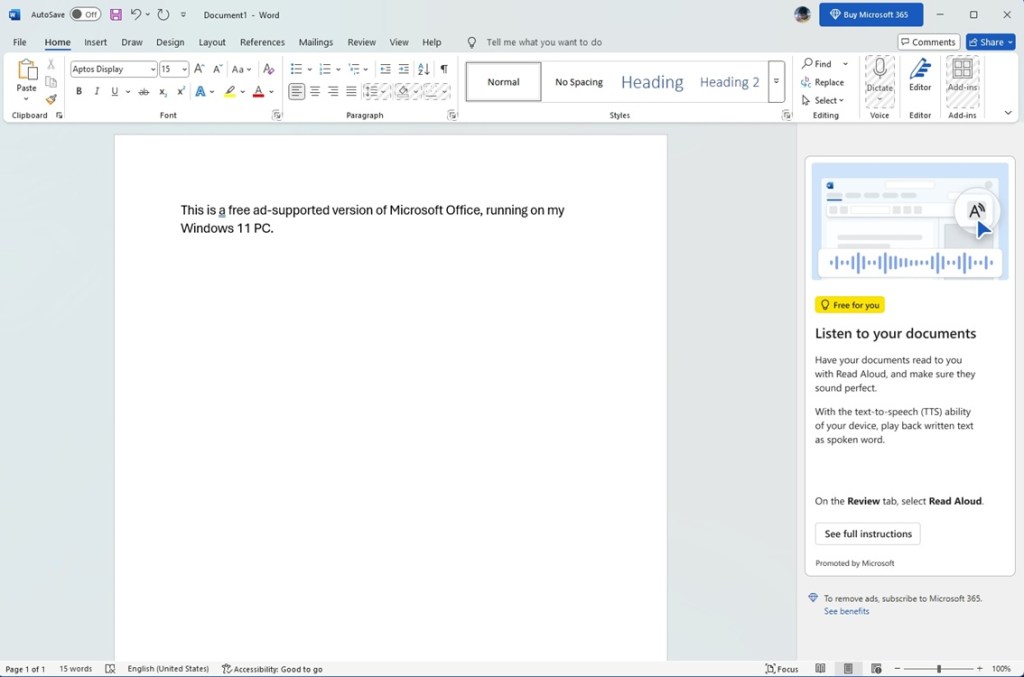
Features Missing in Free Ad-Supported Microsoft Office
In the ad-supported free version of desktop Microsoft Word, these are the missing features. That said, most of the basic and some key features are available.
- Dictate, Add-ins
- Line spacing, Shading, Borders
- Cover Page, Tables, Shapes, Icons, SmartArt, Chart, Online Videos
- Bookmark, Cross-reference, Header, Footer
- Text Box, Quick Parts, WordArt, Signature Line
- Date & Time, Object, Equation, and Symbol
- Columns, Line Numbers, Hyphenation, Wrap Text
- Position, Align, Bring Forward/Backward
- All Draw and Design tools
- All References and Mailing tools
In Microsoft Excel, these are the missing features:
- Add-ins, Analyze Data, Fill
- Conditional Formatting
- Pivot Table, Recommended PivotTables
- Icons, SmartArt, Screenshot
- Recommended Charts
- PivotChart, Line, Column, Win/Loss
- Slicer, Timeline
- Header and Footer, WordArt, Signature Line
- Object, Equation, Symbol
- Themes, Colors, Fonts, and Effects
- Breaks, Background, Print Titles
- Defined Names, Formula Auditing, Watch Window
- Macros, Custom Views, Workbook Statistics
- All Data tools
In Microsoft PowerPoint, these are the missing features:
- Dictate, Add-ins, Designer, and SmartArt
- Screenshot, Photo Album, Cameo
- Icons, SmartArt, Chart, Power BI, Action
- Header and Footer
- Date and Time, Slide Number, Object
- Equation, Symbol, and Screen Recording
- Format Background
- Custom Slide Show, Set Up Slide Show, Record
- Rehearse Timings, Play Narrations, Use Timings
- Show media controls
- Macros, Slide Master, Notes Master
- All Draw, Animations, and Record tools
So this is how you can install the official Microsoft Office app for free and access Word, Excel, and PowerPoint without paying any subscription fee. I understand that most of the advanced features, and even some basic ones are locked, but the ad-supported version can still be useful for those who use the Office suite for light editing and everyday tasks. In case, you are still looking for a Microsoft Office alternative, you can check out our curated list.
[Update]
In a statement to PCWorld, Microsoft representative said, “Microsoft has been conducting some limited testing. Currently, there are no plans to launch a free, ad-supported version of Microsoft Office desktop apps.”







