iPhones have become our go-to devices for everything these days. Whether it’s taking photos, staying in touch, or doing just about anything else. Most iPhone users depend on their phones for waking up on time as well. However, sometimes an iPhone alarm just stops working. If you’re suddenly facing an alarm not going off on your iPhone, don’t worry, it can be fixed quite easily. So, here are 10 fixes to try if your iPhone alarm is not going off.
1. Check the Volume and Alarm Sound
This is the first thing to check if your iPhone alarm is not going off. You may have reduced the “Ringer and Alerts” volume on your iPhone, which can reduce (or completely mute) your alarm. Here’s how to check and increase your iPhone’s alarm volume.
- Go to Settings -> Sounds & Haptics. Here, drag the “Ringtone and Alerts” volume slider to increase the volume of your iPhone’s alarms.
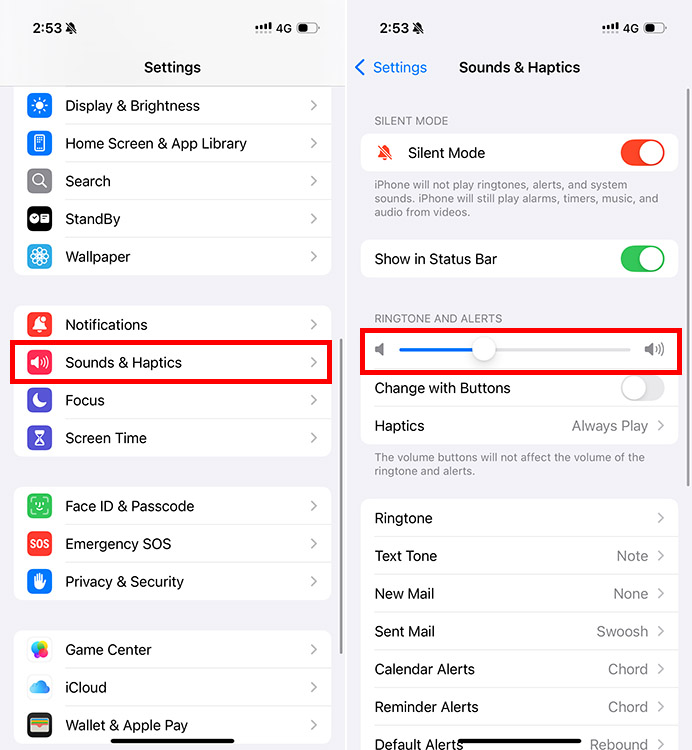
Do note that this volume is tied to alarms, notifications, and your iPhone’s ringtone. You can also enable the toggle for “Change with Buttons” to adjust the Ringtone and Alerts volume on your iPhone using the volume buttons.
2. Pick a Louder Alarm Sound
The default iPhone alarm sound is very aggressive. As a result, most people change it to something more soothing. However, there are some alarm tones that are too quiet, and you could be sleeping through them and thinking that your iPhone alarm didn’t go off. Here’s how to change your iPhone alarm sound:
- Open the Clock app and go to the “Alarms” tab. Here, tap on the alarm for which you want to change the sound.
- Tap on “Sound” and then pick a tone that is loud enough. Once done, tap on the back arrow.
3. Ensure You’ve Set the Correct Alarm
Another obvious but often overlooked reason for your iPhone alarm not going off is simply the fact that you might have set the alarm incorrectly. Whether it is choosing PM instead of AM, or entering the time incorrectly, here’s how you can check and fix your alarm time:
- Open the Clock app and tap on “Alarms“. Check the time displayed on your alarms (including the AM/PM setting).
- If there’s a mistake in the alarm time, tap on the alarm and you can change the time, as well as the AM/PM setting for the alarm right here.
3. Disconnect Bluetooth Devices
If you have Bluetooth earphones or speakers connected to your iPhone, you won’t be able to hear your alarm because the alarm tone will play on the earphones instead of your iPhone’s speaker. The best way to ensure that your alarm sounds through your iPhone’s built-in speaker is to simply disconnect your Bluetooth devices. Here’s how to check if a Bluetooth device is connected to your phone, and disconnect it.
- Go to Settings -> Bluetooth. You will see a list of Bluetooth devices. Tap the “ⓘ” icon next to the device you want to disconnect.
- Here, tap on “Disconnect“
That’s it. The device will now be disconnected from your iPhone. Alternatively, you can simply open the Control Center and tap on the “Bluetooth” tile to turn off Bluetooth and disconnect all connected devices in one fell swoop.
4. Check Your iPhone Sleep Settings
If you’ve enabled sleep schedule on your iPhone, it can interfere with the alarm sounds on your iPhone especially if the wake-up time is set the same as your iPhone alarm. To avoid conflicts, you can change the alarm time or the sleep settings. Here’s how to change your iPhone sleep settings:
- Go to the Health app and tap on “Browse“. Here, tap on “Sleep“.
- Tap on “Full Schedule & Options” and then on “Edit“.
- You can now use the slider to change your wake-up time or simply disable the toggle next to “Alarm” to disable the wake-up alarm.
5. Delete All Alarms and Set Fresh
If all your settings are correctly configured, and the iPhone alarm is still not working, it could be a random glitch. One of the best ways to fix such an issue it to simply delete all your alarms and set them up again. Here’s how to delete alarms on your iPhone:
- Open the Clock app and tap on “Alarms“. Swipe left on each alarm individually and tap the “Delete” option.
Tip:
If you have too many alarms, you can simply say “Hey Siri, delete all my alarms” and it will delete all of them at once.
Once you have deleted all the alarms, you can create new alarms, and they should be working just fine.
6. Use the Default Clock App
While there are a lot of amazing iPhone apps including alarm and clock apps, some third-party apps might not play well with your iPhone. If you’re using a third-party app for your alarms, it might be worth your while to try and use the default Clock app instead.
This can ensure that bugs with the third-party app aren’t causing your iPhone alarms to not go off as expected.
7. Restart your iPhone
Obviously, software glitches can happen any time, and more often than not, they can be fixed easily by simply restarting your iPhone. This is a cliche, sure, but it’s a valuable one — just try turning it off and turning it on again.
8. Check for Software Updates
While this is less likely, sometimes outdated software can behave in unexpected ways and cause random issues such as problems with your iPhone alarm. In general, it is best to keep your iPhone updated to the latest iOS version available for security, as well as for quality of life. If your alarms aren’t working properly, make sure to check if you’re on the latest version of iOS:
- Go to Settings -> General -> Software Update
- If there are any updates available, just install them and see if that fixes your iPhone’s alarms.
9. Reset All Settings
If none of the above steps worked for you, there’s another thing you can try to fix things. Resetting all settings on your iPhone can ensure that there aren’t any settings you inadvertently changed which are causing your iPhone’s alarm problems. Here’s how to do this:
- Go to Settings -> General -> Transfer or Reset iPhone
- Tap on “Reset” and then on “Reset All Settings“
- Enter your passcode and tap on “Reset All Settings” again
That’s it. Your iPhone will reset all settings back to their factory defaults, which should fix the iPhone alarm as well.
Note:
Using the “Reset All Settings” option will not delete any of your apps or data. However, if you have added custom DNS servers etc., those will be removed.
10. Reset Your iPhone
If nothing has worked, the last resort for you is to completely reset your iPhone. This will basically bring your iPhone back to the state it was when you first unboxed it, which means all your apps, data, and everything else will be removed from the phone, so make sure you backup your iPhone before doing this.
Well, those were the 10 ways to fix an iPhone alarm which is not going off. Hopefully you were able to get your alarm sound working again with one of these fixes. If not, we would recommend that you contact Apple support for help. Meanwhile, if you have any doubts or questions about your iPhone’s alarms, do let us know in the comments.